Need to hide a specific account on Mastodon? It’s possible and easy, especially after this tutorial!
Like any self-respecting social network, Mastodon allows you to block accounts. But Twitter’s competitor also allows hiding rather than blocking. Thus, hiding an account ensures that you no longer see messages from it or messages that mention it, without preventing it from following you or seeing your own messages. A softer blockage and in one direction, in short.
How to hide an account on Mastodon?
1. As with blocking an account, two solutions allow you to hide a person. The first, from one of his messages, click on the “…” on the right, then on “Hide [nom du compte] “.
2. Otherwise, head to the account of the person concerned. The menu offering to hide is at the top right, again behind the “…”.
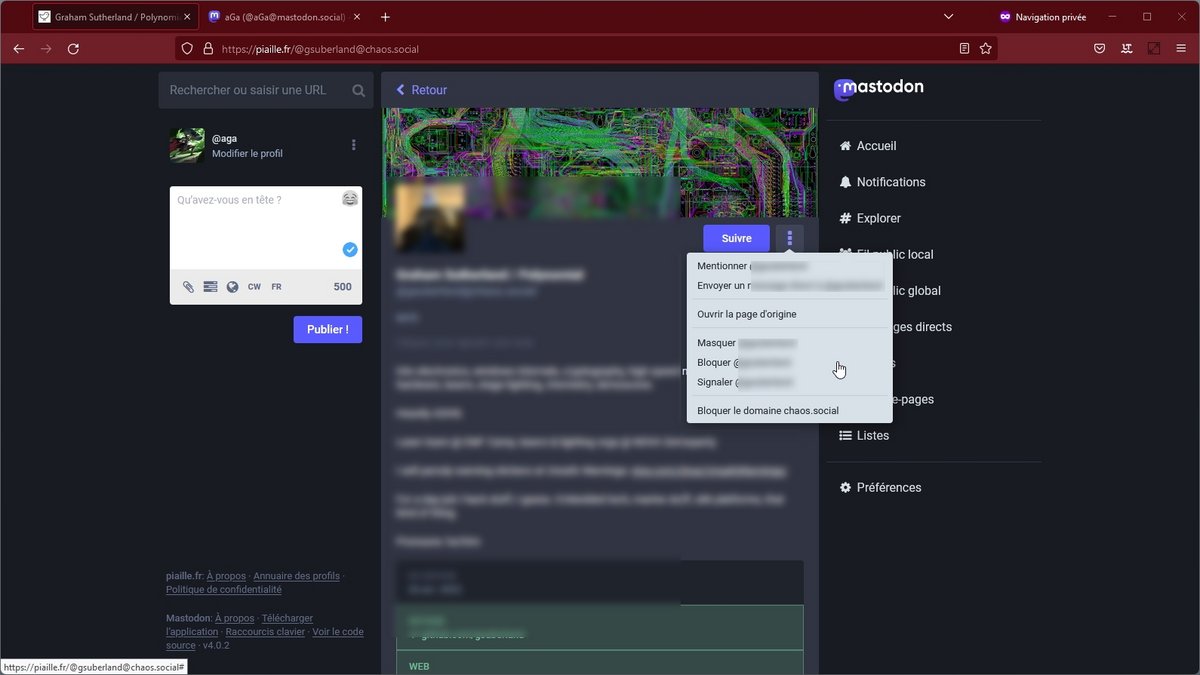
3. In either case, a confirmation window opens. This also allows you to hide notifications from this account (checked by default), but also to define a possible blocking duration (from 5 minutes to 7 days). Once the settings are complete, click on “Hide”.
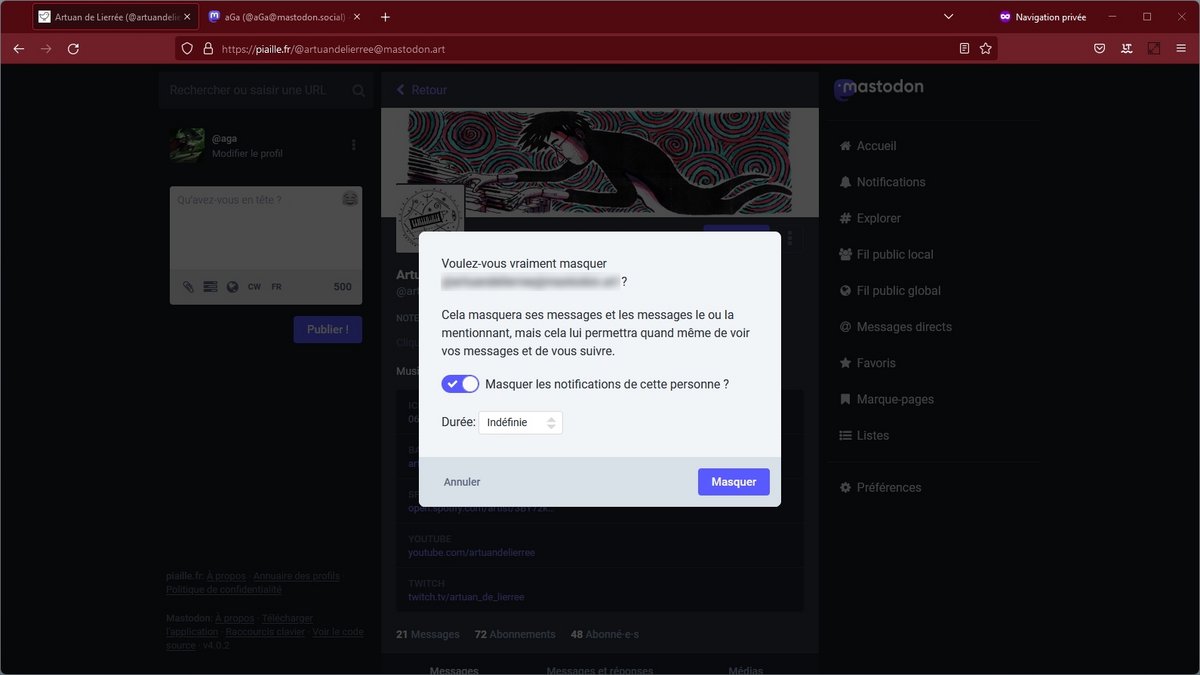
Remember that hiding an account does not prevent it from seeing yours. For this, it will be necessary to resort to a more radical blocking, which also makes it possible to make an optional report. Mastodon also allows you to hide words, or even block complete instances.
Find all our Mastodon tutorials:
- How to create a Mastodon account?
- How to delete a Mastodon account?
- Which Mastodon instance to join?
- How to change instance on Mastodon?
- How do you find people you follow on Twitter on Mastodon?
- How do I post to Twitter and Mastodon at the same time?
- How to block an account on Mastodon?
- How to hide a word on Mastodon?
.