Do you feel like your Mac is taking a long time to wake up from sleep mode? Let’s see why your Mac is sluggish when waking up and how it relates to Apple’s power-saving features built into macOS.
Mac Sleep and Sleep works by dumping all active RAM into a file called “sleepimage”. This file is usually the same size as the amount of RAM your machine has. This file is located on the startup disk. When your Mac wakes from sleep, the system is restored to its pre-sleep state when the “sleepimage” file is copied from the hard drive to RAM.
Accelerate wake up
As explained in the introduction, Macs suspend by storing the RAM memory of your current session on the hard disk. This operation is done when the Mac goes into long standby, which takes about 1 hour. However, it is possible to change this duration so that the Mac remains in “light sleep” a little longer. Thus, the computer will wake up faster during multiple uses during the day, at the cost of reduced autonomy.
Change sleep settings on Mac
To change this parameter, you will not have to go to the system preferences but rather use the Terminal.
1. Launch the Terminal.app application located in the launchpad or search for the application using Spotlight.
2. Enter the following command:
sudo pmset -a standbydelay 86400
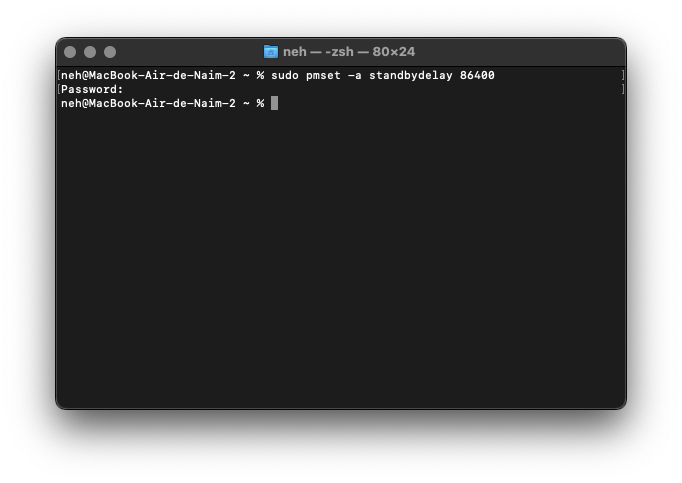
3. Enter your password and the time for your Mac to enter hibernation will increase to 24 hours. To restore the old setting, use the following command and optionally retype your password:
sudo pmset -a standbydelay 4200
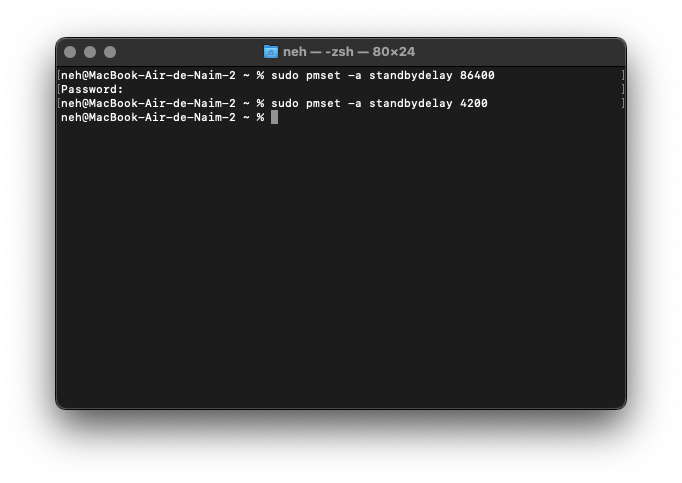
Install an SSD
As explained, exiting and entering hibernation is done with writing and reading RAM to and from the hard drive. Having a faster disk reduces the time to wake up.
For further :
- Your Mac is slow? Here are 13 points to check
- The best antiviruses for Mac
- The best cleaning software on Mac
.