Does your Mac still start up as fast as the day you bought it? Over time, most computers tend to boot slower because they are cluttered with applications that install various startup processes and take up storage space, resulting in deteriorating system performance. If your Mac is decidedly sluggish at startup, it’s a good idea to perform a few simple checks to get it back on track!
Most users find that in general Macs start up much faster than PCs, but there are still a few things you can do to make startup as quick and painless as possible. Unlike PCs, tedious tasks such as disk defragmentation are unnecessary on a Mac, as this process is performed automatically by macOS.
Optimize the startup of your Mac
There are several methods to optimize the startup of your Mac. Some mainly concern software and the operating system, but others involve looking at the hardware that equips your machine.
Prevent certain software from launching at startup
Sometimes you need to restart or shut down your Mac. If your machine is taking a considerable amount of time to get from the authentication screen to a usable desktop, you can remove all unnecessary startup items as they slow down your machine.
Go to System Preferences then Users & Groups. With your username highlighted, click the Login tab. You’ll see a list of apps that start every time you log in. Highlight the ones you don’t need, then click the – sign to remove them from the list.
Free up space on your disk
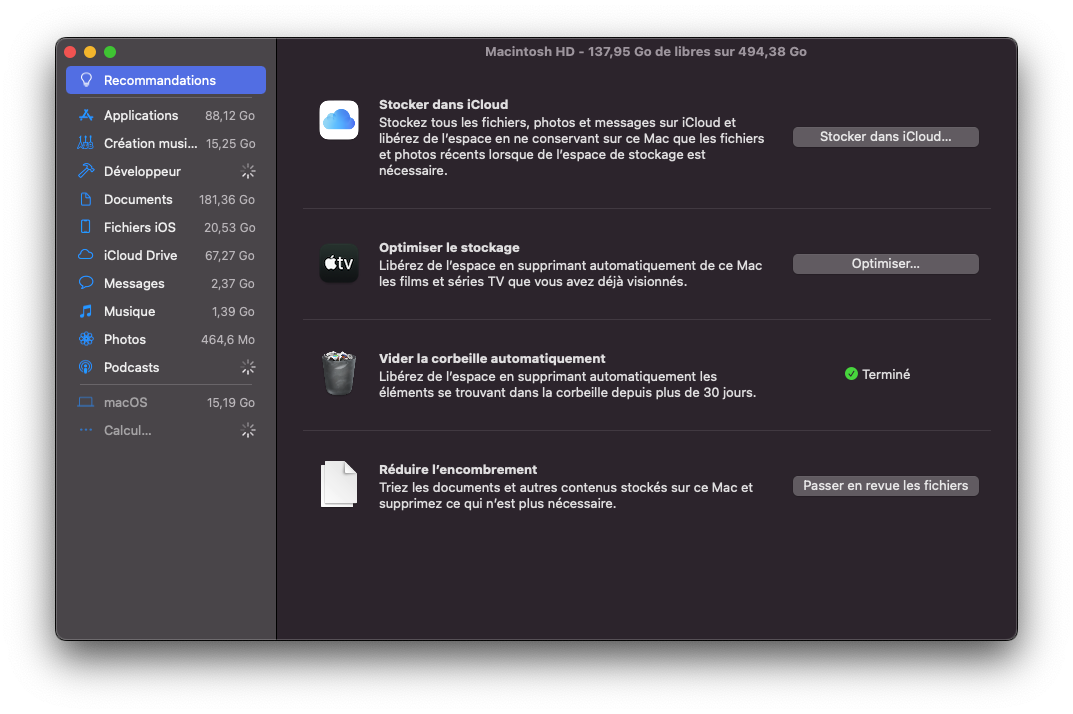
In general, the more free space there is on your disk, the faster your computer will run. Indeed, macOS integrates all kinds of tricks to make your computer run faster. Some of these cheats require a lot of free disk space. The more free space you have, the easier it is for macOS to alter your disk performance. Generally, it’s recommended to have around 25% free space, but it should be at least 10% or things will really slow down.
Read also:
How to free up space on Mac?
Replace your hard drive with an SSD
If you have a Mac whose hard drive can be replaced, it may be worth installing an SSD. They are much faster than conventional hard drives. An SSD won’t make everything you do on your Mac smoother, but it will certainly make it faster to start up, open apps, and save files. If you don’t have one, this is by far the best way to reduce your startup time and make apps load faster.
Prevent macOS from reopening windows
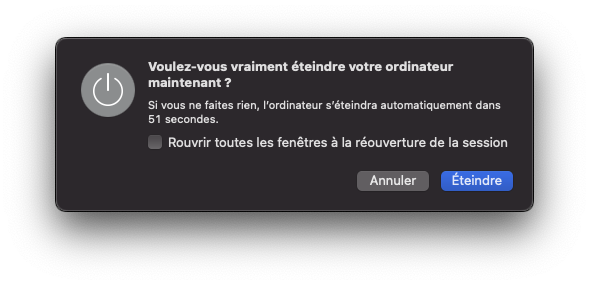
Since macOS Lion, the operating system automatically opens all applications and windows that were open when your Mac was last shut down. If you had 10 apps open, your startup time will be terribly slow because those 10 apps will open again! To prevent this, you can either:
- Quit apps before shutting down your Mac
- Disable the automatic opening of applications by deselecting the option “Reopen all windows when re-opening the session” which appears in the Shut down menu.
For further :
- Your Mac is slow? Here are 13 points to check
- The best antiviruses for Mac
- The best cleaning software on Mac
.