Do you have an iPhone or iPad but also a Windows PC? Apple has also thought of you to allow you to enjoy all your files on your computer. Here we explain how to simply access your iCloud online storage space.
iCloud is a storage system perfectly integrated into the Mac but Apple knows that many of its iPhone and iPad users have not taken the plunge and purchased an Apple-style computer to replace their good old family PC or laptop.
The Californian manufacturer has therefore worked on several solutions allowing you to benefit from your data, photos and videos directly on your PC and to synchronize your various documents via the Internet with your Windows computer.
Install and configure iCloud on Windows
In order to take advantage of the automatic synchronization of its iCloud storage space on Windows, Apple offers software to be retrieved from the manufacturer’s website for previous versions of Windows, or from the Microsoft Store if your PC uses Windows 10 or Windows 11, and to install on your machine.
Once installed, iCloud Drive will integrate directly with Windows File Explorer. You can access it in the same way as when you want to go to your hard drive or one of your user directories. Several applications will also be available to configure and use iCloud photo sharing or to easily find your different passwords stored in the iCloud keychain.
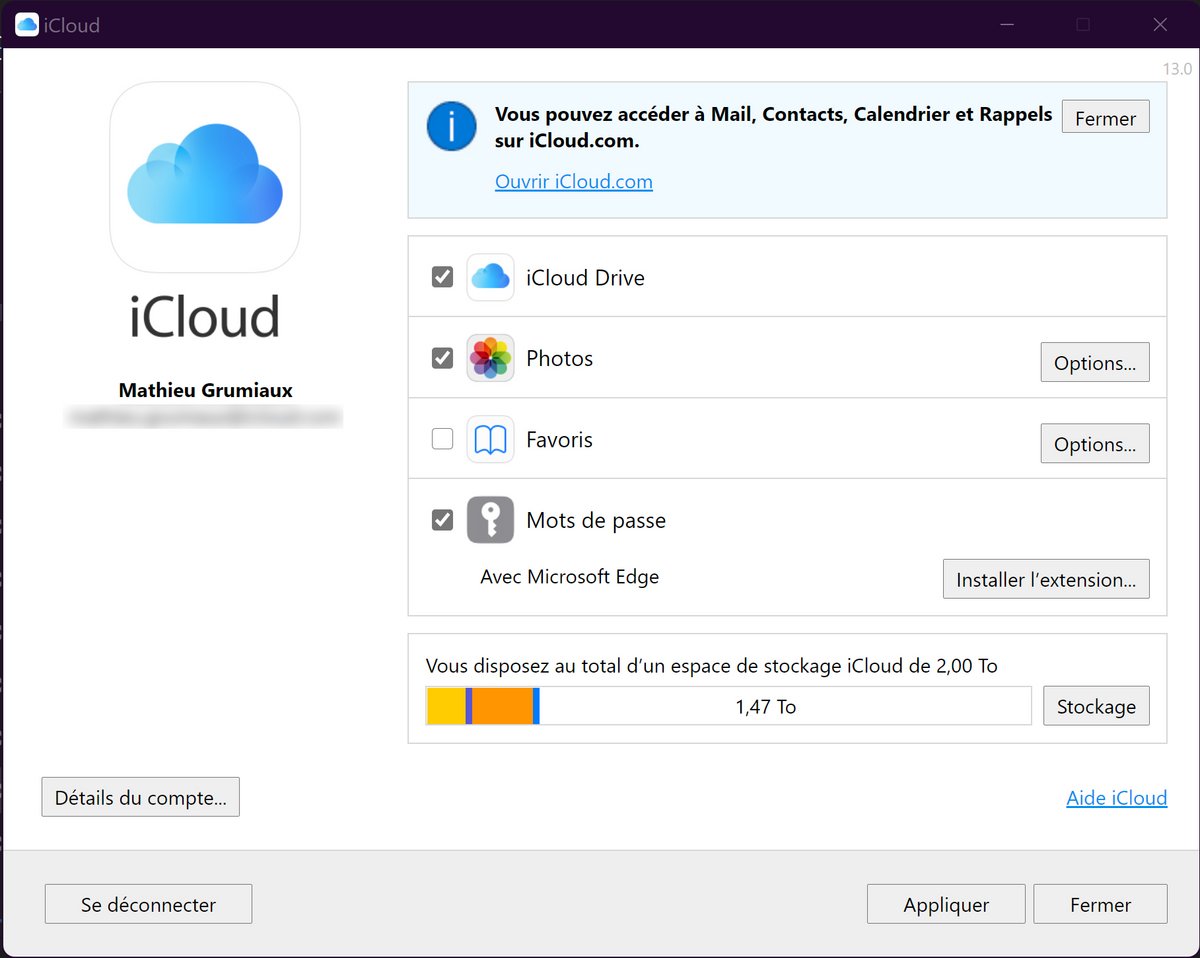
Note, however, that Apple retains real control over its storage solution and does not offer as much flexibility as a competing online service can offer. So it is not possible to choose which directories will be stored on iCloud. Apple only offers synchronization of your iCloud Drive data and your photos and videos stored on its servers, period.
And an important reminder: by creating an iCloud account, you will benefit from 5 GB of free cloud storage.
iCloud: your files, photos, emails, contacts and files synchronized in real time
iCloud first allows you to find all of your files stored on iCloud Drive, the disk space in the cloud offered by Apple for all your devices such as your iPhone or your Mac. A folder called iCloud Drive will automatically be added to Windows File Explorer. Your different documents will be automatically synchronized in this folder.
For photos, iCloud on Windows offers the possibility of accessing your entire photo library from a folder called iCloud Photos.
Once enabled in iCloud for Windows settings, all images and videos taken on your iPhone and iPad are automatically synced to your PC. There is also an option to download the photos directly to your hard drive. Be careful, however, if your PC does not have a lot of storage space, recovering your entire photo library can quickly take several tens of gigabytes.
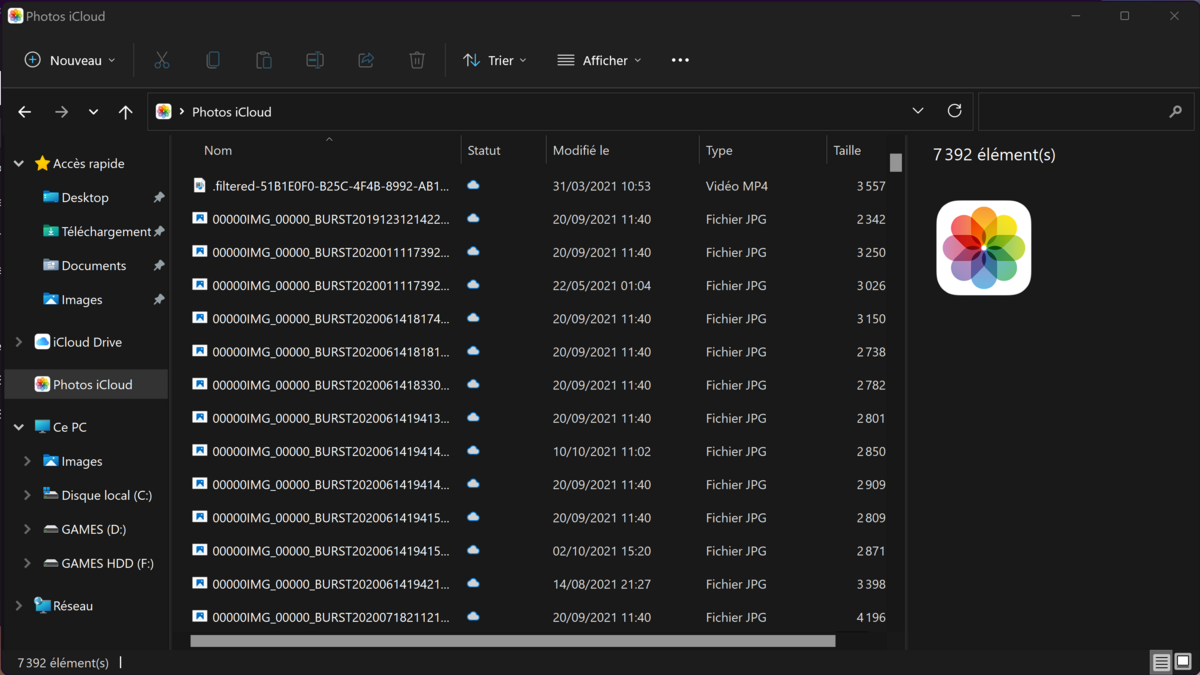
iCloud for Windows finally offers the creation and recovery of shared albums. These are storage spaces between loved ones. Everyone can thus upload their own photos or videos, for example on the occasion of a birthday or an event, so that all users have all the images taken that day.
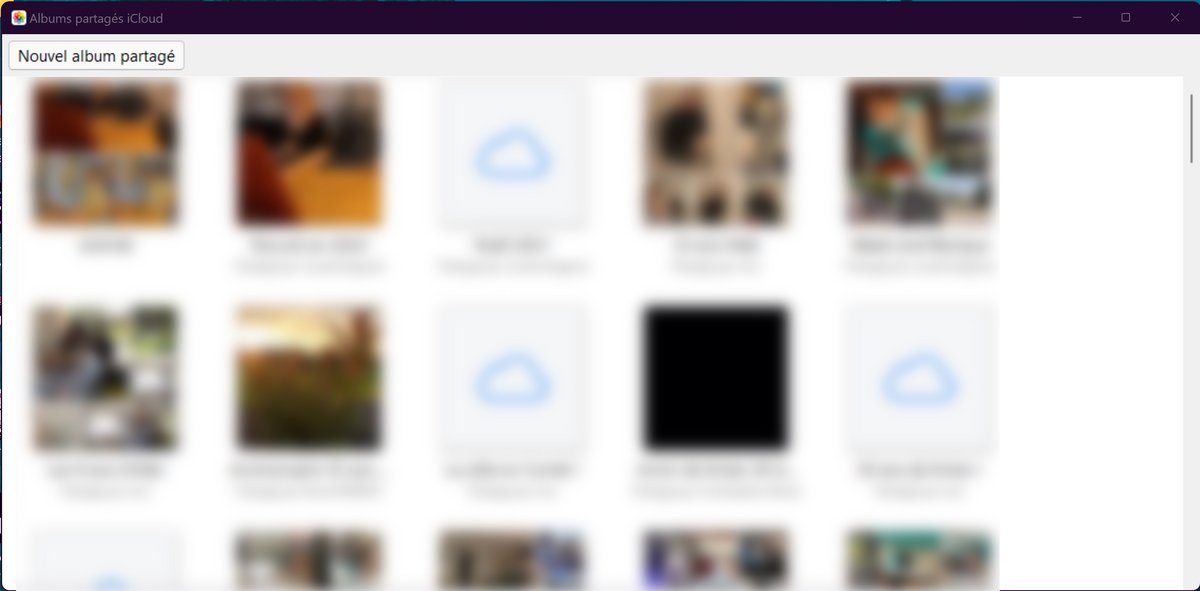
If you use Microsoft Outlook as your primary email client, an option to check in iCloud for Windows allows you to synchronize your emails, calendars and contacts in the Microsoft software. Your iCloud email account will be automatically configured in the application to retrieve all of your mailbox and information in just a few minutes. You can also send emails from Outlook using your iCloud address without having to set up your account.
Finally, iCloud also allows you to synchronize your favorites and passwords and share them with your internet browser, if you use Microsoft Edge or Google Chrome. Apple has in fact planned an extension for these two browsers which will allow you to recover your identifiers and bookmarks automatically on your Windows PC. Simply check the option in the iCloud options panel to automatically install the extension. An “iCloud Passwords” application will also be installed in your Windows operating system to manage all of your usernames and passwords.
iCloud: a complete browser version to avoid installations
If you don’t want to install iCloud on your Windows PC but still want to access all of your files, you can also go through iCloud.com, the online version of your cloud disk space.
All you have to do is open your web browser, go to the iCloud website and enter your username and password to access the page bringing together the different storage services offered by iCloud.
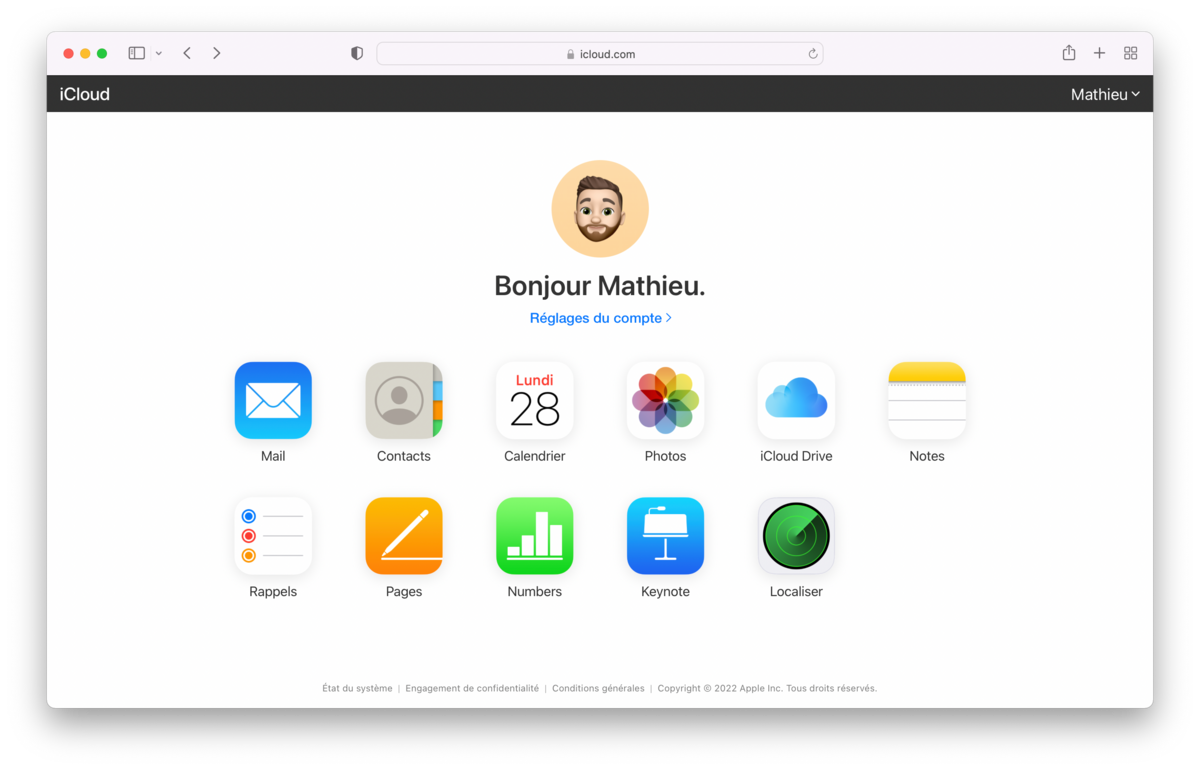
Here you can find your iCloud photos, your storage space and your Cloud Drive data but also your iCloud mailbox, your contacts, calendars as well as your reminders, your notes and finally Locate, the software allowing you to find your lost or stolen devices .
All you have to do is click on one of these buttons to access a web version of each of the iCloud applications, which almost repeats the interface of the iOS versions. iCloud Drive allows you to download your iCloud files locally, the same for iCloud Photos. Be careful though, iCloud shared albums are not supported by this web version.

iCloud
-
mood
5 GB of free space
-
upload
50 GB sending limit
-
home_pin
Servers in Europe
7
iCloud is a cloud storage and synchronization service designed and designed almost exclusively for Apple devices. It is an extremely easy to use service that offers storage space at attractive prices. Its synchronization and sharing features between Macs, iPhones and iPads are quite remarkable and provide real comfort of daily use. Outside of Apple’s ecosystem, however, iCloud has no interest.
For the same or very close prices, competing cloud services such as Dropbox, pCloud or Google Drive offer many more features, whether for working on documents, sharing content, reading multimedia files, etc. So many possibilities that iCloud reserves to a lesser extent only for Apple users…
Read the full review Try iCloud now!
- Deep integration into Apple devices
- Ease of use
- Sharing between Apple users
- Affordable rates
- Limited features
- Designed only for Apple products
- Download speed
- Only 5 GB of free space
All our other content on iCloud:
- How to reset a forgotten iCloud password?
- How to sync your photos with iCloud?
- iCloud: how to use Find My, Apple’s tool to locate your devices?
- How to delete an iCloud account?
- How to create an iCloud account?
- How to find iCloud photos on a Windows PC?