If there are snapshots on your iPhone that are not intended for all eyes, you can hide them in the ‘Hidden’ album. From iOS 16, these photos are even more private, which they can be locked with your passcode or Face ID.
iOS 16: Lock Hidden Album
The iPhone’s Photos app has had a “Hidden” album since iOS 14. Photos that you put in this folder will not be visible in your Library. That way, your embarrassing selfies and spicy photos are in a safe place, and you’ll feel a little more relaxed if you let someone scroll through your Photos library.
Still, the photos aren’t well protected, because anyone you lend your iPhone to can easily access your “hidden” shots. There is no way to protect the folder with a passcode with iOS 15.
With iOS 16 (which will be released in September), that possibility is there. In fact, the hidden photos and recently deleted photos are locked by default, so you don’t need to set anything for them. The photos can only be seen after verification with Face ID or Touch ID, or your passcode if you have not set up biometric security.
Lock hidden album
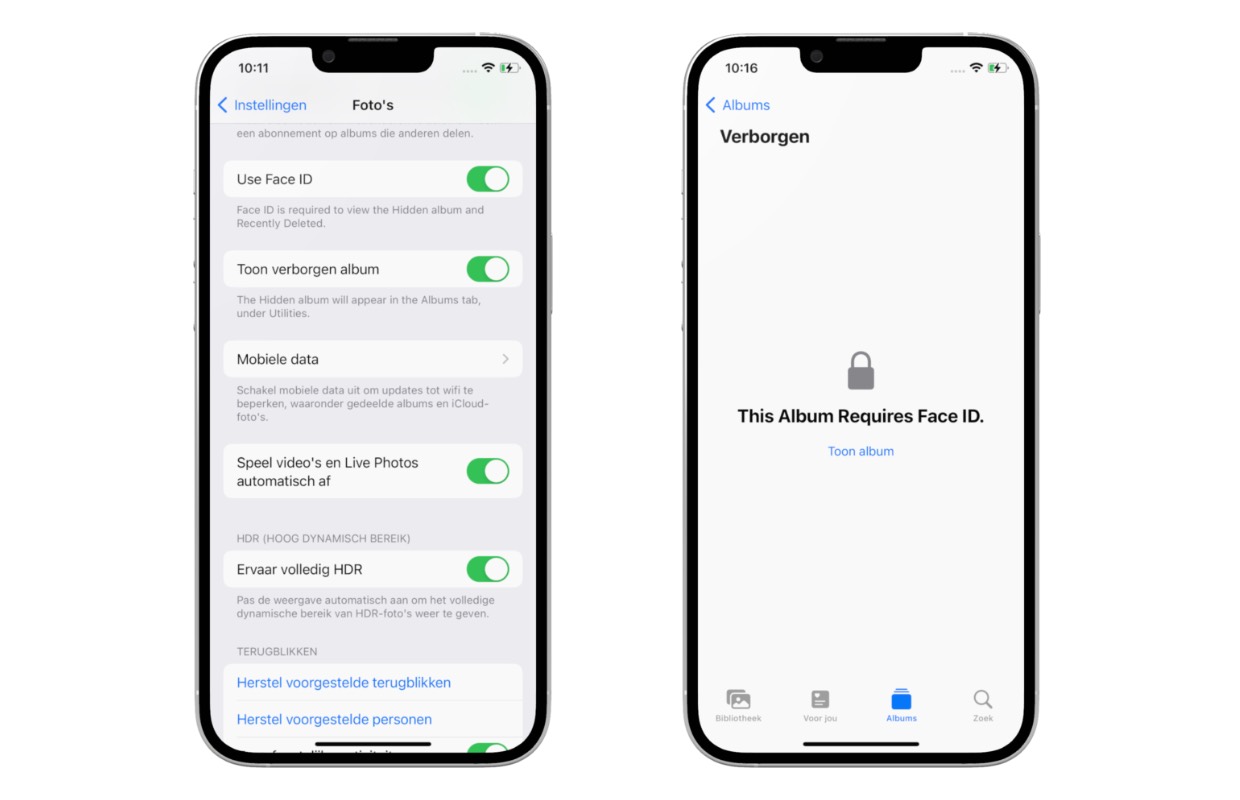
To lock a hidden album, you need an iPhone with iOS 16 or later. The software is currently in beta and is expected to be released in the fall. That will probably be in September.
Here’s how to lock a hidden album in iOS 16 using Face ID, Touch ID, or your passcode:
- Open your iPhone’s Settings app;
- Scroll down and tap Photos;
- Set the ‘Use Face ID/Touch ID/Passcode’ option to green.
As mentioned, you not only protect your hidden album, but also your recently deleted photos. In addition to Face ID or Touch ID, your passcode can be used to unlock the folder.
In addition to locking a hidden album, more changes in Photos with iOS 16. For example, sharing photos in iCloud becomes easier. For example, you can automatically forward photos you take with the Camera app to a shared album.
Want to know more about iOS 16? Check the following articles:
-
iOS 16: Lock your hidden photos with a code
-
iPhone 11 has dropped in price (iPhone news #24)
-
To have! Discover all the new wallpapers of iOS 16
-
Retrieve a sent email in iOS 16: this is how you do it
-
iOS 16: This is how you cut and paste text from videos on your iPhone