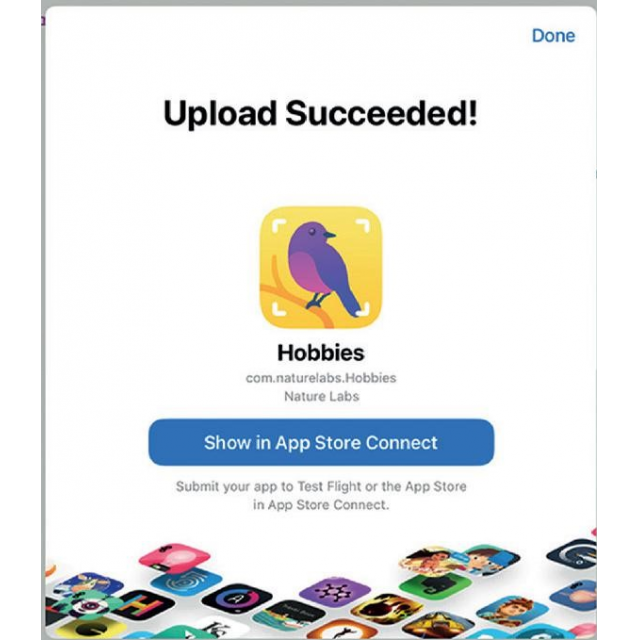
Apple has built many new features into the iPadOS 15 operating system, which will be released at the end of September, including easier multitasking. Read about the new iPad features here!
Edited by Rob Coenraads
Not only did Apple recently introduce iOS 15 for the iPhone, which you can read about in another article in PC-ACtive 320. Apple also announced the next version of iPadOS. Again, this software resembles iOS in everything. And almost all the features that come with iOS 15 can also be found on the iPad. But of course Apple has also given the tablet the necessary distinctive functions, which are discussed on these pages. From new multitasking features to widgets, and from an App Library to the Quick Notes: discover the novelties of iPadOS 15!

 |
|||
Member BenefitThis article is from the special The big iPad & iPhone book 2022. |
|||
FOR WHICH IPADS?
The key question is, of course, which iPads (can) get the latest version of iPadOS. If your iPad can handle iPadOS 14, you can also install iPadOS 15 on your iPad. This means that the software is available for the iPad mini 4 and newer, iPad Air 2 and newer, iPad (5th generation) and newer, and all iPad Pro models. iPadOS 15 is expected to be available for all those devices by the end of September.
MULTITASKING MENU
Working with two apps side by side was already possible, but that involved a complicated piece of finger gymnastics. iPadOS 15 makes Split View a lot more accessible with a new multitasking menu. You get this out by tapping on the three gray dots. You can see it if you have an app open, at the top center. This way you can quickly open the Split View– or Slide Overview, then the home screen opens to add a second app. Until now you had it for this dock necessary, which is rather inconvenient. Especially if the app you want isn’t even in it dock stands. 
KEYBOARD
You don’t have to touch the iPad screen to multitask. If you connect an external keyboard, there are all kinds of new shortcuts for multi-tasking. This way you can switch between apps even faster or activate with the push of a button Split View or Slide Over.
SWEEP
Even switching between apps in the Split Viewmode now works quickly and intuitively. Swipe down the three gray dots and choose another app from the home screen. It can be that simple.
Word list |
|||
|
APP STRIP
Multitasking also gets better when you work within a multi-window app. That is possible, for example Safari or Pages be, or Mail where you have multiple emails open. Through the so-called App strip you have quick access to these windows. Like the Multitasking menu, you conjure the App strip appears by tapping the three gray dots.
QUICK NOTES
With the new Quick Notesfunction, your notepad is never far away. Swiping in from the bottom-right corner with your finger or the tip of Apple Pencil starts a quick note. This works system-wide, so you can create such a quick note from any app. It also works from the home screen. All Quick Notes can be found in the Notes app. They can only be created on the iPad or Mac. They can then be edited on the iPhone.
APP LIBRARY
The iPad now also has an App Library. The iPhone already got it with the release of iOS 14. The App Library is located on the far right home screen and is intended to bring order to the chaos of app icons. There, the apps are divided into fixed sections, so that you can find what you are looking for faster. Everything works exactly like on iPhone. There is a difference: the App library nestles in the dock, to the far right. That way you can always reach it quickly.
HIDE HOME SCREENS
Another feature that the iPhone already had, but is only now coming to the iPad: hiding home screens. Why would you want that? With the App Library it is no longer necessary to have all apps (and we mean especially the apps that you use sporadically) lying around on your home screens. Instead of having to remove the apps one by one from the home screen, you can hide a whole range of apps in one go and keep your iPad more organized.
Glossary • Dock: Translucent bar of icons • Multitasking: Do multiple tasks at once • Widgets: Application that lets you see current data from your favorite apps, such as the weather, at a glance.
WIDGETS ON THE HOME SCREEN
On the iPhone, iOS 14 made it possible to place widgets between the app icons, but with iPadOS you could only put them in the Today view. And that while the larger iPad screen is ideal for widgets. Thankfully, Apple has now brought the widgets to the iPad’s home screen as well. They’re bigger than the iPhone, so they’re designed for the iPad’s big screen. Especially media widgets like Music, Files and photos this shows up nicely. The widgets can handle both landscape and portrait mode, so they tilt nicely. These are the same widgets as iOS, such as Weather, agenda, Contacts and Find my. There is also a widget containing your frequently used apps.
COPY AS TEXT
Do you prefer writing by hand rather than typing texts? Handwritten notes can be converted to typed text with iPadOS 15. By selecting your handwritten note and for Copy as textt, you can paste the typed text somewhere. Unfortunately, the function (for now) has difficulty with the Dutch language.
CONTROL THE IPAD WITH YOUR EYES
Apple wants the iPad to be accessible to everyone – including people with disabilities. An interesting accessibility feature in iPadOS 15 is support for eye trackingie following your eyes. In combination with third-party hardware, the iPad can see what you are looking at on the screen, so that you operate the iPad with your eyes. The pointer moves to what you’re looking at. You click, scroll and swipe by focusing longer on a specific area.
BUILD AN IPAD APP WITH YOUR IPAD
Creating an iPad app with an iPad: it’s now possible for the first time. Apple announced a new version of Swift Playgrounds at its WWDC event. With this, users can now learn how to build an iPad app in iPadOS. You can then submit the app directly from Swift Playgrounds to the App Store. So it’s not about a full iPad version of Xcode, which developers have been asking for for years. Xcode is the app development program for iOS, macOS, watchOS and more. The possibilities are more limited with Swift Playgrounds. Still, it is an important step for smaller developers in particular. FIRST JUDGMENT
FIRST JUDGMENT
iPadOS 15 is a more than welcome update to the iPad, as it addresses its biggest pain point: multitasking. The iPad is increasingly serving as a laptop replacement, but working with two apps side by side was only possible if you had studied for it. We are also happy with the Quick Notes, which lets you take notes without leaving an app. These are features that show that Apple is willing to (slowly) move towards a desktop experience on the iPad. The already well-known App library and widgets from iOS 14 round it off.