We regularly notice that not everyone knows certain useful iPhone tricks, which is why we discuss them in this week’s iPhone tips.
5 iPhone tips that are not widely known
There are people who really know all the iPhone tricks, but for the majority of users that is certainly not the case. We have experienced several times that people do not know these 5 tricks, which is why they are this week’s iPhone tips.
Do you always want to stay informed of the latest tips for your iPhone? Then sign up for our newsletter so you discover new features every week!
1. Improve the quality of telephone calls
Your iPhone is a small computer that you carry in your pocket, but one of its most important functions is still the phone. Whether you use the standard Phone app or call your friends and family via FaceTime or WhatsApp, there is a way to improve the sound quality for the other person. And that’s where we start these iPhone tips.
The feature we are referring to is called Voice Isolation. The only requirement is that you have an iPhone from 2018 or later, with iOS 16.4 or higher. Follow these steps to enable Voice Isolation:
- Establish a conversation;
- Open Control Center by swiping down from the top right;
- Tap the ‘Mode’ button with the microphone;
- Tap Voice Isolation.

2. Use your iPhone for sound recognition
Number two of these iPhone tips will help you detect nearby sounds. For example, sounds of alarms, pets, crying babies and breaking glass. You will immediately receive a notification from your iPhone when one of the sounds is detected.
You can set a different notification for each sound to make them easier to recognize. It is also possible to ‘learn’ your iPhone sounds that are not included in the list by default. You can set this up as follows:
- Open the Settings app;
- Tap ‘Accessibility’ and then ‘Sound Recognition’;
- Enable the option and tap ‘Sounds’;
Enable the sounds you want to be notified of and choose a corresponding notification tone. To teach your iPhone a sound, tap Custom Alarm or Custom Device or Doorbell.

3. Use the ‘Settings per app’ feature
Number three of these iPhone tips shows you how to adjust settings for specific apps. In the Settings app you have adjusted everything the way you want, and this in principle also applies to all apps. But you can also adjust the settings of specific apps individually. It goes like this:
- Open the Settings app;
- Tap ‘Accessibility’ then ‘Settings by app’;
- Tap Add App and choose the app you want to customize;
- Tap the app and adjust the settings to your liking.
To remove apps from the list again, tap ‘Change’ at the top right.

4. Give the Activation button a new function
You may already know that the Standby button also performs another function, namely when you press it three times in succession. Number four of these iPhone tips shows you how to change that feature.
- Open the Settings app;
- Tap ‘Accessibility’ and then ‘Activation button’;
- Choose a function from the list.
Which function you find useful is of course very personal. We found it practical to open the Magnifying Glass by pressing the Standby button three times from now on.
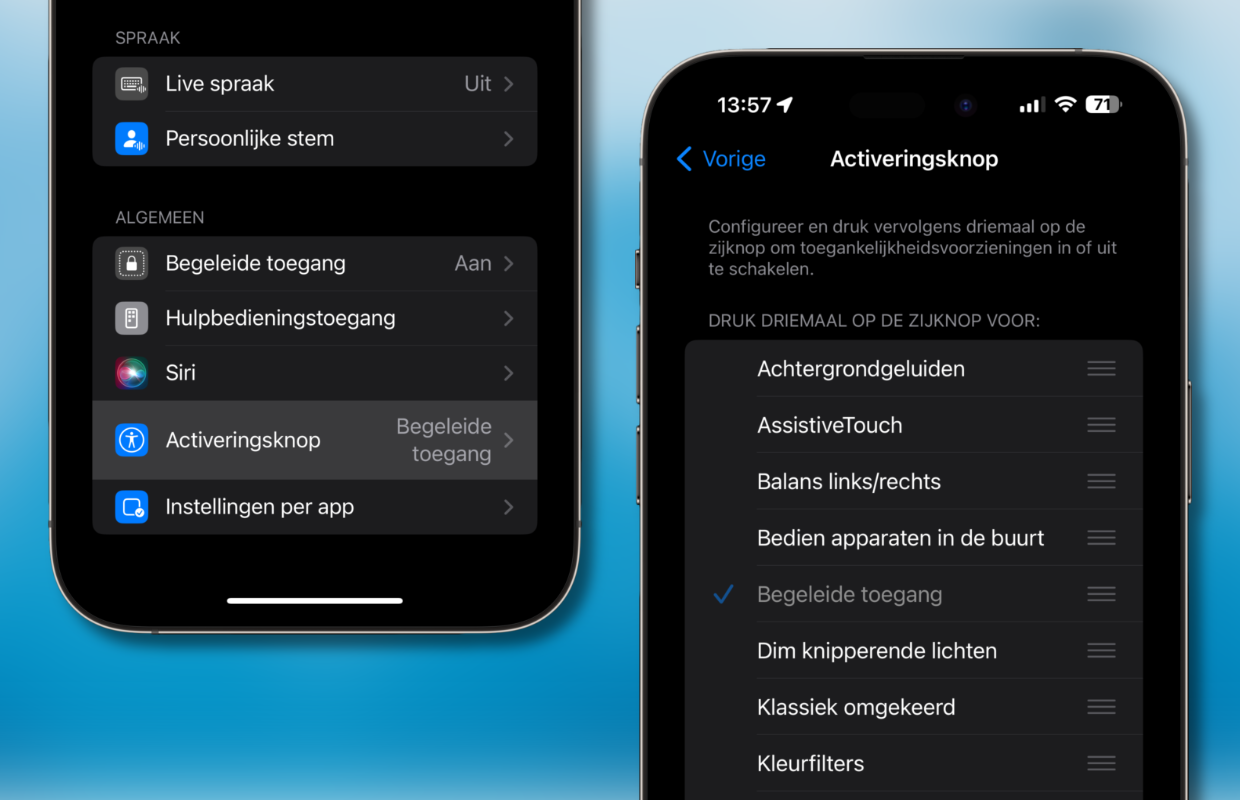
5. Long press an app for quick options
We conclude this week’s iPhone tips with faster access to certain app features. You probably only do a long press on an app when you want to delete an app, but you can do much more with it.
Most apps then show a kind of quick menu, where you have direct access to a number of functions of that app. It can’t be faster. One app offers more options than the other, so it is a matter of trying out which apps it is really useful for.
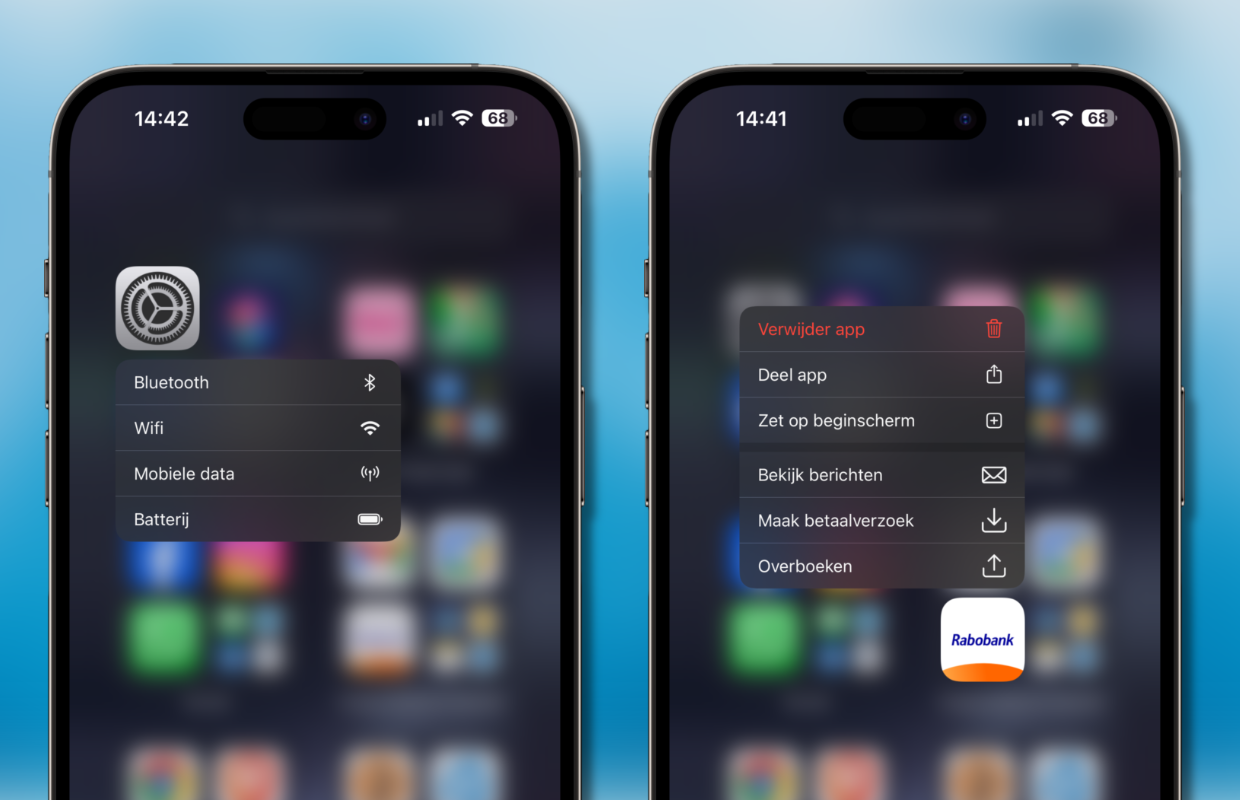
More iPhone tips?
Did you like these iPhone tips and want more? On iPhoned you can read useful tips and tricks for your iPhone every week. Check out the most recent tips below!
-
iPhone tips: 5 useful tricks that are not widely known
-
Instructions for connecting your iPhone to WhatsApp Web
-
iPhone tips: these are the biggest annoyances in iOS & this is how you solve them
-
This is the best way to count calories via your iPhone
-
5G on or off: do you want longer battery life or more speed?