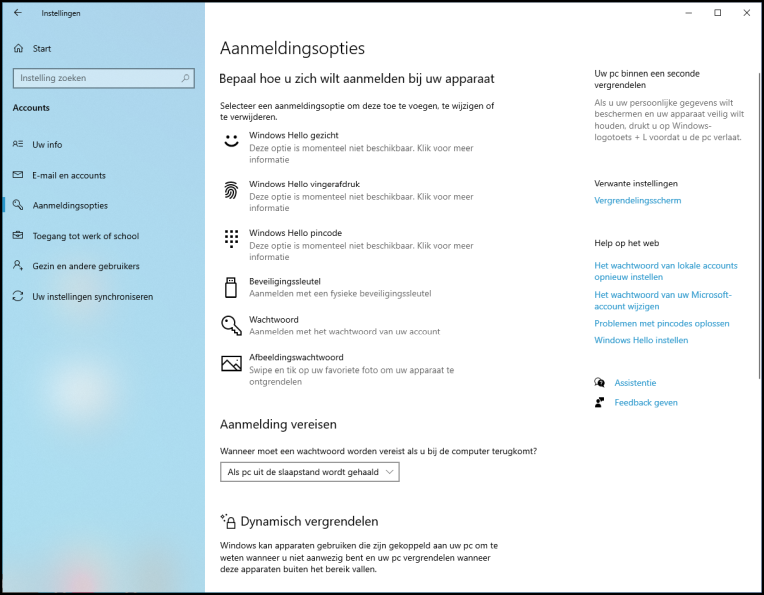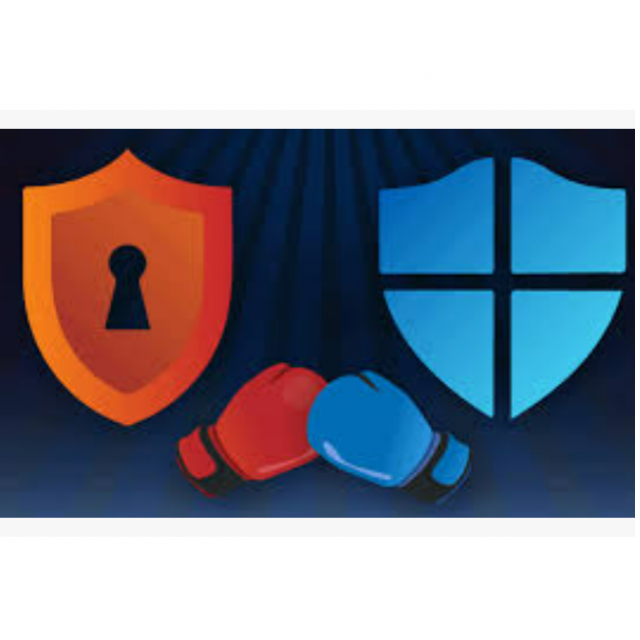
There are many security programs for Windows computers on the market, but Windows itself also has a strong defense mechanism called Defender. We walk through the many options to keep malicious software at bay.
Niels Brouwer
Since Windows 8.1 from 2013, Microsoft Defender (formerly Windows Defender) has been an integral part of the antivirus and anti-malware solution on Windows computers. The program protects your computer against viruses and threats and shows you whether your Windows security is up to date. You can also check apps and files. Finally, you can Family options set parental controls. Defender is housed in the part Windows Security†
We are using Windows 10 Pro, version 21H1 for this article. To see which version you have, open it Start menu by bottom left on the Windows icon clicking Settings (the gear icon) and in the search bar System to type. The first option that comes up now is See if you have a 32-bit or 64-bit version of Windows† Click on that and scroll down. Under the heading Windows Specifications see you behind Edition and Version see the version.
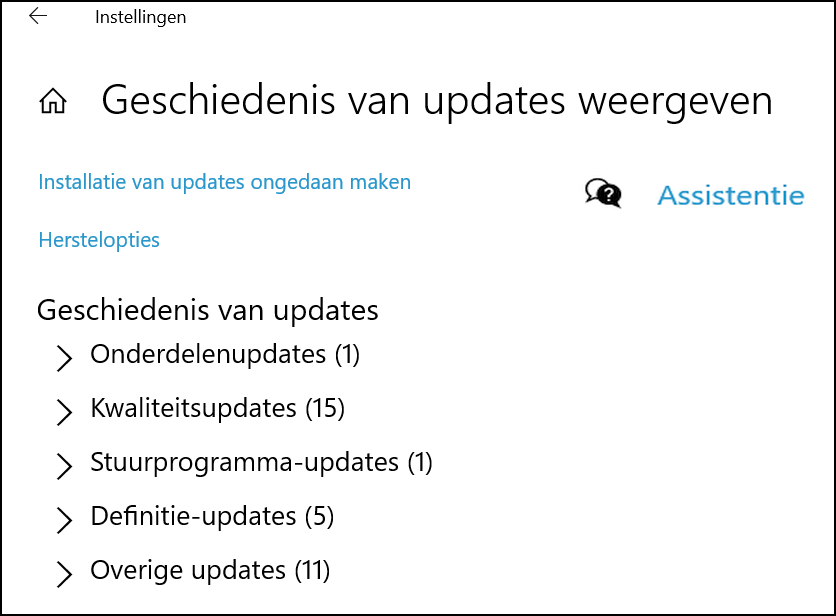 |
| Click on ‘View update history’ to see the updates in subdivided categories |
Alternative?Windows Defender is the default security program Windows Defender is the default security program on your Windows computer. You can of course also use another – free or paid – antivirus program, there are plenty of them. Keep in mind that they often don’t work well with Microsoft Defender and in most cases this program will be disabled. In Windows Security, you will see that you have installed another package. |
WINDOWS UPDATE
To be sure that you are working with the latest version of Windows Defender, it is important to have the most recent Windows version running on your computer. Open Settings and click on the top right Windows Update to see if there is another update waiting for you or if the computer is up to date. To see which updates Windows has recently downloaded, click View update history† If something goes wrong while downloading a new version, you can fix it here.
WINDOWS SECURITY
The easiest way to check if you need to take action is the window Windows Security† Open Settingsclick on Update and Security and then on Windows Security in the menu on the left. You will now see several “security areas” of the Defender app and whether any of them require action. Hopefully not, but if that is the case, then that part will not have a green check mark, but a red cross. Click on the appropriate part and follow the instructions.
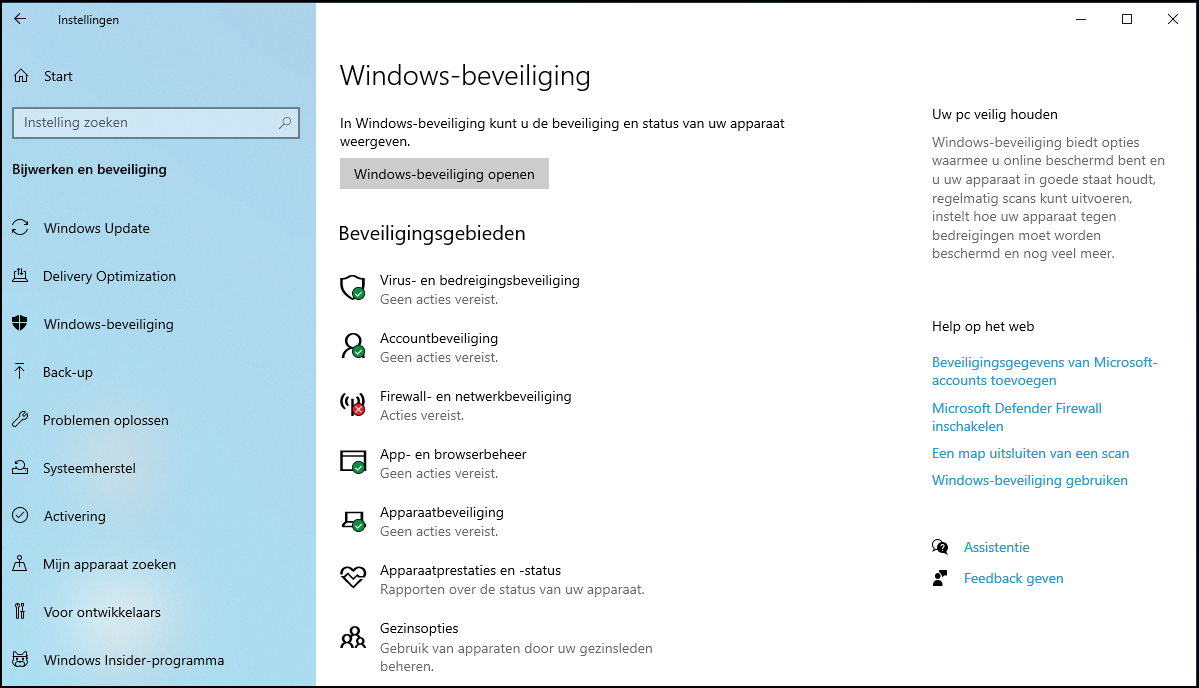 |
| The ‘Windows Security’ window shows whether any action is required. Here it is: the firewall appears to be disabled |
If you want to be on the safe side, you can run a manual scan of your computer. Click in Windows Security on Virus and threat protection and then on Open app to start the Webroot program. Click here Have my computer scanned† This process takes less than a minute.
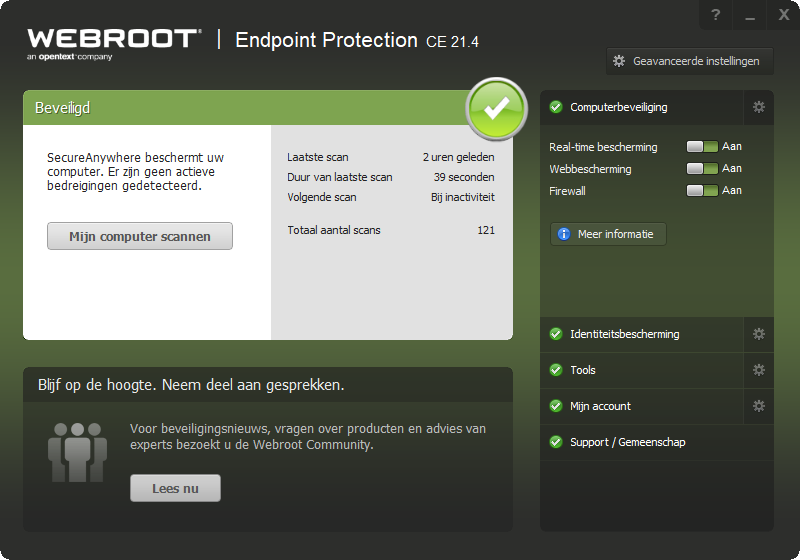 |
| In ‘Webroot’ you can manually run a scan |
next to the window Windows Security does the operating system have another handy overview of possible threats to your computer. This will be Security at a glance called. You can find it by in the window Windows Security clicking the button Open Windows Security†
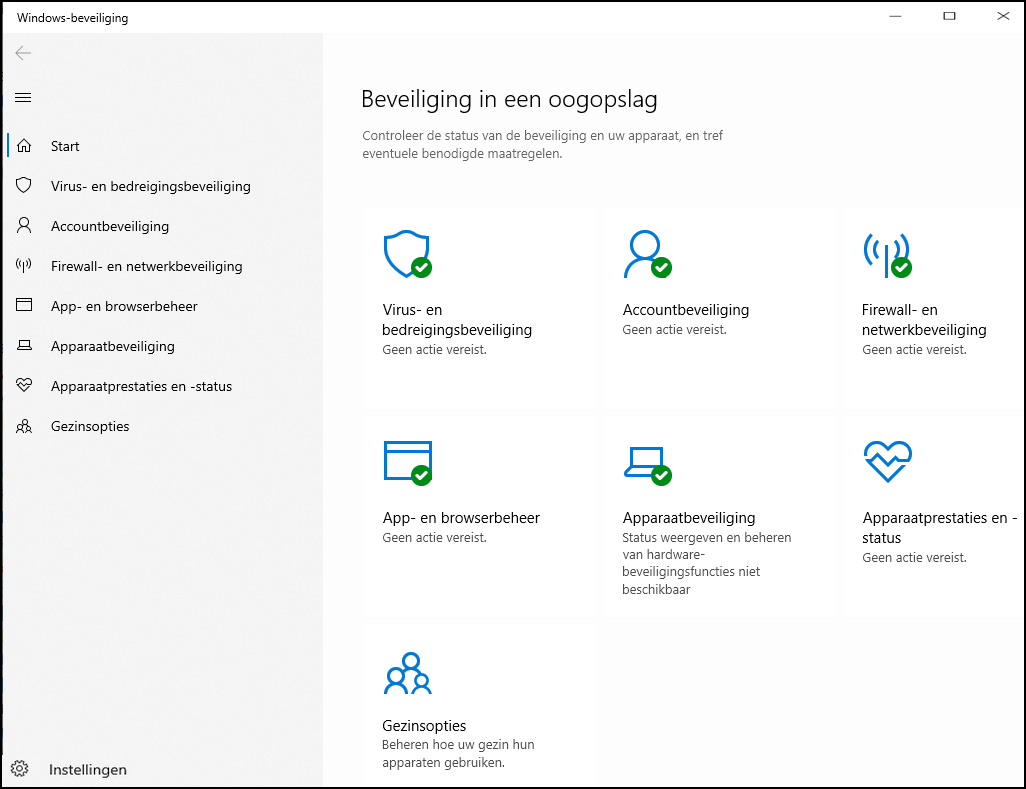 |
| The ‘Security at a Glance’ window provides a clear overview of any threats |
ACCOUNT SECURITY
With a Microsoft account, all your Windows and app settings are stored online. This means that you have your personal environment at hand everywhere and on any device and you can store your files in the cloud. It is important to protect that Microsoft account in addition to your computer. To do this, go back to in the settings Windows Security and click Account Security† Sign in with your Microsoft account if you haven’t already.
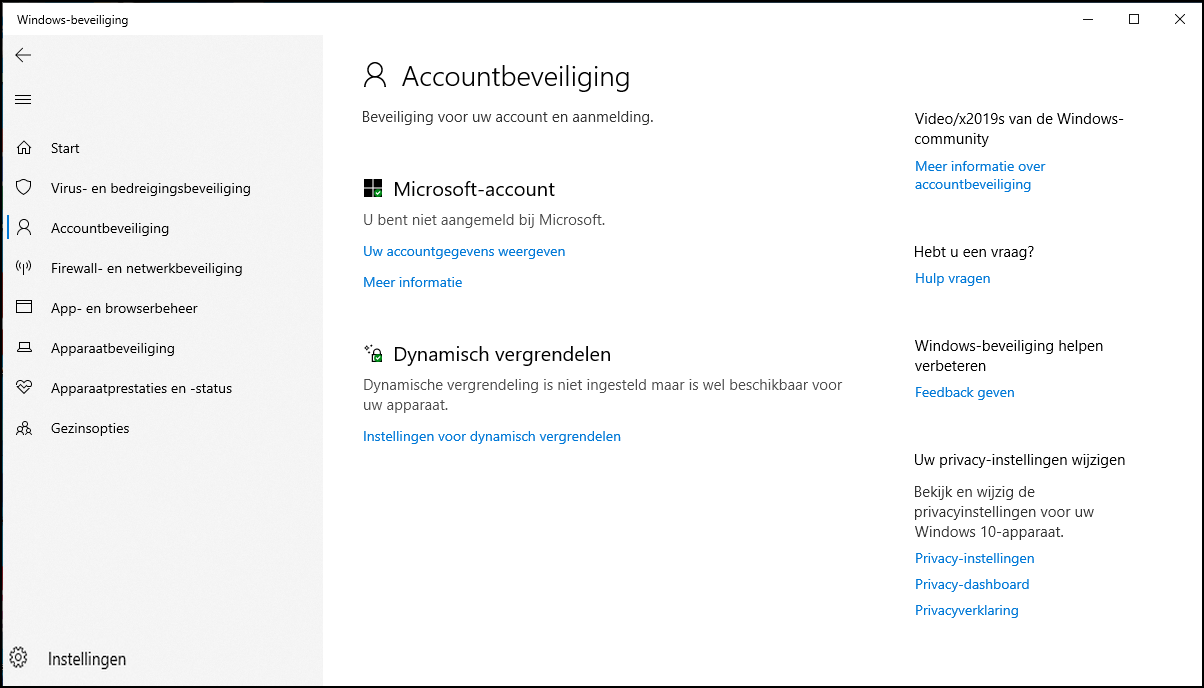 |
| Click on ‘View your Account Information’ to manage central settings such as your email account and passwords |
click on ‘View your Account Information’ to access the account settings. Bee Email and Accounts manage your Microsoft subscription and your e-mail account, among other things. You can also manage and synchronize passwords here with other devices on which you log in with the same account.
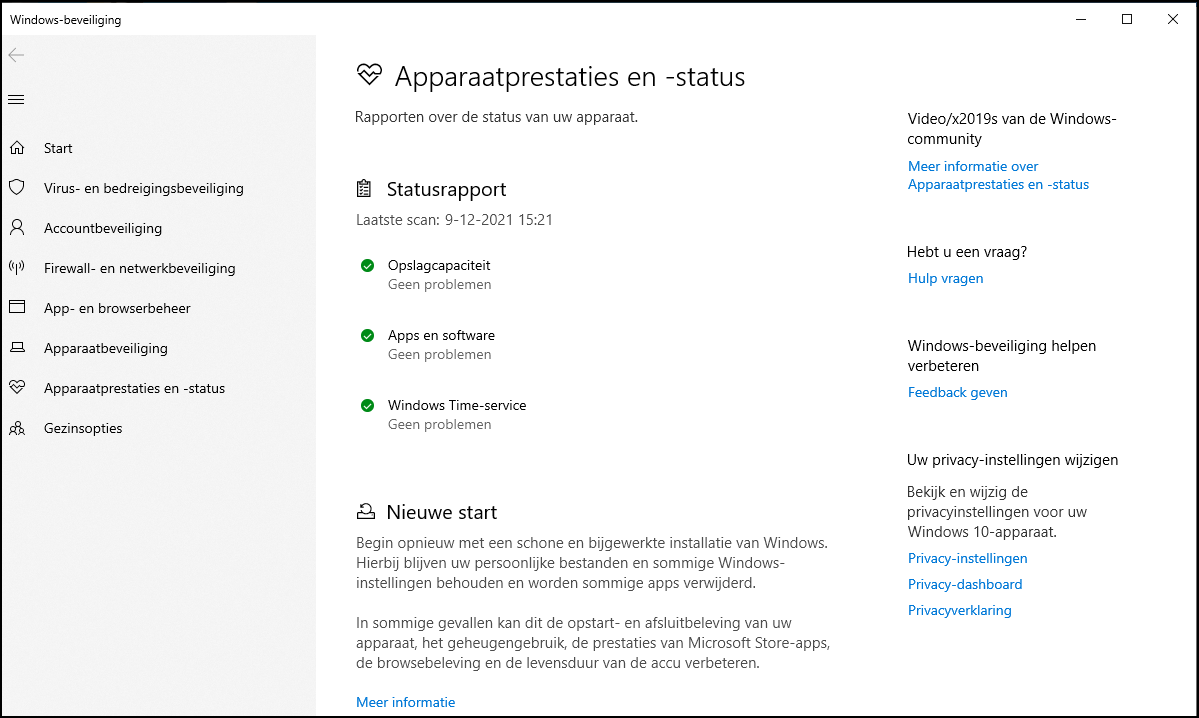 |
| Software and storage issues are reported in the ‘Device status’ window |
DEVICE PERFORMANCE
When Windows encounters a problem related to the software or memory capacity of your computer or certain apps, it will also show that under the Windows Security† To do this, click in the window on Device performance and status† The overview that now opens indicates whether there are any problems and Windows helps you to solve them. For example, when you More information below New start takes you to a Microsoft support page where you can look up information about your issue.
If you really can’t figure it out, Windows even suggests under the heading i that you start with a clean slate by reinstalling the operating system – with or without keeping your files. That is a very extreme step, which we will not discuss further here.
|
|
||
Sign in securelyWorking safely also includes securing access to your computer. For example, you can log in using a security key (a physical USB stick that you insert into the computer), a password or an image password. Under the title Windows Hello you can also set a PIN or log in with biometric data such as facial or fingerprint recognition. You must have a computer that supports these options: a webcam or a keyboard with a fingerprint scanner. You can find all these access options in the settings at Accounts and Login options† Tip:when you’re on Dynamic Lock click, your computer will automatically lock when you are not present. For example, connect your smartphone to your computer via Bluetooth. Then when you walk away with the phone in your pocket, the computer will lock. |
FIREWALL AND NETWORK SECURITY
An important part of Microsoft Defender is the firewall and network security, which should keep malicious software out. It is therefore important to leave the firewall on.
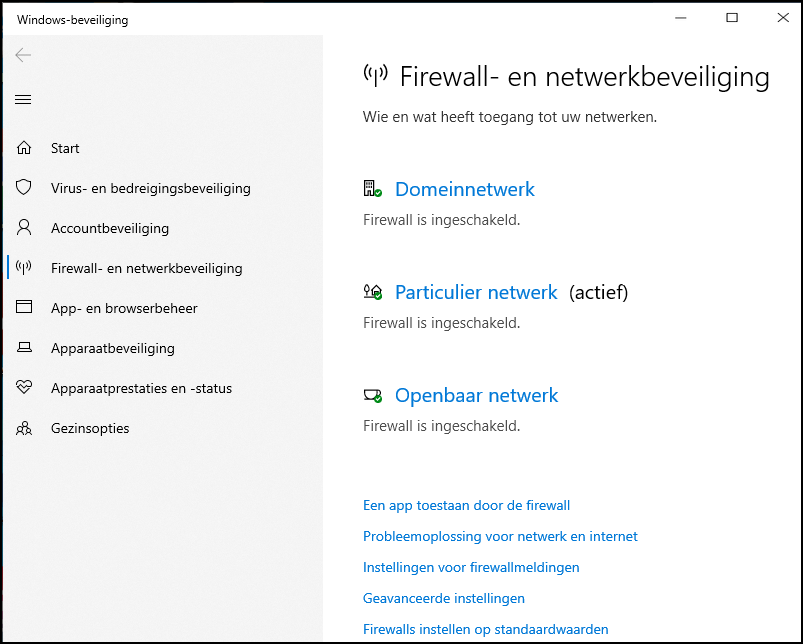 |
| Here you can adjust the network connections and firewall settings if you are sure what you are doing |
Go to Windows Security and click in the menu on the left Firewall and Network Security to view and adjust settings for the firewall and your network connections. click on Private network or Public network, depending on the network you are connected to. Basically, the computer is connected to one network at a time. Here you can, among other things, block incoming connections by checking the box under Inbound Connections†
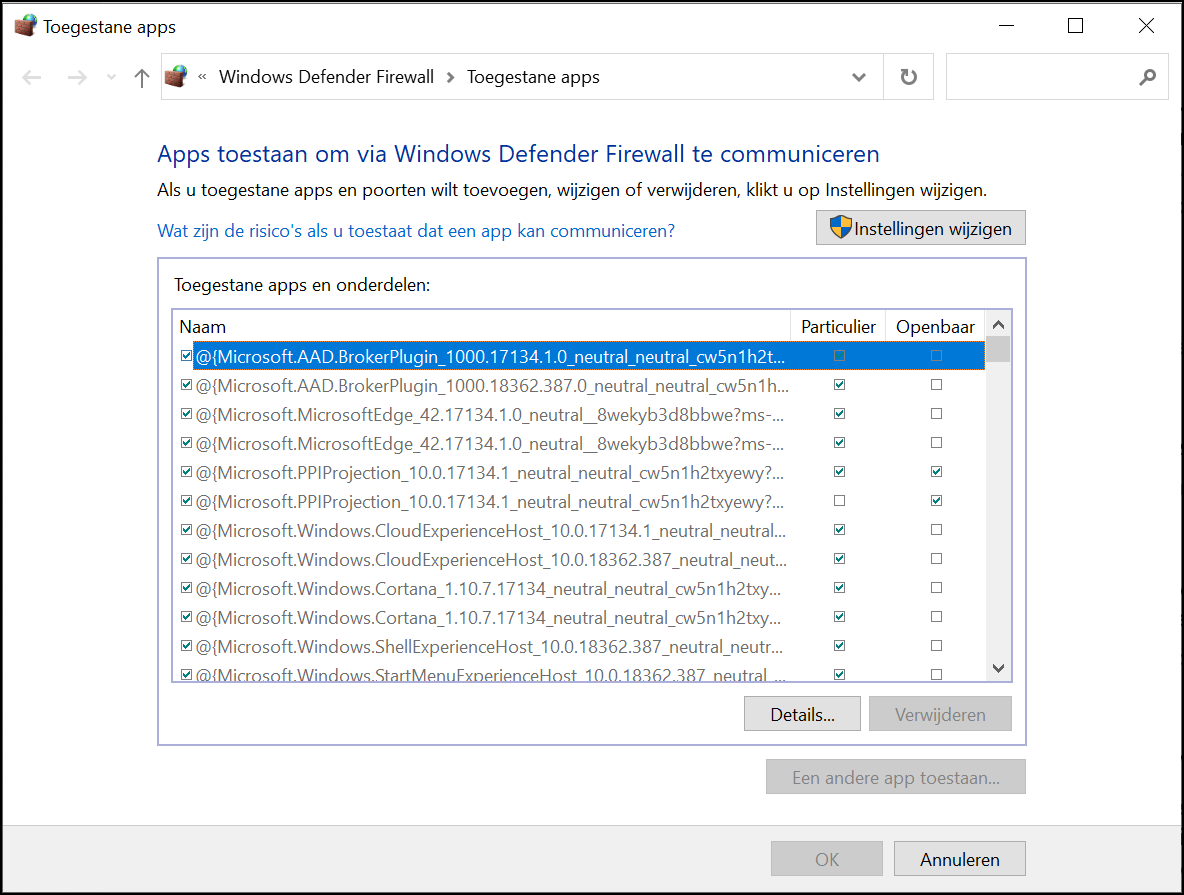 |
| Click ‘Allow an app through the firewall’ if you want to grant an app access despite the Windows warning |
ALLOW APPS
When the firewall is on, an app can block features that Windows considers potentially dangerous. If you really need that app and the risk of the purchase increases, you can still grant it access to your computer. Enter to do so Windows Security nasty Firewall and Network Security and click Allow an app through the firewall. In a new window, you will now see a long list of apps and features that are currently allowed. click on Change settings to uncheck or click on items Allow another app to add one to the list yourself.
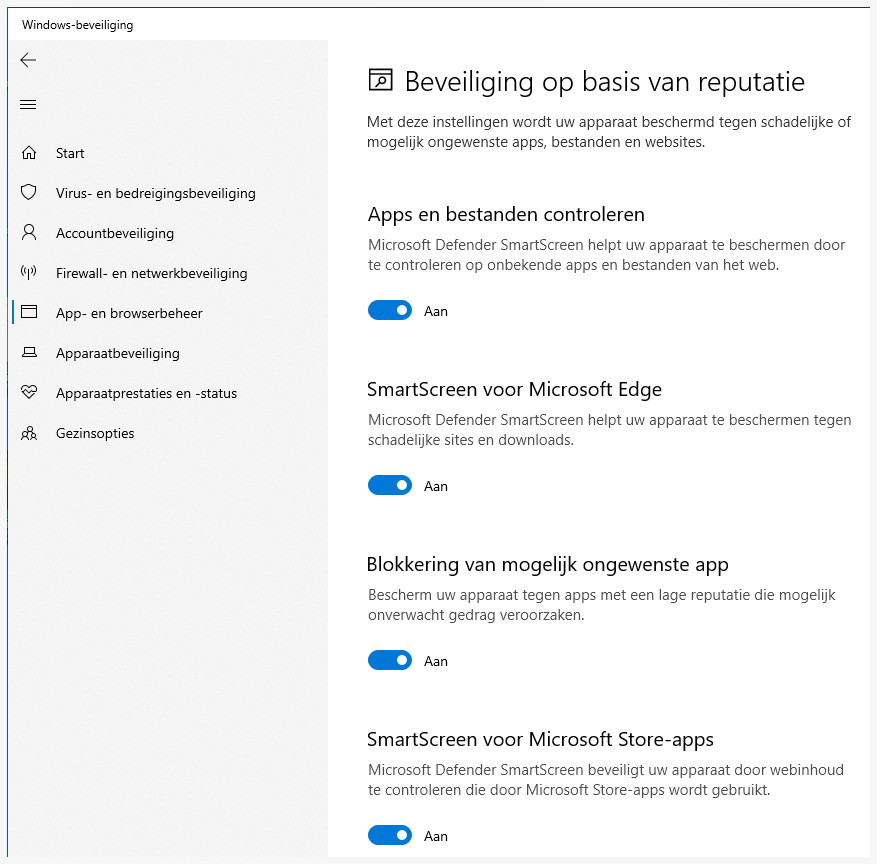 |
| Reputation-based protection blocks potentially malicious apps, files and websites |
APP AND BROWSER MANAGEMENT
It is important to block unwanted emails, websites and downloads. In addition to the firewall, Windows Defender has the option for this since the May 2020 update of Windows 10 Reputational Security† This is software that can damage your computer or slow it down. Microsoft enables this option by default for business customers, but private users must manually enable it. You will find this option under Windows Security and App and browser management† click on Switch† Finally click Reputation-based security settings and make sure everything is on On stands.