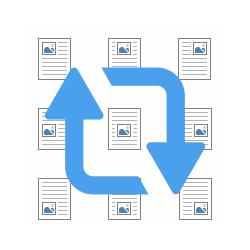
Inserting a photo or image in Word is easy. Then put it in the right place if necessary.
Images in Word
Add all kinds of graphics or photos to Word documents. For example to brighten up the text or for clarification. After insertion, these are unfortunately in the wrong place. Clumsy! In that case, move it.
Move image
- Click on the image.
- Click on the tab at the top layout.
- In the ‘Arrange’ field at the top, click Position.
- A menu opens. The drawings indicate where on the page the image will be placed. For example, at the top left or in the middle of the page.
- Click on the desired option and the image will move immediately.
- Unsatisfied? Click on the image, hold down the left mouse button and drag the image to the desired location.
- Does not it work? click on Position > More layout options to determine the exact position.
- Under both ‘Horizontal’ and ‘Vertical’, select the option Absolute position.
- Indicate the centimeters in the boxes. In the boxes on the right you determine what the position is measured against. For example, choose ‘Absolute position 10 cm to the right of the left margin’.
- click on OK.