For several years, the American publisher Norton has integrated an unlimited VPN into its Norton 360 security suite. Unlike the most popular VPN solutions, Norton Secure VPN has the particularity of being completely implemented in the security suite. An undeniable advantage in terms of ergonomics.
Like most major antivirus companies, Norton has supplemented its security suite with a VPN to protect its users’ identities and online activities. Launched in 2019, Norton Secure VPN is a “no log” VPN that encrypts all incoming and outgoing traffic on the web. Concretely, the publisher undertakes not to record your location or your online activities. The service is based on a large infrastructure comprising more than 3,000 servers spread across 29 countries.
In terms of features, it has the essential “Kill Switch” (renamed Emergency Stop), “Ad Tracking Blocking”, and “Tunnel Segmentation” (Split Tunneling only available on Windows and Android) to define applications to be protected or not by the VPN. Not forgetting the “Auto VPN” function which automatically triggers the VPN as soon as you are on an unsecured Wi-Fi network.
Use Norton Secure VPN
Natively integrated into the Norton 360 security suite, the VPN does not require downloading additional software. Norton Secure VPN is part of the gallery of features grouped in the “My Norton” environment. Simply open the software and the “My Norton” window and click on the “Activate” drop-down menu on the right of the “Secure VPN” tab to directly launch an automatic VPN connection.
To choose a specific location, select the arrow to the right of the “Enable/Disable” button, then “VPN Region”. In the small window that opens, you can scroll through the different regions available and click on the one you want to connect to it.
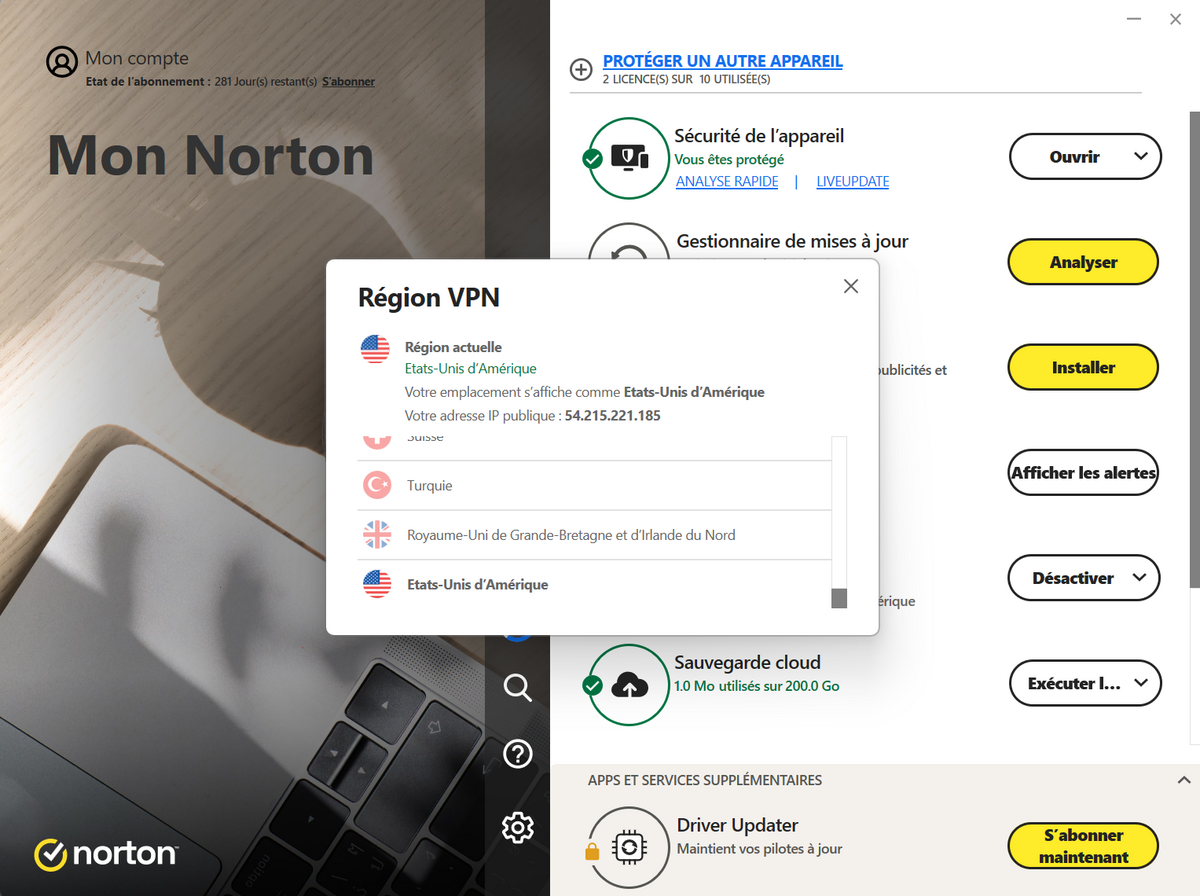
Configure automatic connection mode
To access the software settings, click again on the small arrow on the “Activate/Deactivate” button, then select the “Settings” tab. In the “Settings” window that opens, you can activate the “Automatic connection” mode by sliding the button on the right. Once enabled, this feature automatically launches the VPN by default when you connect to an unsecured Wi-Fi network.
To change the automatic connection mode, click on the second tab “Automatic VPN” and choose whether or not you want to automatically trigger the VPN on unsecured networks and/or compromised networks.
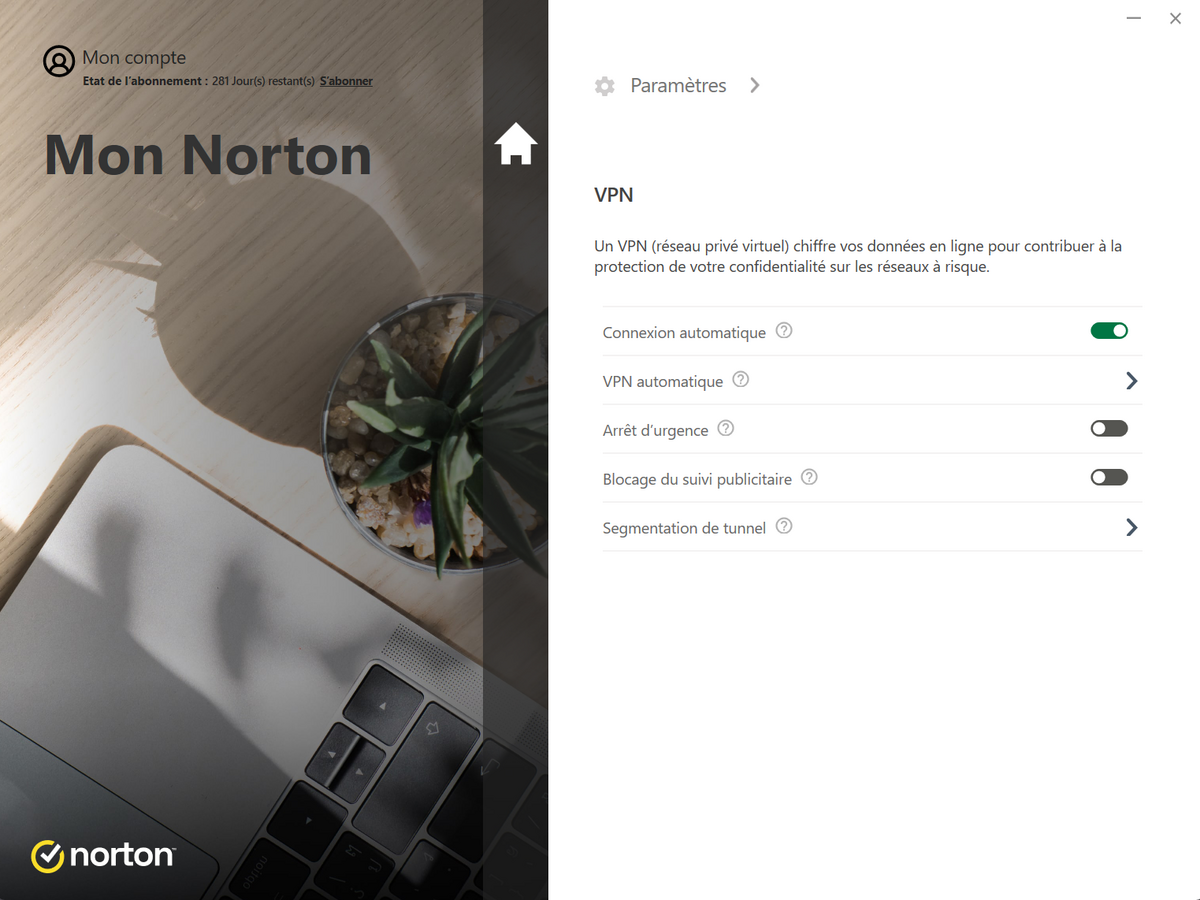
Enable Norton Secure VPN security tools
Go to the “Settings” menu to activate or deactivate the VPN’s various security features. To activate the “Kill Switch” and/or “Ad Tracking Blogging”, simply slide the button to the right of them. Finally, click on the “Tunnel Segmentation” tab to exclude the applications of your choice from VPN protection. This feature, which corresponds to “Split tunneling”, allows you to optimize VPN performance by protecting only the applications you need.
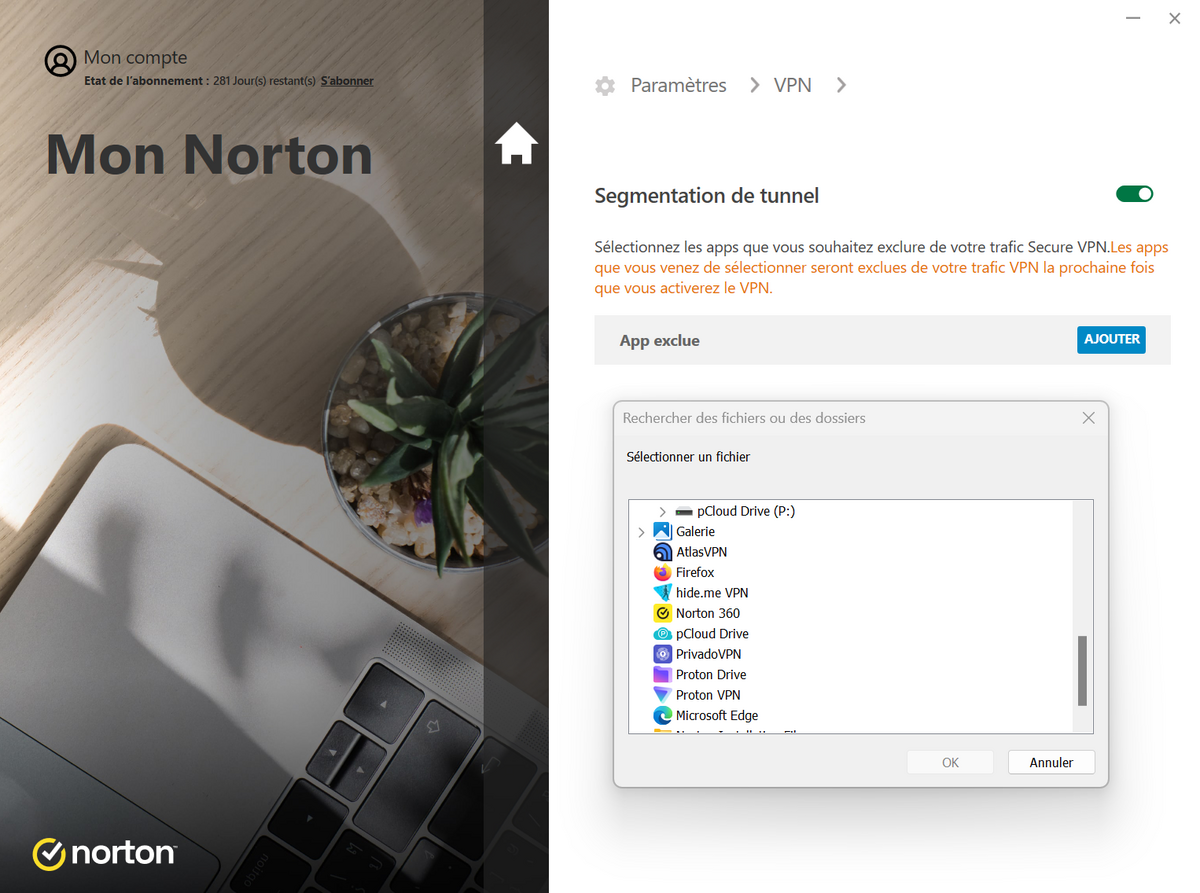

Norton360
-
mood
14 day trial
-
devices
10 devices
-
phishing
Anti-phishing included
-
local_atm
Anti-ransomware included
-
groups
Parental controls included
9.3
Available on several devices, Norton 360 remains a very good all-in-one security solution for the general public against internet threats. The protection, perhaps a little too aggressive to avoid false positives, is very effective. The impact on Windows performance is always minimal. Unlimited VPN remains an interesting asset, even if others have since followed suit. Expert users will undoubtedly prefer a Kaspersky or a Bitdefender, but Norton 360 currently remains our preferred solution for the family.
Read the full review Try Norton 360 now!
- Robust and lightweight anti-virus protection
- Great ease of use
- VPN included and unlimited (Standard, Deluxe and Advanced)
- Free cloud storage space 200 GB
- Dark web monitoring (Deluxe and Advanced)
- False positives progressing but still present