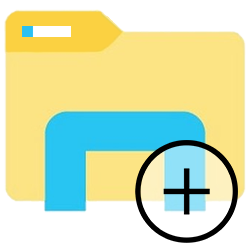 Open a new Explorer window and work smoothly in two folders.
Open a new Explorer window and work smoothly in two folders.Multiple folders in view
The Explorer provides access to the files on the Windows computer. These are, for example, sorted into folders. Sometimes you move or copy a file. It is then useful to display both the folder where the file is located and the folder where the file should be located. To do this, open an additional Explorer window.
Do you already have the folder in File Explorer in front of you? Then right click on the folder > Open in new window. In addition, use the shortcut Windows key+E to open an additional Explorer window.
The Explorer in Windows 10 also contains a possibility via the menu. That’s how it works:
- Open the Explorer. To do so, click on the icon
 on the Taskbar.
on the Taskbar. - Click in the menu on File.
- click on Open new window.
- The second window opens with the same location in the Explorer. Navigate to another folder as usual.
The Explorer in Windows 11 does not have an option in the menu to open an extra window.