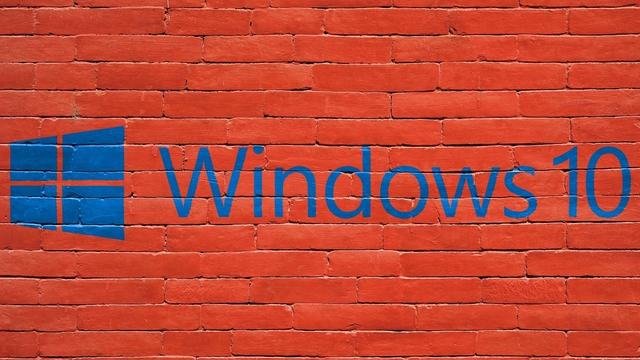
Have you finally made the switch from Windows 7 to Windows 10? Or did you perform a clean installation of Windows 10 to get the year off to a good start? Then read this article, because immediately after a switch or new installation you can optimize your Windows 10 in a large number of ways.
Tip 01: Standard apps
Windows 10 has standard apps, such as music, video, e-mail and browsing. You don’t have to settle for this: you may have your own favorite apps that you would rather use. Immediately after a switch to Windows 10 or a fresh installation, it is time to properly set up these apps. First install all favorite apps so that they are present on the computer again. Open the settings window (Windows key + I) and go to Apps, Standard apps. Now choose the app that you want to use per category. For example, you can currently set apps for the categories E-mail, Cards, Music player, Photo viewer, Video player and Web browser. Click on an app to change it. In the newly opened window, choose the app. You can also opt for Find an app in the Microsoft Store. This will open the Microsoft store and you can still download the alternative app. If you want to restore the situation later and use all Microsoft apps again, click on the button Reset. You will find this button at the bottom of the settings window.

Tip 02: Start up
Quite a few programs are loaded during the start of Windows, which may or may not remain active in the background. The more programs, the worse the performance of the computer. Stay critical and only let the programs start that are really needed. In the settings window (Windows key + I) you open Apps, Startup. Here you will find an overview of all start-up apps. First check which apps have a lot of influence on the startup. Use the option Sort by to sort by Influence on startup. In the column on the right you can also read what influence each app has. Set the slider up from with the startup apps you don’t need. Cleaned up is neat: from now on only the apps that you actually use will start up. You also don’t have to settle for the free apps that appear in the Start menu without being asked, such as Candy Crush Saga. Do you come across such an app in the Start menu? Right click on it and choose remove. Repeat this for each app that you come across and do not want to use.

Tip 03: Search 2.0
The search mechanism gets better with every version of Windows. Nevertheless, it is worthwhile to adjust it to your needs immediately after the switch or clean installation. Open the settings window (Windows key + I) and open Search. On the right you determine how Windows should search. Bee Search in Cloud Content you decide whether Windows should also search online services such as OneDrive and Outlook. Set the slider up On at Microsoft account and Work or school account. Then click on the section Search in Windows (left in the window). Normally Windows only searches in libraries and on the desktop, but you can adjust that. click on Change search locations here. An overview of locations appears. click on Modify and put check marks next to the locations that should also be included. click on View all locations to display the total set of folders. After returning to the window Search in Windows you can also opt for Extended. With this mode, the entire computer is seen through and indexed, but that does have a negative impact on battery life and processor usage. If you choose this, you can indicate which folders should not be searched: click Add an excluded folder. Browse to the folder that you do not want to be indexed, point to it, and click Select folder. The folder is then added.

Tip 04: Dark mode
In recent years, the dark mode, where the screen mainly uses dark elements, has become especially popular with phones and tablets. The makers of Windows have not forgotten that popularity either: Windows now also has a dark mode. Open the settings window (Windows key + I) and go to Personal settings. Choose Colors. Bee Choose your color select you Dark. Also make sure that other apps use the dark mode. A good example of this is Office 365: recently you can also activate dark mode here. Open Office and choose File, Options. Open the section General. For Office theme you choose Black. The browser can also use the dark mode (for example Chrome). Choose in the browser for Settings, Design and choose the dark theme. You do not always have to adjust other Windows programs manually, but often adopt the theme color of the operating system. If that does not happen, you can always check the settings of that program.

You do not have to settle for free apps that appear in the Start menu without being asked
Tip 05: Hours
Immediately after the switch or clean installation of Windows 10, the necessary updates are installed. Of course, new updates also appear after some time. These are only installed at times when you are not actively using the computer. So much for the theory. In practice, it is important to specify the so-called “usage times” with Windows: during this period the computer is not just restarted after the installation of an update. In the settings window (Windows key + I) go to Update and secure. Choose Change usage times. Bee Current usage times you can read when Windows should leave you alone. Choose Modify to specify your own times. A new window is opened. Specify the moments of use at Start time and End time and confirm with a click Save. You can plan up to 18 hours ahead of the start time. You can also have the usage times determined automatically based on the activity of the computer: set the slider On at the option Automatically adjust usage times for this device based on activity.

Immediately after the upgrade
Check immediately after the upgrade or new installation if you are using the latest versions of your drivers and other system files. Open the Start menu and type Update. click on Looking for updates. Windows Update searches for additional updates. Install these if they are found. And now that we are busy, we can immediately optimize the settings of Windows Update. click on Advanced options. Set the slider up On at the option Receive updates for other Microsoft products while updating Windows. Also choose On Bee Display a notification when the PC needs to be restarted to complete the update.
Tip 06: Privacy
Do not settle for the standard privacy settings of Windows 10. You will be asked about this during installation, but luckily you can also adjust the settings afterwards: in the settings window (Windows key + I) you choose Privacy. On the right side of the window you first determine the general privacy options. Walk through all options and determine for each institution whether or not it can be used. Then take a look Windows permissions. Here you will find four categories with additional privacy options. To prevent detailed data about computer use from being sent to Microsoft, choose Diagnostic data and feedback and disable all options that send your data. Finally, view the section App permissions. Here you will find a good number of categories (such as Microphone, Radios and notifications) of which you can indicate whether these can be used by your various apps. For example, click Microphone, then you can indicate which apps have access to the microphone. An app such as Skype logically needs access to the microphone, but many apps do not need this at all. Determine per app whether you agree with this.

Clean it up!
Especially after an upgrade (for example from Windows 7 to Windows 10) there may still be leftovers from the previous Windows installation. A shame, because such files take up unnecessary space. Open the Start menu and type Disk Cleanup. click on OK to check the hard drive. A window with results appears, but we are not satisfied with this. Therefore click on the button Clean up system files and let Disk Cleanup look at the disk again. Now place check marks next to the parts Previous Windows versions, Clean up Windows Update, Windows upgrade log files. Satisfied? click on OK. The files are cleaned and the valuable disk space is back.
By default, Windows will back up your files every hour
Tip 07: Backup
Arrange your backups so that you can quickly return to the previous situation in an emergency. In the settings window you choose Update and security. Choose Backup. Set the slider up On Bee Automatically back up my files. Then click on More options. To directly back up the entire computer, click Back up now. In the fields below you determine how often backups must be made. By default, Windows backs up the files every hour, but you can also increase this frequency (even to every 10 minutes) or reduce it (to daily). Next, determine how long the backup copies should be kept in the box Keep my backups. By default, the backups are kept indefinitely. You can also set a maximum number of months instead or choose the option Until space is needed. After this you determine which folders should be included in the backup. Go to the section Back up these folders and click Add a folder. Select the folder to be included in the backup. You can also exclude folders: they will not be included in the backup. click on Add a folder in the section Exclude these folders.

Backup to external drive
You do not necessarily have to save a backup on the local disk (where Windows is installed), but you can also use an external disk for the backups. Handy if you have limited storage space on the local disk. In the backup settings window, scroll all the way down to the section Back up to another station. To change the disk selection, first switch off that backups are written to the current disk. click on Stop using the station. You can then select the desired target disk.
Tip 08: Design
Satisfied with the standard design of Windows, such as the windows, title bar and background? Adjust the design of Windows to your hand. Open the settings window (Windows key + I) and go to Personal settings. On the left side of the window you will find the different categories, such as Background, Colors and Themes. Walk through the categories and adjust the design to your liking. Also determine which icons may be displayed on the taskbar (in the area near the clock). Go to the section Taskbar and go to the section in the right window System tray. click on Select which icons appear on the taskbar. If you want to prevent specific icons from being omitted, set the slider On Bee Always show all icons in the system tray. If you want to fine tune, there is also the option to indicate per component whether it can be shown in the system tray. At the bottom of the window you will find a list with all possible icons. Determine per icon whether it can be displayed in the system tray. You can switch off icons that you no longer want to see via the slider. Tidy is neat.

Tip 09: Smart saving
Be careful with the available free space on the hard disk, especially after a switch or clean installation. A little help can do no harm in this: the “Smart Save” function automatically frees up disk space by removing files that you do not need, such as temporary files and the contents of the recycle bin. Smart save is not enabled by default and you can turn it on as follows. In the search box at the top of the settings window, type Save smartly. Then set the slider to On Bee Storage. Then choose Configure smart save or execute now. Set the slider up On Bee Storage insight. Determine how Smart storage should proceed: at the section Temporary files indicate whether files should be deleted that are no longer used by yourself or by programs. Indicate this for the files in the recycle bin and files in the Downloads folder. In the section Locally available cloud content indicate that unused cloud content must be removed from the computer: this concerns files that are also stored online (in the cloud). For example, you can specify that files in a OneDrive account should be automatically deleted after one month. Do you want to apply the settings directly? Then click on the button at the bottom of the window Clean up now.

Smart storage helps keep the computer tidy
Tip 10: Energy profiles
If you use a laptop, then you also have to deal with the energy settings of Windows. Make sure that the energy settings are adjusted to the way you work with the computer. Open the Start menu and type Energy. click on Settings for energy management and sleep mode. Indicate on the right-hand side of the window what the behavior of Windows should be. For example, you determine when the screen should be turned off if the laptop uses battery power or AC power, indicate when the sleep mode is turned on, and determine whether the network connection should be closed when the sleep mode is activated. Then click on Battery (left in the window). Place a check mark Switch on battery saving automatically if capacity is lower than (if the option is not yet activated). Then determine with the slider at which remaining battery capacity this mode should activate, for example 15%.
