
If you have a smart display with the Google Assistant on board at home, you can set that device as a kind of digital photo frame when you are not using it. In this article, we explain exactly how you can achieve that.
In this case, it doesn’t matter if you have a smart display from Google, Lenovo, JBL or LG, because for the most part it all works the same. What you need for this is the Google Photos application, which is probably already on your Android. Do you use iOS? Then you have to manually download the app. You also have to make sure that you already have an album with nice photos ready. That album cannot contain more than ten thousand photos.
When you open the Google Photos app for the first time, you may need to create another Google account. Otherwise you can simply log in with your existing account, the account that is also linked to your smart display. Then go to Library (at the bottom right of the navigation bar, Albums and press New album (the empty area with the plus sign). Select the photos you want to add. You can also choose an existing album that already contains photos. we’re done in the Photos app and can continue in the Google Home application.
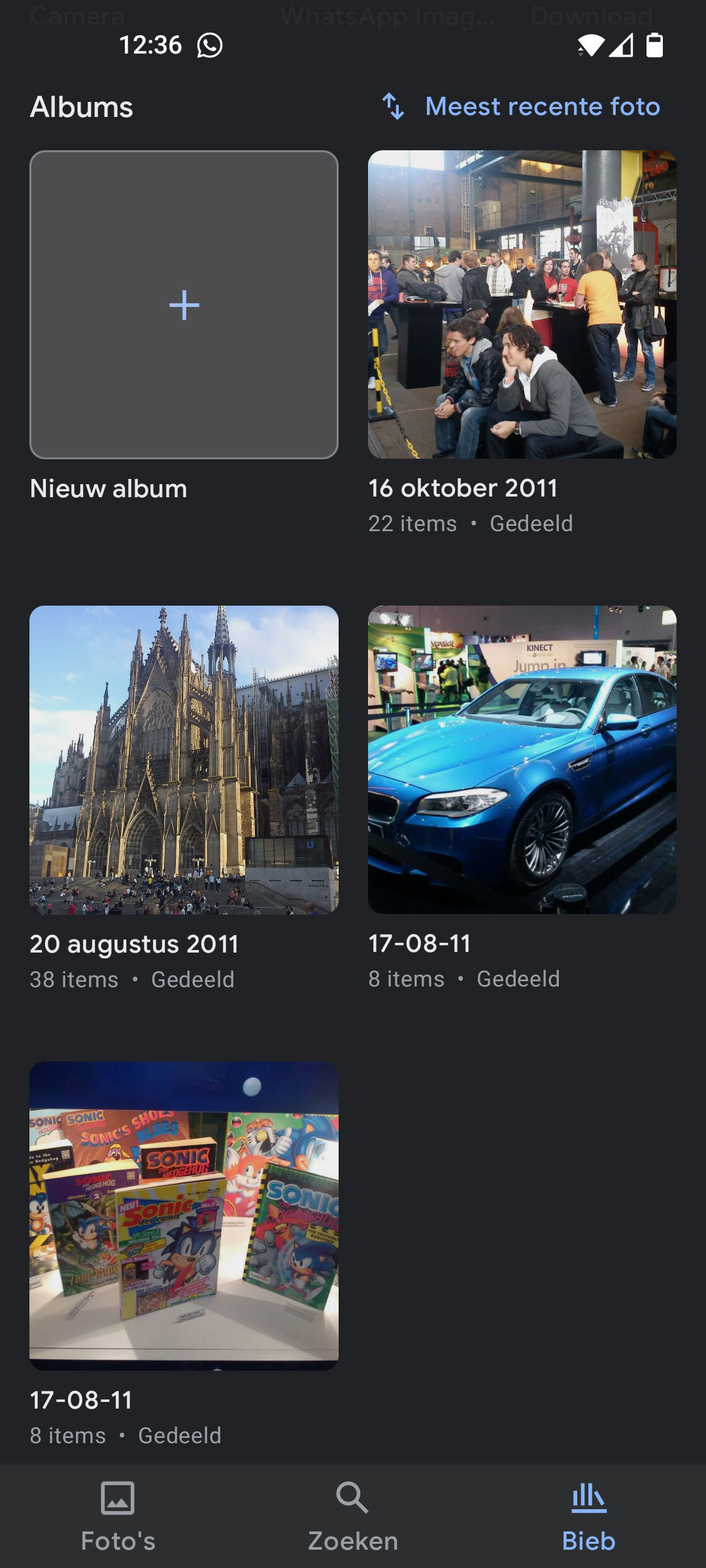
Set photos for your smart display
After opening the Google Home app, where you also need to be logged in with your Google account, choose the smart screen that you also want to use as a digital photo frame. On the next page you will see the Edit photo frame suggestion at the bottom. Tap on that and then tap on Google Photos. You are now supposed to select a folder. This can be the folder you just created or your favorite folder that actually contains all the photos. The choice is yours.
Then you can set a number of things. Consider, for example, the speed with which you can let the photos pass by. And whether you can display all kinds of data from the photo, the weather and the time. You also have the option to add Live Albums. When friends or family members have access to that album, their Nest Hub or smart display can also be updated with the photos you add to the folder. Handy for holiday snaps.

.