Are you having problems with the volume of your iPhone? And the audio is barely audible. This probably has to do with a new iOS function. This is how you solve it!
Volume limit iPhone
Are you having problems with the volume of your iPhone? Then there is a good chance that these are caused by a new function from Apple. With iOS 18.2, Apple has brought a completely new feature to the iPhone, because for the first time it is possible to set a maximum volume. Setting a limit limits the volume of the audio when, for example, you play songs or watch movies.
The limit does not affect phone calls, alarm clocks or ringtones. Setting a limit on the volume can be useful, so that you can be sure, for example, that the audio is not played too loudly. Yet it can be annoying, especially if you have not deliberately set the volume limit. Is your iPhone too quiet lately? Then it is advisable to disable the limit.

This is how you disable the function
To enable or disable volume limiting, your iPhone must be updated to iOS 18.2. Therefore, first check under ‘Settings > General > About’ which iOS version your iPhone is running. Do you see iOS 18.2 next to ‘iOS version’? Then your iPhone has the new function. How to enable and disable the volume limiter on your iPhone:
- Open ‘Settings’ on your iPhone;
- Go to ‘Hear and feel’;
- Scroll down and choose ‘Volume Limit’;
- Turn off the switch behind ‘Limit maximum volume’.
Was the switch behind ‘Limit maximum volume’ already off? Then your iPhone volume problems have nothing to do with the volume limitation. Do you still want to set a limit on the volume, but hear the audio louder? Then turn on the switch behind ‘Limit maximum volume’ and slide the slider as far as possible to the right. In that case, the audio is played louder, but at a maximum volume of ninety percent.
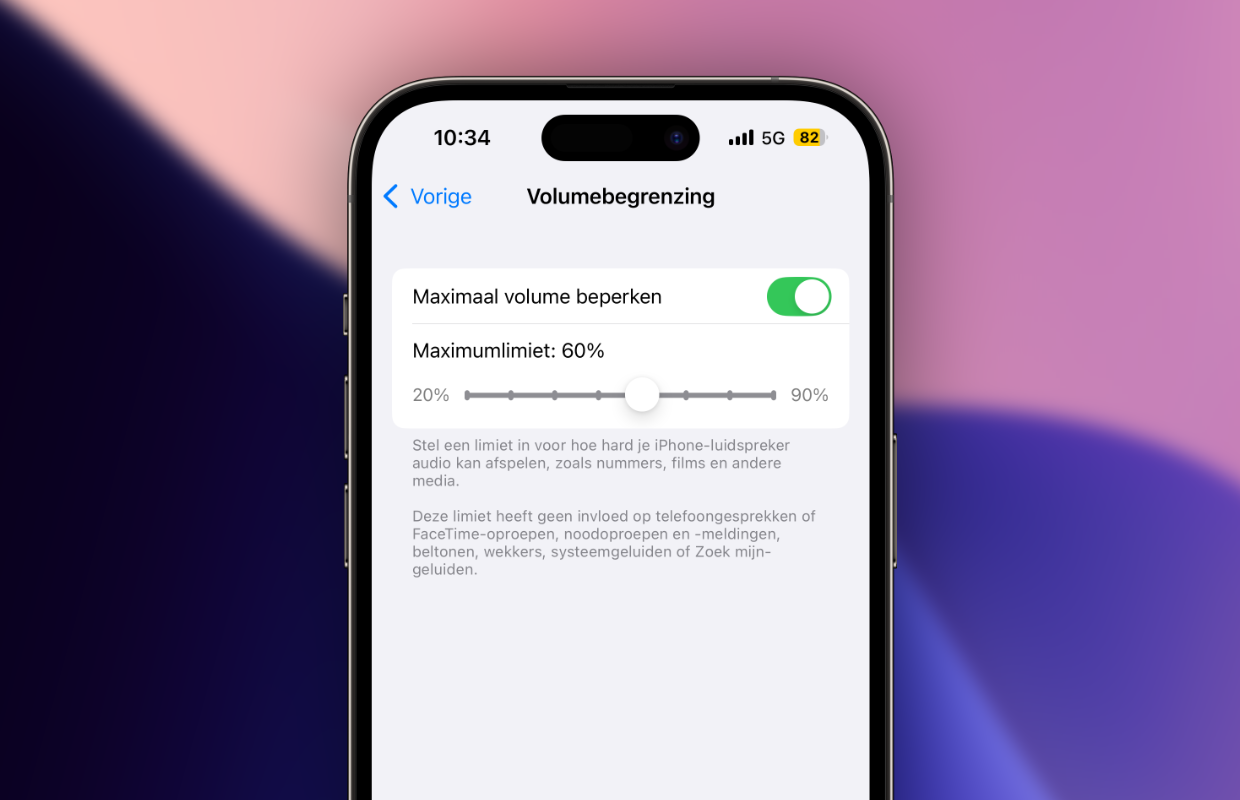
More iPhone tips
Is the volume on your iPhone still not working properly, for example when you use AirPods? Then you may have set a volume limit for accessories such as headphones. Go to ‘Settings > Hearing & Feel > Headphone Safety’ and check whether you have ‘Reduce loud noise’ turned on. Is that the case? Then turn off the switch so that loud sounds are no longer reduced.
With the volume limits turned off, you can enjoy your favorite music again without any problems. Be careful not to play the audio at too high a volume to avoid possible hearing damage. Did you find this tip useful and want more tips for your Apple devices? View more useful tips for your iPhone, iPad, Apple Watch, Mac(Book) and more here:
-
Problems with the (too low) volume of your iPhone? This is how you solve it
-
Apple Diagnostics: this is how you check the hardware of your iPhone
-
This is the reason that your iPhone battery drains much faster
-
App Store deleted from your iPhone? This is how you restore the app
-
Google Maps (and Waze): this is how you make a notification for others