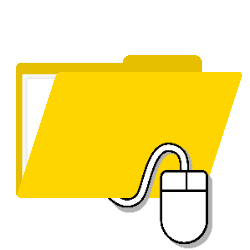
On a Windows 10 computer, view your frequently used folders in File Explorer and the folders listed in Quick Access with one click.
Quickly open folders
Save time and effort; open the folders you use a lot or that are in File Explorer’s Quick Access in seconds. This is how it works:
- Right-click on File Explorer in the Taskbar.
- A list of folders opens:
- Under Pinned are the folders pinned to File Explorer’s Quick Access. These are always visible in the ‘Pinned’ list and in the Quick access in File Explorer.
- The most frequently used folders are listed under ‘Frequently used’. Which folders these are differs per day. For example, if you suddenly use a folder little, it will automatically disappear from the list.
- Click on a folder to open it.
Change folder list
Change the list of frequently used and pinned folders if necessary. This goes like this:
- Right-click on File Explorer in the Taskbar.
- Remove a frequently used folder from the list? Then right-click under ‘Frequently used’ on the folder you want to delete > Remove from this list or Unpin from this list.
- You can also pin a frequently used folder to the list. This will then remain, even if you temporarily use it less often. To do this, right-click on the relevant folder > Pin to this list. The folder is now under ‘Pinned’.
- You can remove or add a pinned folder in the Explorer. Then delete a folder or pin a folder to the Quick access. Read here how this works.