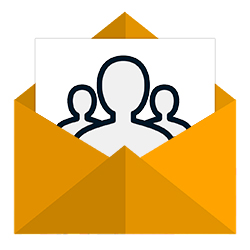
Send an email to multiple people in ‘BCC’. For example, the e-mail addresses for the recipients are not visible.
Invisible recipients
You can send an email to several people at the same time. If you put all e-mail addresses in the ‘To’ field, all recipients can view the e-mail addresses. So they know who else the email is addressed to. Sometimes you don’t want that. Then put the recipients in ‘BCC’. That is an English abbreviation for ‘Blind Carbon Copy’: a blind copy. Each recipient then only sees that the mail is addressed to him or her.
Opportunities
There are three possible input fields for entering e-mail addresses: To, CC and BCC.
- In the ‘To’ field, enter the e-mail addresses of all persons to whom the e-mail is addressed. These email addresses are visible to all recipients.
- Enter the e-mail addresses of people who receive the e-mail, but to whom the e-mail is not personally addressed. Here too, the e-mail addresses are visible to all recipients.
- At ‘BCC’, enter the e-mail addresses that should not be visible to the other recipients of the e-mail.
Most e-mail programs do not immediately display the entry fields for ‘CC’ and ‘BCC’. Below we explain how to make the input fields visible and how to use them for the most commonly used e-mail programs.
BCC in Office Outlook
- Open the Office Outlook e-mail program.
- click on new e-mail.
- The window for a new email opens. Click on the tab Options.
- click on BCC. Don’t you see that? First click on the icon of three dots.
- Enter the e-mail addresses after ‘CC’ and/or ‘BCC’ and put a semicolon between the e-mail addresses to separate them.
- Just like any other email, type a subject and message.
- click on Send to send the email.
BCC in Gmail
- Go to www.gmail.com and log in.
- click on draw up.
- The window for a new email opens. Behind ‘On’ are ‘CC’ and ‘BCC’. Click on the desired option.
- Enter the e-mail addresses and put a semicolon between the e-mail addresses to separate them.
- Just like any other email, type a subject and message.
- click on Send to send the email.
BCC at Outlook.com
- Log in to the webmail service Outlook.com via the browser.
- click on New message.
- In the right part of the window are ‘CC’ and ‘BCC’ after ‘On’. Click on the desired option.
- Enter the e-mail addresses and put a semicolon between the e-mail addresses to separate them.
- Just like any other email, type a subject and message.
- click on Send to send the email.