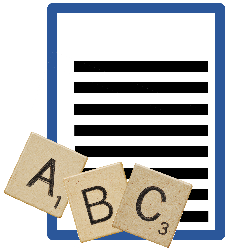
Do well-spelled words in Word have red wavy lines everywhere? Then the control language is set incorrectly.
What is the control language?
Word usually automatically recognizes the language you are writing in and uses the dictionary to check the text. There is a red line under misspelled words. If almost every word is underlined in red, Word probably doesn’t recognize the language properly. Then, for example, English is set as the control language instead of Dutch. Solve it quickly; set a different language for the open document.
Change control language
Change the proofing language in Word like this:
- Start Word and open the desired document.
- Select all text with the keyboard shortcut Ctrl+A.
- Click on the tab at the top Check.
- In the ‘Language’ group, click the button Language > Language.
- click on Set control language.
- At the top you will find which control language is active. The other languages are listed below in alphabetical order. Click on the desired language.
- click on OK.
Most red lines disappear. Only the misspelled words and the words that Word does not know are underlined.