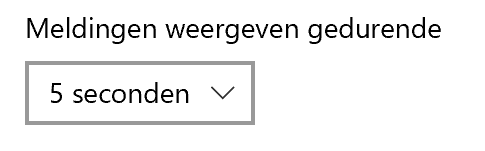A notification in Windows is often only visible for a short time. Change the visibility duration to read the notification at your leisure.
Notifications in Windows
In Windows, you regularly receive notifications in the form of pop-ups. These appear at the bottom right of the screen. This happens, for example, with a new mail in Outlook, an update of Windows or a message from your firewall. Automatically, the visibility duration of these notifications is set to five seconds. Not everyone likes that. If you want to read the notifications properly, you can adjust the duration.
You can read more about the usefulness of notifications in the article ‘Notifications on the PC, what should I do with them?’. If you don’t want to receive notifications at all, follow the steps in the “Turn off Windows notifications” article.
Adjust notification visibility duration
To change the visibility duration of the notifications:
- Click the Start button.
- click on Institutions. That’s the gear icon.
- click on Accessibility.
- In Windows 11, click Visual Effects.
- Locate the “Show notifications during” (Windows 10) or “Close notifications after this time” (Windows 11) section.
- The duration is automatically set to five seconds. Click the drop-down menu (it will probably say 5 seconds) to see the other options.
- You can set the notification visibility time to five seconds, seven seconds, fifteen seconds, thirty seconds, one minute, or five minutes. Click on the option you want.