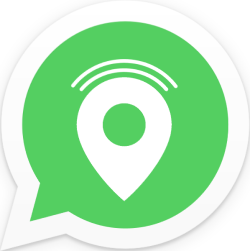
Send a WhatsApp message with your location. Handy, because that way the recipient of the app knows exactly where you are.
Find each other with WhatsApp location
Share a snapshot of your location with WhatsApp. Very handy if, for example, someone is looking for you, but the place is difficult to describe. Or share your location for a longer period of time. Whoever is on his way to you knows exactly where to find you. This is especially useful if someone is looking for you while you are moving, for example in a parade.
Share current location on Android phone
Share your current location like this:
- Open the WhatsApp app.
- On the tab, tap chats.
- Tap the conversation in which you want to send your location.
- In the text box, tap a paperclip icon
 .
. - Tap on Location.
- If you are using this option for the first time, give WhatsApp access to your location. Tap on Get on > To allow or Allow when using app.
- Do you get a message that GPS is turned off?
- Tap on OK.
- Tap the slider behind “Location” so it turns green.
- Tap the left arrow to go back to WhatsApp.
- Tap on Send your current location. Below it is how accurate the location is displayed at the receiver.
The receiver sees where you are on a map and can map out a route with Google Maps. You will also see a card in the chat overview.
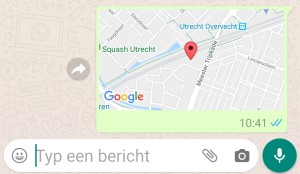
Share live location on android phone
- Open the WhatsApp app.
- On the tab, tap chats.
- Tap the conversation in which you want to send your location.
- In the text box, tap a paperclip icon
 .
. - Tap on Location.
- If you are using this option for the first time, give WhatsApp access to your location. Tap on Get on > To allow or Allow when using app.
- Do you get a message that GPS is turned off?
- Tap on OK.
- Tap the slider behind “Location” so it turns green.
- Tap the phone’s Back button to go back to WhatsApp.
- Tap on Share live location.
- The first time you will get an explanation about live location sharing. Tap on Get on.
- Choose how long the recipient can see where you are. This can be for 15 minutes, 1 hour or 8 hours.
- Add a message if necessary.
- Tap the green send button.
The location is shared. The person or people in the WhaApp chat can now see where you are for a longer period of time. Not sharing anymore? Then tap Stop sharing under the sent location.
Share current location on iPhone
Share your current location like this:
- Open the WhatsApp app.
- Tap the tab chats.
- Tap the conversation in which you want to send your location.
- Tap the plus sign at the bottom left
 .
. - Tap on Location.
- The first time you share a location, WhatsApp requests access to your location. Tap on When using app or Allow one session.
- A card appears on the screen. A blue dot shows your location. Tap on Send your current location.
The map with location will be sent. If the recipient taps the map, he or she can use it to find you.
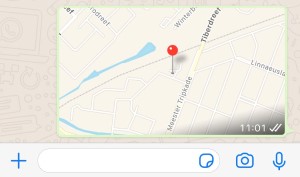
Share Live Location on iPhone
- Open the WhatsApp app.
- Tap on the tab if necessary chats.
- Tap the conversation in which you want to send your location.
- Tap the plus sign at the bottom left
 .
. - Tap on Location.
- The first time you share a location, WhatsApp requests access to your location. Tap on When using app or Allow one session.
- A card appears on the screen. A blue dot shows your location. Tap on Share live location > OK.
- If WhatsApp can’t access your location yet, a notification will appear. Tap on Institutions.
- Tap on Location > All the time.
- Tap the left arrows at the top left until you are back in WhatsApp.
- Choose how long the recipient can see where you are; 15 minutes, 1 hour or 8 hours
- Add a message if necessary. Tap on caption and type a message.
- Tap the blue button with paper airplane.
The location is shared. The person or people in the WhaApp chat can now see where you are for a longer period of time. Not sharing anymore? Then tap stop sharing under the sent location.