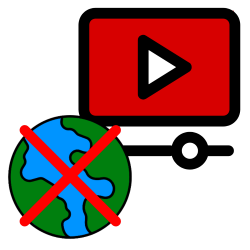
A video you post on YouTube doesn’t have to be visible to the whole world. Post a video ‘hidden’ and it can only be accessed via the url.
Put private video on YouTube
Whoever posts a new video on YouTube can determine who can see the video. For everyone or just for people who got the link to the video. You determine which option you want for each video you send. How to proceed:
- Open the website www.youtube.com.
- Click at the top login and log in.
- Click on the circle in the top right corner containing the first letter of your name or your profile picture.
- click on YouTube Studio.
- click on Upload videos.
- click on Select files.
- The Explorer (Windows) or Finder (Mac) opens. Browse to the folder where your video is located. Click on the video and click on To open.
- Fill in the required fields, such as Title and Description. Pay attention to ‘Allow embedding’. This means that other sites can embed the video: repost. The option is automatically checked. Remove this check if necessary.
- Click several times on Next one and fill in the details here as well, if desired. Only with ‘Visibility’ is it about who can view the video.
- Under ‘Save or publish’, click Hidden.
- click on Save to post the video.
The video is now on YouTube. No one can get to the video unless you give them the link to it.
Share hidden video
- Immediately after posting, you will be given a number of options to share the video. You can also share later. You can share via Facebook or Twitter, but of course you do not use this public option with a hidden video. You can share the video with someone via the link that starts with https:/youtu.be/. That’s the link to your video. Copy the url to share it in a different way than suggested now. Then click on the icon of two rectangles behind the url.
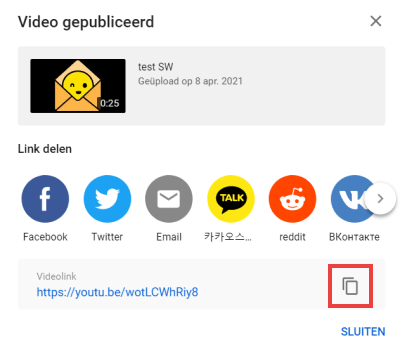
- But a faster way to share is via the email suggestion. click on E-mail.
- Enter the recipient’s email address and optionally enter a message.
- click on send email.
- You can also share the video at a later time. From now on you will find the video in the overview of your videos.
- Click on the tab on the left content.
- Hover over the video and click the three dots icon.
- click on Create shareable link.
- The link is now copied and you can share it however you like. For example, paste it in an e-mail or chat conversation.
put youtube video on hidden
Have you accidentally put a video on public? Then you can restore it as quickly as:
- Click on the circle in the top right corner containing the first letter of your name or your profile picture.
- click on YouTube Studio.
- Click on the tab on the left content.
- An overview appears. Behind each video is under ‘Visibility’ what privacy settings a video has.

- Click on the set visibility and choose the desired setting in the drop-down window.
- Click on the bottom right Save.