
WhatsApp lets you save your conversations to Google Drive in two clicks and Telegram lets you save all conversations on its server, so you don’t have to worry about backing up conversations yourself. Signal does not make automatic (online) backups, but it does let you set this up. How? You can read that in this article.
Signal
Until the beginning of this year, Signal was one of the smallest messaging services on the market. WhatsApp gave the service a global stage in January by rolling out its controversial privacy policy. About 51 million ‘new users’ were signed up to Signal in January. Between January and April, there were 64 million new users; an increase of 2100 percent in registrations compared to the same period in 2020. Although the app is now also becoming popular among regular users, Signal was developed as the privacy-friendly alternative to a service like WhatsApp.
Signal uses end-to-end encryption for this, among other things. In addition, Signal does not collect data from users – the company says it only collects basic data that is necessary to improve the operation of the app. Another measure taken by the messaging service is the local storage of Signal messages. So no messages are stored on the Signal server; backups are actually stored locally. If you lose a device or if your phone is stolen, you will lose all messages, but it is always better than skipping backups.
However, you will have to enable that backup option yourself. By default, Signal does not back up sent messages. Below we explain in a few simple steps how you can enable Signal’s automatic backups.
Automatic Signal Backup
The steps below are for the Signal app for Android and will not work for the Signal app on iOS or iPad OS. When performing the steps below, don’t forget to write down the security code Signal issues for the backup, or take a screenshot of it.
- Open the Signal App on Android
- Click on you profile picture top left
- Then navigate to Conversations
- Click there Create backup files
- Choose Switch to make a backup
- click on Choose a folder to proceed to
- click on Create new folder to create a new folder
- Then click on Using this folder and on To allow
- Check the box I wrote down this password
- click on Enable backup files to create the backup
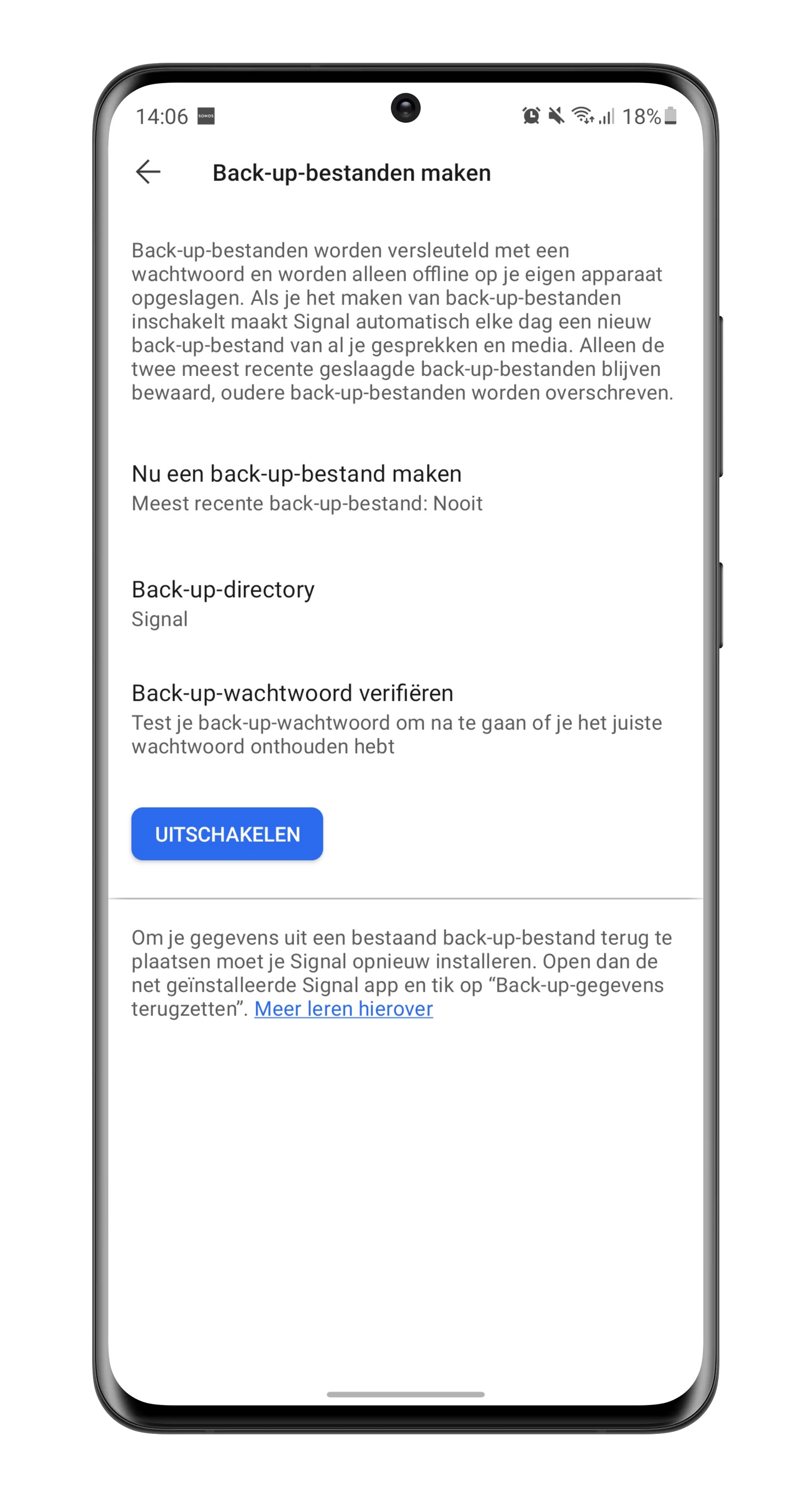
After enabling Signal’s offline backups, the messaging service will back up your messages daily. Don’t forget to keep the backups in the cloud or on a local storage device on a regular basis. That way you avoid being left empty-handed if your phone is stolen, lost or damaged. In addition, you cannot do without the backup password: write it down on a safe place.
Do you already use Signal, have you landed at Telegram or do you prefer to use WhatsApp – possibly in combination with Signal or Telegram? Let us know in the comments at the bottom of this article.
– Thanks for information from Androidworld. Source