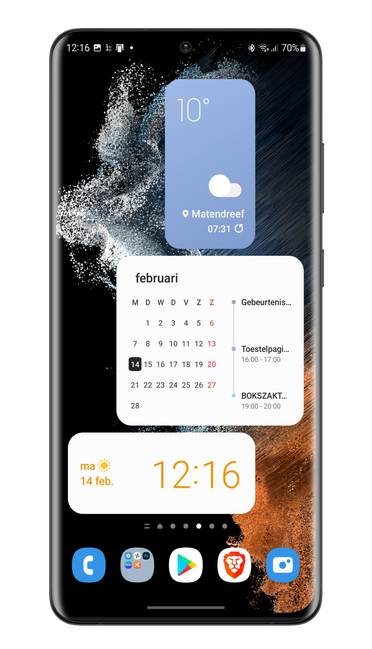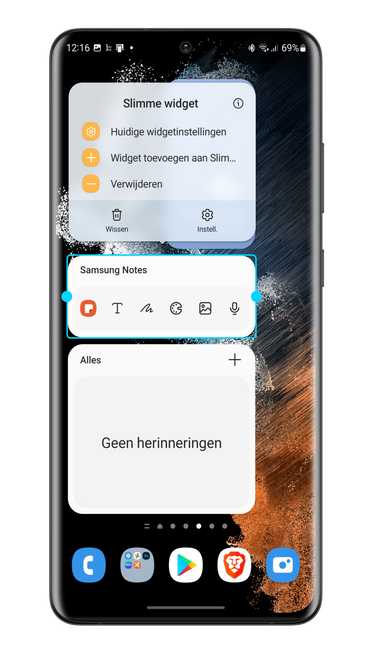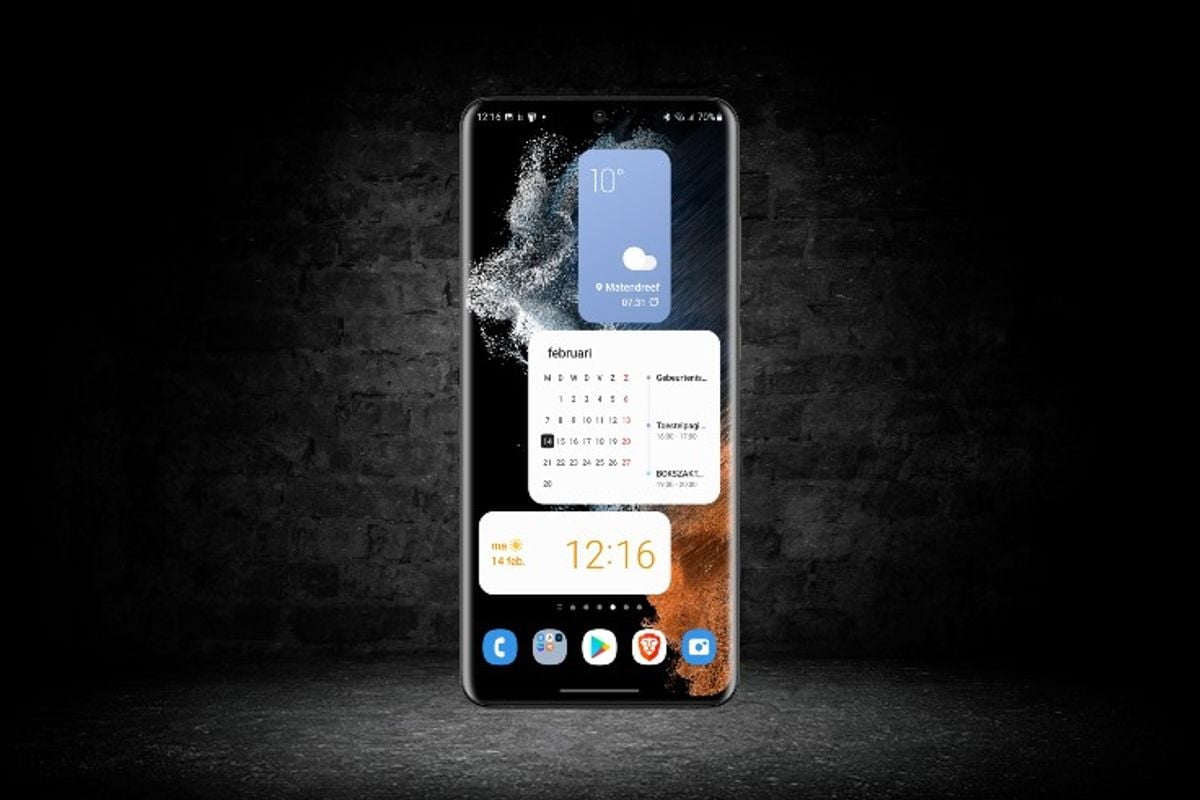
The Samsung Galaxy S22 series runs on the new Samsung One UI 4.1. That software version comes with a number of new features, including a series of new widgets. These are the three new widgets in Samsung One UI 4.1.
Samsung’s One UI
Samsung’s One UI 4.0 software shell is based on Android 12. In Android 12 you can adjust the look and feel of your smartphone in various ways. You have access to tools to set the home screen, icons, notifications, wallpapers and many more functions to your taste. You can also adjust the design of widgets: from visibility to appearance. Samsung takes over this so-called theme system, although it is its own variant. Samsung has also integrated many other Android 12 features into its software shell, including Google’s new privacy features.
New widgets in One UI 4.1
Samsung has been busy rolling out the One UI 4 software to its phones for a while now, and the next version is already around the corner. That version is called One UI 4.1 and can be found on the recently announced Samsung Galaxy S22, the Samsung Galaxy S22 Plus and the Samsung Galaxy S22 Ultra. The Galaxy S22 Ultra has now reached the newsroom and the first new feature in One UI 4.1 that I have discovered is a series of new widgets, aka stack widgets named. People who have (had) an iPhone will know that principle. These widgets allow you to save space on your home screen because it is a widget that merges three widgets. You simply swipe left or right on the widget to switch. You can choose from the following three Smart widgets:
- Smart widget 2 x 2: Clock and date <-> Weather and time
- Smart Widget 4 x 1: Date, Weather & Time <-> Samsung Notes <-> Screen Time
- Smart Widget 4 x 2: Calendar <-> Weather, Forecast & Time <-> Samsung Reminder
Put smart widgets on your home screen
Do you have a Samsung phone that runs on One UI 4.1? Then you will find the new widgets in the menu that appears when you long press the home screen. What do you think of these Smart Widgets? Let us know in the comments below this article.
- Go to the home screen of your smartphone
- Tap where no app is placed, and hold your finger on the screen for 4 seconds
- A menu will now appear at the bottom of your screen, tap Widgets
- Tap Smart Widgets and choose one of the three widgets
- Drag it to the place on the home screen where you want to place the widget
- You can also enlarge or reduce the widget (this differs per widget).
Do you want to stay informed about the latest news about One UI 4.1? then download our android app and follow us on Google News and on Telegram, facebook† Instagram and Twitter†
– Thanks for information from Androidworld. Source