
Of course it is always nice when you can personalize the shape and color of your computer. After all, a nice appearance makes your computer use even more attractive. Setting themes in Windows 10 is a handy way to completely customize your PC to your own taste. We will explain how to install Windows 10 themes in this article.
Microsoft themes
Of course Microsoft has designed themes that you through their own website can download. These themes give you options to customize the background of your laptop or PC, use a color scheme for your menus and also adjust the notification sounds to your own taste. The handy thing about these themes is of course that you do not have to invent the wheel yourself and can simply use a ready-made, eye-catching product.
You can browse different types of themes on the Microsoft website. All these themes are sorted into different categories so that you can easily and clearly search for the theme of your taste. The only downside is that you don’t get a preview of the theme and so you will have to gamble a bit downloading.
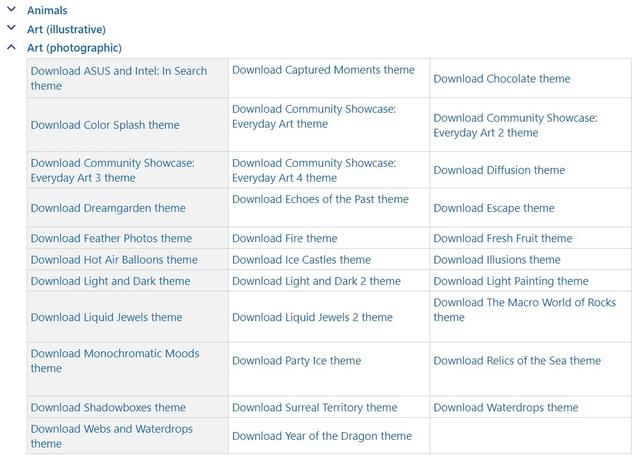
Download and install theme
Have you found one that you like? Then you simply have to click on the link to download the theme. Then go to your download folder and double click the file to install the theme. Then the settings menu opens and you can make the last adjustments to the theme here. Here you also get to see what the theme actually looks like for the first time.
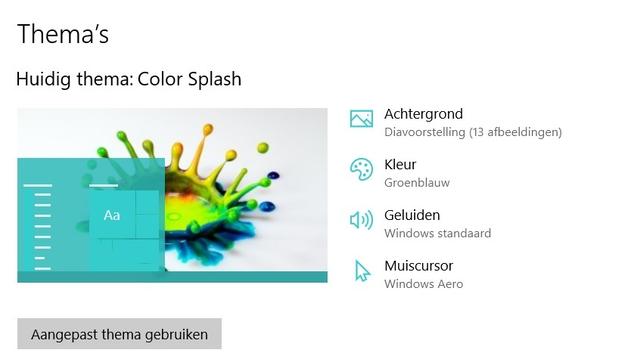
By the way, you can also go to your personalization settings by clicking anywhere on the desktop with your right mouse and choosing ‘adjust to personal preference’. You can adjust the background, colors and sounds of each theme as you see fit, or you can just leave the theme as is.
You can always find your themes under the Windows settings under the heading ‘personal settings’ and then select ‘themes’ in the left menu.
.