
It happens to all of us from time to time: you are not satisfied with a purchased product or service and you want to complain about this to the customer service of the relevant seller. He or she then makes certain promises to resolve matters, but ultimately does not keep the agreements. Since you have not received confirmation on paper, you do not have a leg to stand on. In such a case it is useful to record a telephone conversation. You can record telephone conversations with TapeACall.
Step 1: Download TapeACall
The App Store is full of apps that allow you to record calls, and they all work in almost the same way: using the conference call feature in iOS. There are always costs associated with these apps. It differs per app how high those costs are. With TapeACall you can record an unlimited number of calls for about 5 euros per month, both calls you receive and calls that you initiate yourself. Most other apps charge a fee per minute and that can quickly run into the paper.

Step 2: Outgoing calls
To use TapeACall you need the subscription, but you can try it for free for seven days. After verifying your phone number, you need to dial a local access number via text message. This is the number used to record the call. To record a conversation, start the app and press the big red record button. The local access number is then dialed, and after a few seconds the plus sign becomes active. Press to add a contact (i.e. the person you want to call). Once you’ve done this, the Merge active after a few seconds. Press to join the call. From now on the conversation will be recorded.
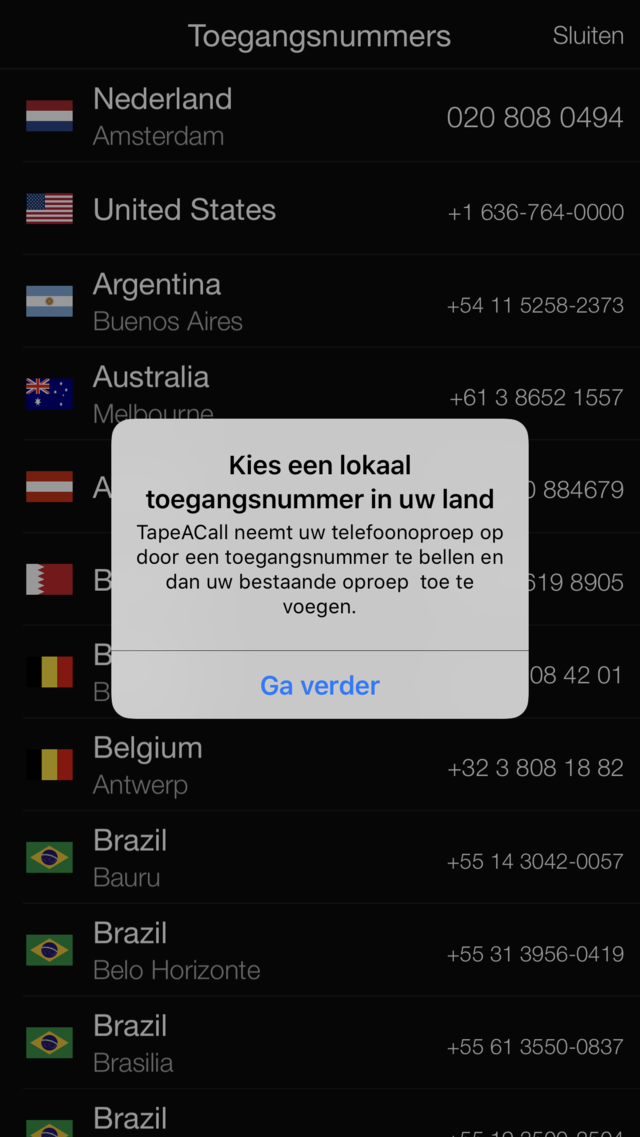
Is that allowed?
Can you actually just record a conversation yourself? Yes you can, and you are not obliged to inform someone else about this in advance. However, companies are not allowed to record conversations without prior permission. You will usually hear prior to a phone call that the conversation can be recorded for training purposes.
Step 3: Incoming calls
But what about calls that you receive, because in that case you cannot open the TapeACall app first. That’s right, but secretly you don’t need the app to merge conversations. This is because a contact person is added to your address book, named TapeACall. When you receive a call, simply press the plus sign again, and this time add TapeACall to the call. Then tap again Merge. From that moment on, this conversation will also be recorded. To listen to conversations you have recorded, press the button with the symbol Play in the app.

Share
The app also offers the possibility to save your conversations and then share them with others. You can save the recorded conversations as a public url or as a sound file. When you press one of these saved fragments you will be given the option to share the conversation. This can be done via various platforms such as Google Drive and Dropbox.
.