
There are of course smart alarm clocks that offer a complete package, but you can also use a separate Google Home speaker as a smart alarm clock. There are even possibilities in combination with other smart home products. In this article we explain what the options are.
The first option is immediately the simplest. You can simply shout to the Google Assistant (on a smartphone, smart speaker or smart display) that you want to set an alarm for eight o’clock tomorrow morning. You can also give that alarm a name, so that you can immediately remember something the next day. Canceling an alarm is done with the voice command “Hey Google, cancel all my alarms” or “Hey Google, cancel my alarm before eight in the morning”.
You can always ask the Google Assistant afterwards which alarms have been set. You can also snooze an alarm, so you can lie down a little longer. You can specify a specific number of minutes, but if you don’t, the Assistant will assume ten minutes. You can stop an alarm with the command “Hey Google, stop” or by tapping the button on the touchscreen or the side of the Home Mini. With “The Google, set an alarm for every day of the week at 8:00 am” you can set a daily alarm.
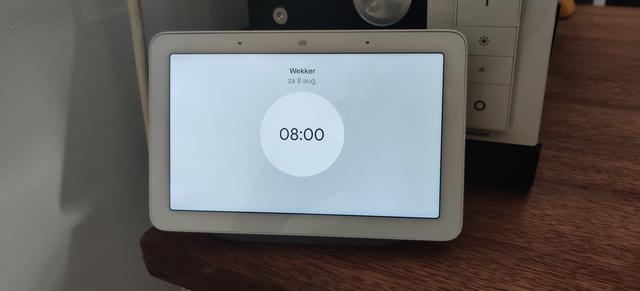
Set a smart alarm clock with music
You can also provide the function of the smart alarm clock with media, for example specific music or radio. However, that function still works with the Dutch-speaking version of the Google Assistant. So you will have to set it up in English first to get this done.
Once you have done that, you can say “Set a Rolling Stones alarm for 8 am.” And you will be greeted with music from the Stones the next morning at eight o’clock. The feature works with songs, playlists and radio stations. Incidentally, the alarm clock only rings on the device you are currently talking to. So if you are in the bedroom, that is the only Google Home that plays an alarm clock.

Using routines
If you want to go one step further, you can also use a Routine. You can set an evening or morning routine within the Google Home app. With such a routine you can link different actions together with one voice command.
For example, if you say “Hey Google, sleep tight”, it could be a routine to turn off the lights, turn on the alarm for the next day and turn down the heating. This way you can arrange a lot of things at the beginning or end of the day, without having to do a lot of work. You still have to set the settings correctly in the Home app, but you only have to do that once.
Via the routines it is even possible to take the Philips Hue lamps with you in the morning. By setting your own routine within the app, you can indicate that the lamp switches on automatically in the morning.
This feature isn’t quite as comprehensive as in America or comparable to the company’s Wake-up Light yet, but it’s a start and can help in the morning. You can already take this into account by always having the lamp set to a specific setting (dimmed for example), so that your eyes do not hurt immediately when you wake up.
.