The Dictaphone is a sound recorder that you can use for all kinds of purposes. You can find the app on your iPhone, iPad and Apple Watch. But what can you actually do with it?
This is how you use the Dictaphone on your iPhone and iPad
With the Dictaphone you can quickly and easily record sound in good quality. Conversations are perfectly intelligible, but loud music quality deteriorates somewhat. This mainly has to do with the built-in microphones of your iPhone and iPad.
These microphones are getting better and better, but they often cannot handle sound at too high a volume. For those types of recordings, it is better to purchase an external microphone that you connect to your iPhone. We show you two examples.


When you open the Dictaphone, you can immediately start recording. You can do this simply by tapping the red button. At the bottom of the screen you see the sound meter that indicates the volume of the sound.
Swipe from bottom to top and you’ll have a little more control. This way you can now pause the recording, go back a bit in the recording and from there replace the original recording with a new one. When you have finished recording, tap ‘Done’ at the bottom right.
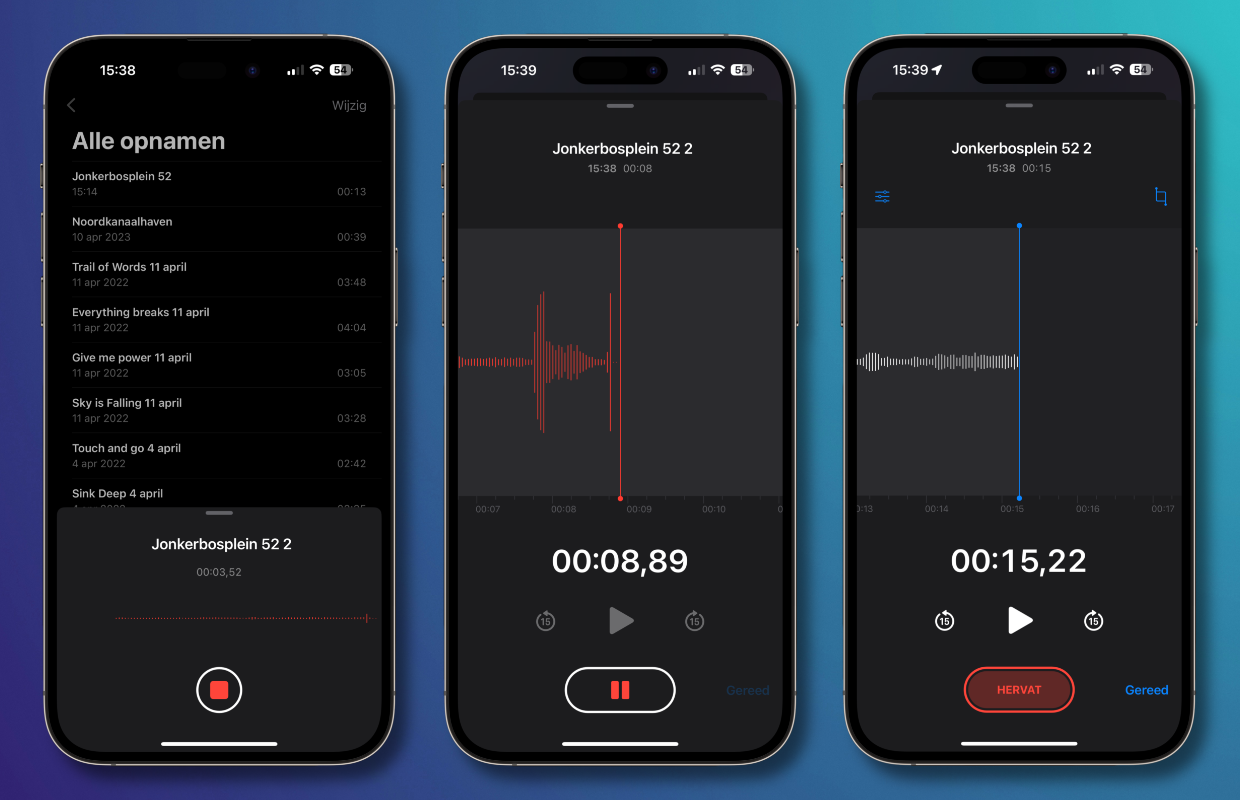
Improve recording
Recordings from the Dictaphone are automatically given the name of the location where you are. Tap the name to change it. An equalizer icon will then appear on the screen. Tap that to view the options. Here you can adjust the playback speed, you have the option to skip silences and an option to improve the recording.
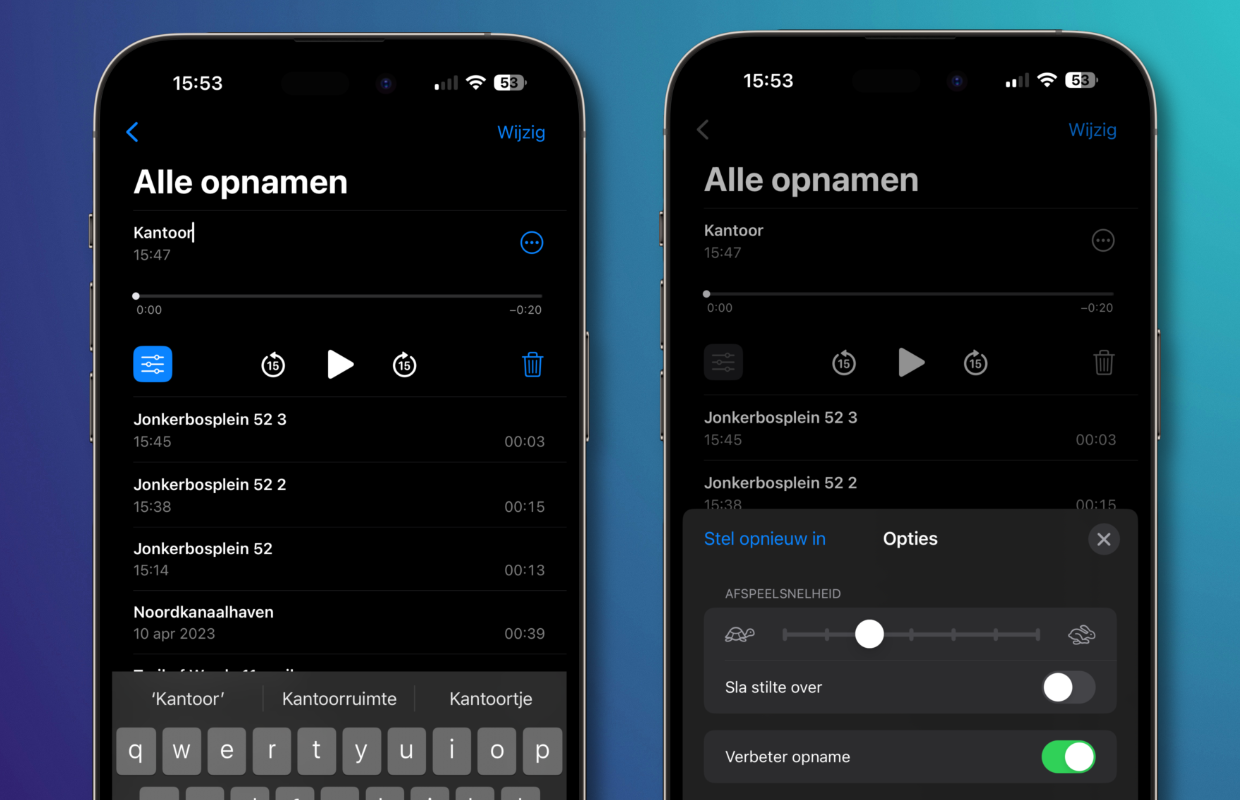
Shorten recordings
In Dictaphone you can easily indicate the beginning and end of the recording. Everything outside of that will then be removed. This way you can easily shorten a recording. Tap the name of the recording, then the three dots and then choose ‘Edit recording’. Tap the icon at the top right and then indicate the start and end points in the yellow bar at the bottom.
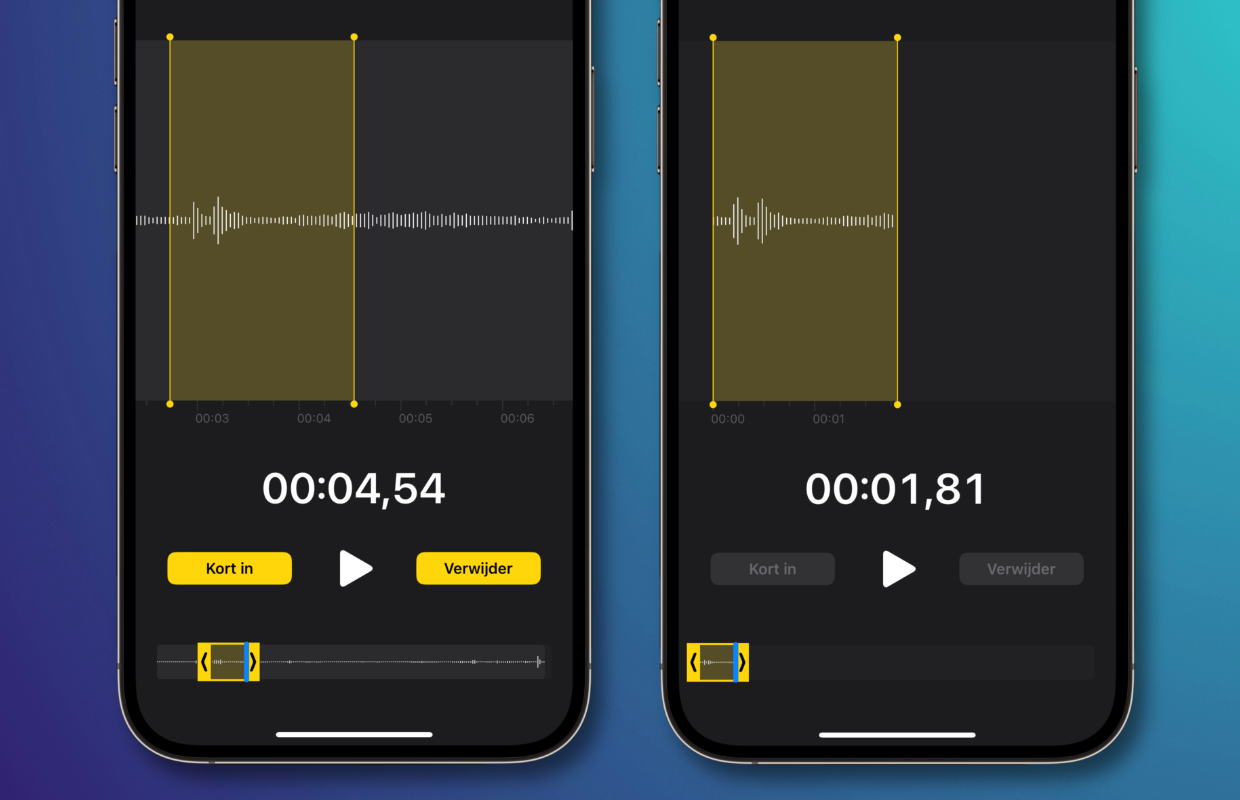
This is how you use the Dictaphone on your Apple Watch
If you have an Apple Watch, you can use the Dictaphone directly on it. You have to make do with the built-in microphone, but it is good enough for conversations. Do you want to be able to start the Dictaphone quickly? Then add it as a complication on your watch face.
Open the Dictaphone on your Apple Watch, tap the red button to record and again to stop recording. You can then listen back to the recording, share it and delete it. The options here are somewhat more limited, but in an emergency it is an excellent solution.
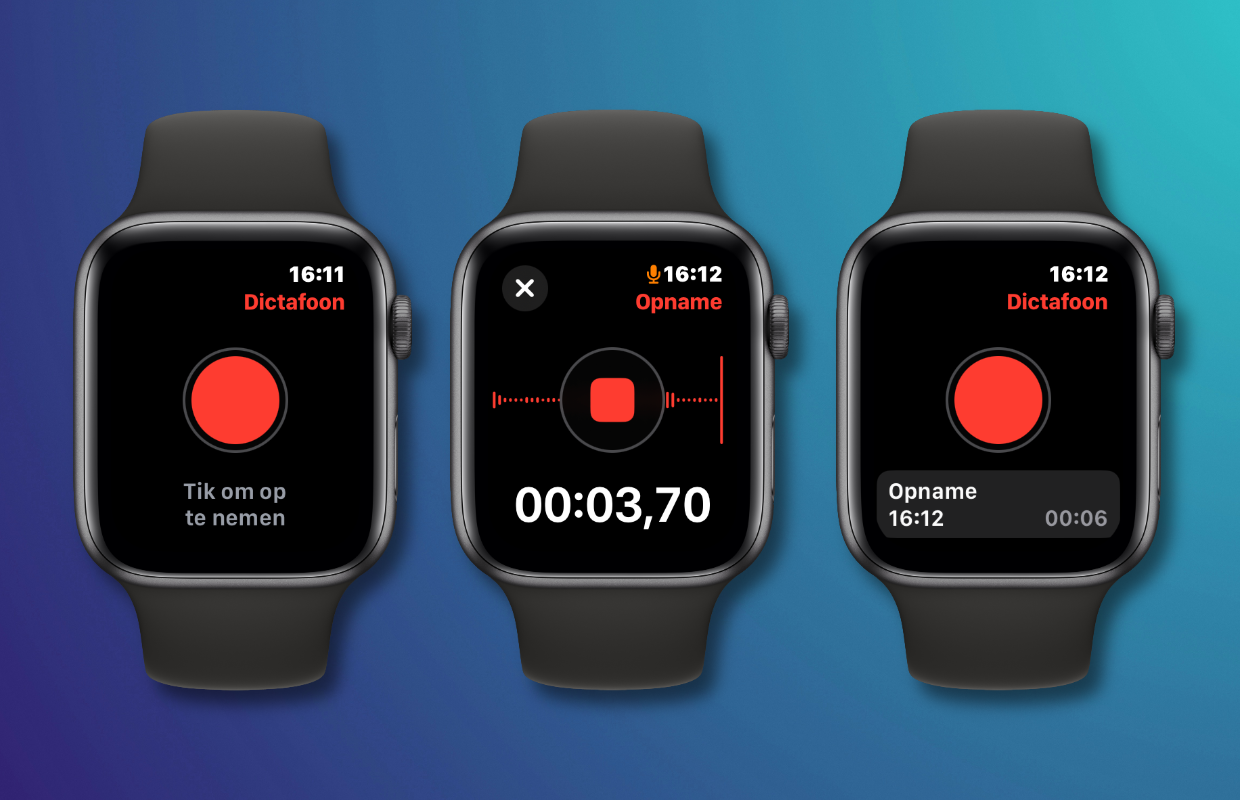
Finally, you can also use the Dictaphone on your Mac. That actually works exactly the same. The only difference is that on your Mac you have the option to use different audio inputs and outputs depending on your setup.
Do you always want to be up to date with the latest Apple news? Then please sign up for our newsletter. Additionally, download the free iphoned app and keep an eye on our website. Then you’ll never miss an Apple news again!
-
This is how you use the Dictaphone on your iPhone, iPad and Apple Watch
-
Turn off Siri: Turn off Siri on your iPhone or iPad today
-
Delete IG account: delete your Instagram profile today!
-
iPhone Tips: Maximize Your iPhone Battery Life
-
Receive all your WhatsApp notifications on your Apple Watch!