
The PlayStation 4 is a fantastic game console. But where these devices used to only be able to play games, nowadays they are powerful and versatile computers that you can do much more with. Use it for example as a media player.
Tip 01: Optical media
The PlayStation may be a modern device, but that does not mean that you cannot enjoy movies in the “old-fashioned” way, via a DVD. You can put both DVDs and blu-rays in Sony’s console for a nice evening on the couch. And that can even be discs that you have burned yourself, as long as you have finalized them and are not deviating formats (such as the mini-DVD that sometimes still pass). Remarkably, PS4 does not support CDs, so you cannot listen to your music collection this way.

Tip 02: External storage media
Do you have a large CD collection at home and are you disappointed that it cannot be heard easily via your PS4? Then digitize the CDs and save the songs on an external hard drive or USB stick. Your PS4 supports both mp3 and aac, so keep this in mind when ripping the files. In addition, you cannot just put all your files on a USB stick or disk and expect your PS4 to understand that. A disk must be formatted in fat or exfat, because ntfs cannot read your PS4. You must also put all music files in the Music folder. Any video to be played must also be in a separate folder, but this does not have to have a specific name. Finally, in order to access the music and video files from the external drive, you must first download the free Media Player app from PlayStation Store.

It is much more likely that you have all your media files on the PC or NAS
Tip 03: Stream
How many CDs and DVDs do you actually have at home? It is much more likely that nowadays you already have everything on the PC or afterwards. Instead of putting it on a disk for your PS4 to play, it is much more efficient to stream the media file. If you have downloaded the Media Player app on your PS4, you do not have to do much for it on the console. Most nas’en already have built-in software with which you can stream to devices that support that. If you have the files on your PC, you must install software on your PC so that your PS4 and PC can find each other in the network. The most popular (free) software in this area is Universal Media Server. Installs the program, specify the folders in which the files you want to share are located, and as long as the “server” is on, it will pop up directly in the Media Player app on your PS4.

Tip 04: Live gameplay
We would probably not have believed who told us ten years ago, but nowadays you don’t just play games, watching them is now also a hobby. And that is actually not so strange. Because why should we watch a match between Ajax and Feyenoord on a real grass field, and not a match of the same clubs that is played by gamers? For that reason, Sony launched Live from PlayStation years ago, a channel found in the Library section. On this channel you can view which games are currently being played and you can easily select the broadcast of your choice to watch. And the special thing is, to take the example of football again, that the graphics of a game like FIFA 20 are so impressive that within a few seconds you have forgotten that you are not watching a physical match.

You don’t just play games these days, watching them is now also a hobby
Tip 05: Music apps
There are various alternatives for listening to music on your PS4. Where a CD does not work, but streaming via your PC does, streaming via the Internet works, Spotify, better said. This service is not installed as standard on your PlayStation, but can be easily downloaded from the PlayStation Store. When you have done this, log in with your existing Spotify account to access all the music that you also have available on your smartphone. Nice is that there are also special apps that are not actually games, but offer special experiences with extras, such as all kinds of musical vr experiences. This way you learn to experience music in a whole new way, although we say that this is of course not the case for everyone.

Tip 06: PS Music
As an extension of Spotify, Sony has added an interesting component to its PlayStation Store, called PS Music. The name suggests that it is its own streaming service such as Spotify, Apple Music and Google Music, but in fact it is not much more than an overview of interesting music on Spotify (you must have installed that app first). That sounds a bit dull, but it isn’t. Spotify is a great app, but the operation via your controller works just a little less well than on your smartphone or PC. So Sony has made an overview of game-related music on Spotify, so you don’t have to turn the entire service inside out to find what you’re looking for. PS Music is not something you download, you must always open it via PlayStation Store.

Tip 07: Video apps
Not long ago, Disney launched its Netflix competitor, Disney +. You may have searched the channel on your set-top box in vain. Disney does not have a specific channel for Disney + and in all likelihood it will not come, because the company positions the service as a cable cutter (or away with that cable). That is precisely why the company has made apps for various platforms, such as iOS, Android and therefore also for the PS4. To view Disney + on your PlayStation, download the app of the same name from PlayStation Store. A new category will appear in your main menu, Video and TV, where the app will appear. Here you will also find the other video streaming apps, such as Netflix, NOS, Pathé Thuis, Film1 and so on.
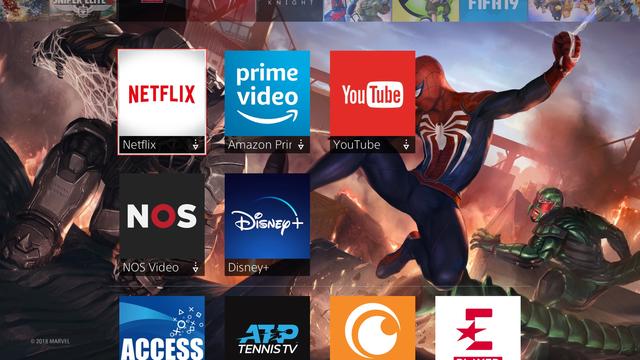
With Remote Play you can start a game on PS4 and continue playing on your PC or Mac.
Tip 08: Remote play
For the time being, in this article we have mainly focused on media that you can display on your PS4, whether or not via other devices. But did you know it can also be the other way around? In the past, you had nothing on your console if someone else wanted to watch TV, because you needed the TV to be able to play games. But Remote Play has changed that. This function allows you to start a game on your PS4, and then continue playing it on your PC or Mac. For this you must first enable Remote Play in Settings / Connection settings for Remote Play. Download then the software for your computer. Then connect your controller to your PC with a USB cable and follow the instructions on the screen. The PC and PS4 are now connected to each other, after which you can play games from your PS4 on your PC or Mac.
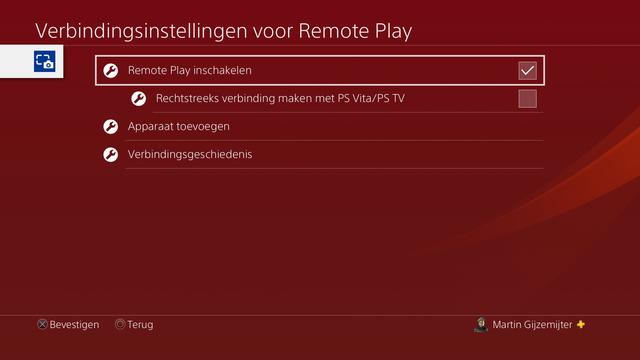
Tip 09: Remote control
No matter how fantastic we think the PS4 is as a media player, the service leaves a lot to be desired. We are simply so used to the remote control that operating via a controller, although it is essentially the same, does not feel really good. Fortunately, there are companies that agree, such as PDP, that decided to make a remote control for the PS4. This remote control does not work with infrared, but simply via Bluetooth. The advantage of this is that you don’t have to aim at your PS4 to execute a command. After purchasing the remote control you do have to download PDP Remote from PlayStation Store, but after that you can get started right away. The PDP Remote costs 27 euros at the time of writing and can be ordered through various channels, such as Bol.com.
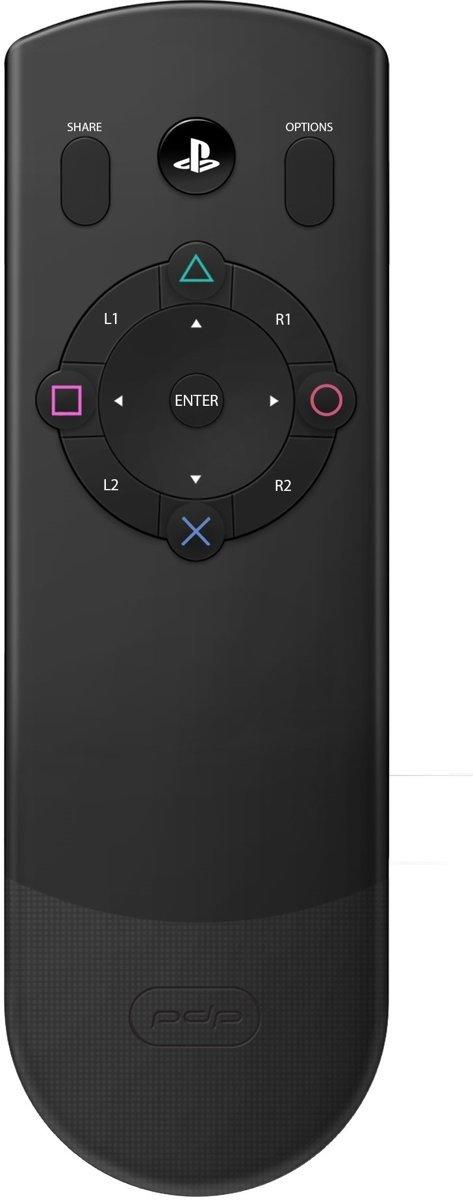
Kodi?
In an article about media players, we cannot of course ignore an app like Kodi. And it is true, you can actually install Kodi on your PlayStation, it is not officially supported, which means that you have to mess with the software of your PS4, and that is not always without consequences. Are you looking for a Kodi-like solution? Then download the app from Plex, which is officially supported by Sony.
.