
Do you also have to work from home by Corona? Whether you are working from home on your own laptop or on a laptop that you get from the system administrator at work. You still have to set it up to be able to work productively at home. Think of your positioning in the workplace, but also the software and settings of your laptop. This way you prepare your laptop for working at home.
Physical workplace
You are probably inclined to use your laptop like you do at home: on the couch with your legs stretched out. But you will find that ergonomically this is not the best solution. Moving to the dining table helps something, but it is still not a place where you can find a healthy working posture. In order to maintain a good working posture throughout the day and avoid physical discomfort in the long term, it is recommended to simply work at a desk with a good office chair.
You can read more tips for furnishing a good home workplace Working from home because of Corona? The best stuff for your office.

The system administrator may help you with a laptop for working from home. But you may have to look for your own laptop, if you are self-employed or the laptop from yourself or your employer is not enough. Our laptop selection guide helps you with choosing a suitable laptop.
With a laptop, you tend to lean forward.
Second screen with laptop
You are still inclined to lean forward at a desk at a laptop. This is because the relatively small screen of your laptop can be tilted, but is not at eye level. The latter is necessary to be able to sit upright during the working day.
By using a monitor as a second screen for your laptop, you do have a screen at eye level. In addition, you can adjust a monitor in height, so that you find a good working posture at your workplace. You connect the screen via the video connection to your laptop. Old laptops have a (usually blue) VGA connection, but DVI is also still common. Newer laptops have HDMI connections, or smaller versions in the form of mini-HDMI and micro-HDMI. Modern laptops are equipped with a USB-C connection, which is used for more purposes of image transfer. Please note that when connecting your laptop to your monitor you need a cable (and possibly an adapter) to connect the (possibly other) connection of your monitor to your laptop. You can read everything about the connections in our article Working with two screens.
A second screen opens many doors when it comes to working from home. You can duplicate both screens. But it is also possible to expand the image to the second screen or to make your connected monitor the “main screen”. You can read more about the possibilities of an extra screen in the article Add extra display to your laptop.

Docking station
There is a good chance that your system administrator will provide you with a docking station in addition to a laptop. Convenient to connect your laptop to all your equipment at once, such as your keyboard, screen, mouse, etc. There are even entire docking stations that put your laptop screen in an ergonomic position. You must of course have a docking station that is made for your specific laptop model. You can connect other docking stations via the USB-C or USB port of your laptop.
Home network for working from home
Your home network must of course also be set up for working from home. Which internet speed you need, of course, depends on the work you do. It mainly comes down to Excel and Outlook, then you do not need much, and a stable WiFi connection is needed. If you are a video editor who uses a lot of high-res video material, a cable or fiber connection running from your router wired to your laptop will save you a lot of time.
A stable internet connection is crucial for good home networking, if only to avoid hiccups on your Skype connection. Preferably always choose to connect your laptop via Ethernet. If you prefer to use the WiFi connection, you can use a mesh network, powerline or access points to ensure that your range is still good enough at your workplace.
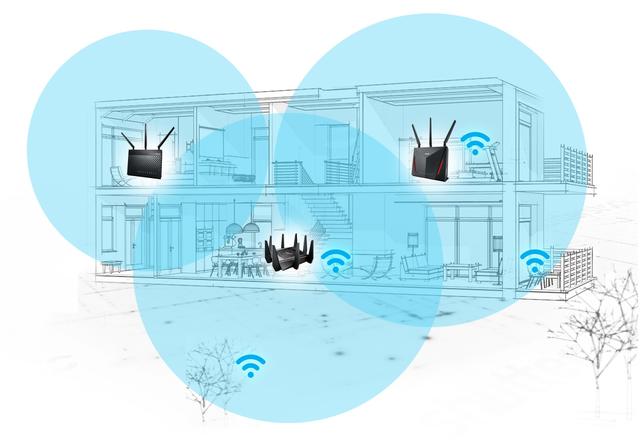
VPN
We usually use a VPN to protect your internet traffic. VPN is also often used for work, for example when dealing with personal data or other business-sensitive information. In this way you protect the company against possible data leaks, which can run wildly in the papers. For this you do not have to purchase a paid VPN service, but connect to the company network via a VPN connection. The system administrator will provide you with the login information, which you can enter in Windows 10 by going to Settings / Network and Internet / VPN to go. By pressing the plus at Add a VPN connection you can enter the login details that you have received from your employer.
Do you want to know more about what a VPN is? Then read our article What is VPN?
Working from the cloud
When you are working, you naturally want to be able to continue working on the same files both at home and in the office. Via the above VPN connection it is possible to access the company network, to continue working on your files there. If you work from home with sensitive company information, that may be the only way. If you work in files that are less sensitive, you can consider working via online storage (cloud storage). Not only do you have the files directly available on your laptop, workstation, smartphone, tablet … or actually any device with a browser, many cloud storage services also have version management, so that you can still turn up older versions of files if there are wrong changes. applied. Accessible cloud services OneDrive, Box and Google Drive.
However, keep in mind that the cloud is a nice marketing synonym for the systems of others. Your work files are located on servers of companies that are very hungry for data. Of course there are also other ways to keep your files available. Do you use the same laptop at home as at work? Then the problem is not so great, although you always need a current backup. You can also use an external disk or USB stick, but be aware that these are fragile and easy to lose. So store the data encrypted and, again, provide a backup.
Remember that the cloud is a nice marketing synonym for the systems of others.
Office
Chances are that you use Office programs such as Word, Excel and Outlook for work. However, with Office365 you can put this on multiple devices with your account. If you log in with your work registration data office.com, then you can download the Office suite and install it on your laptop. Without this costing anything. This way you also have OneDrive and your mail directly available via Outlook. The disadvantage is that only the entire Office package can be installed. So you cannot choose to only put Word and Excel on your PC, for example.
If your company does not use Office365, or if you do not feel like all those Office programs on your PC, you can also choose LibreOffice to use. A good alternative to Outlook is Mozilla Thunderbird.
Other software
Chances are that you also use other programs. For example the Adobe Suite. If your employer does not have the correct license and you are not waiting for the high monthly costs, you can find free alternatives in Gimp (Photoshop), Rawtherapee (Lightroom), InkScape (Illustrator) and Scribus (InDesign).
To keep in touch with colleagues, you also have messenger programs such as Slack and Microsoft Teams. You can also use WhatsApp, which you simply install on your PC or laptop. Of course there are also programs such as Skype and Zoom to keep in touch with your colleagues.
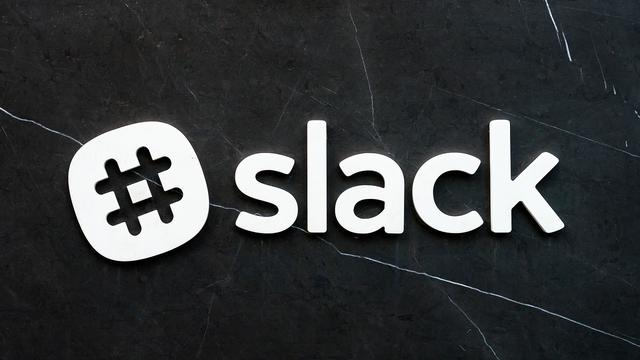
Working from home because of Corona?
Because of the Corona virus, many employees and self-employed people are forced to work from home. Do you need more tips to be able to work from home efficiently? View our file Everything about working from home: tips and tricks.
.