Do you often connect your MacBook to your TV, or do you use your MacBook to watch movies or listen to music? Then you can use your iPhone as a remote control. In this tip you can read how it works.
Control your MacBook with your iPhone
It has been possible for a few years now to control your MacBook with the iTunes Remote app via your iPhone. When macOS Catalina became available, it also meant the end of iTunes.
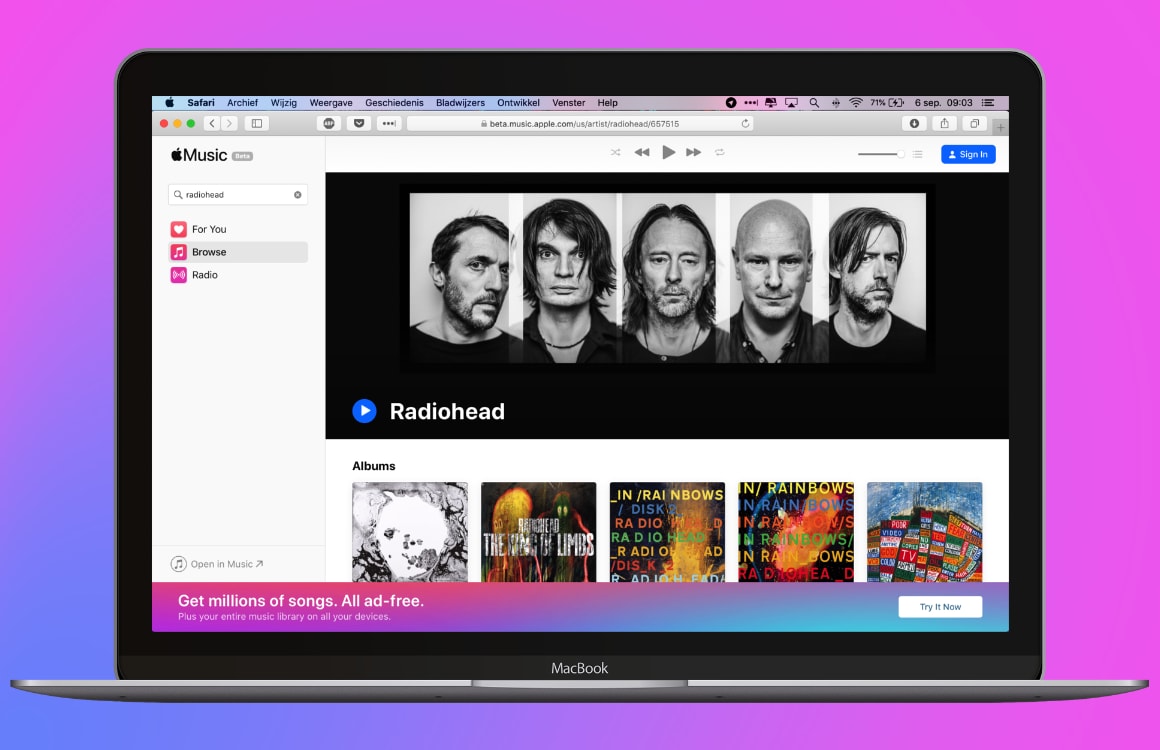
This also made the iTunes Remote app unusable. Now that the update of macOS Catalina 10.15.2 is available, your iPhone can again be used as a remote control for your MacBook. Instead of iTunes, you can now use the application to control Apple’s separate Music and TV app. If you have an older version of macOS, and therefore still have iTunes, you can also operate iTunes with this app.
Set up the iTunes Remote app
Before you can use the iTunes Remote, you need to pair your iPhone (or iPad) once with your Music library (or libraries) that you want to control. For this it is important that both your iPhone and your MacBook are connected to the same Wi-Fi network.
Connect iTunes Remote to your library
- Download the Remote app on your iPhone;
- Open the app and tap ‘settings’ and then ‘add (iTunes) library’;
- A 4-digit code will now appear on the screen. On your MacBook, click the remote button in the app you want to use, for example Apple Music. The remote button is a black square with a play button in the middle;
- Enter the four-digit code;
- iTunes Remote is now paired with your library.
Once you have linked the app to a library on your MacBook, you can play music and movies on your MacBook from your iPhone.
Multiple home sharing libraries
If you’ve turned on Home Sharing, you can also set iTunes Remote to automatically connect to libraries on your Home Sharing network. To do this, go to settings in the app, enable home sharing and enter your Apple ID.

Control other Apple devices with your iPhone
Do you have Apple TV? Then you can link your Apple TV Remote app to your iPhone. In addition, there are several ways to remotely control Apple TV from your armchair. Looking for other tips? On iPhone you can read all kinds of useful Apple tips!