Making moving pictures doesn’t have to be difficult. iPhone explains how to quickly and easily create and share gifs on macOS.
How to make gifs with macOS
Although you can easily take screenshots with macOS, recording moving images for gifs is not yet supported by default. Yet you can no longer ignore these moving images on social media and in messaging apps. Fortunately, there are a number of good apps in the App Store that can help you. In this article, we’ll explain which apps they are and how to use them to quickly create beautiful gifs.
What is a poison?
Gif is short for ‘graphics interchange format’. Just like jpg or png, it is a file format for storing images. Gif also supports animation, by storing and displaying different images one after the other. This is officially called an ‘animated gif’, but nowadays we just say gif or gif. There is some disagreement as to whether you pronounce poison with a hard ‘g’ or as ‘djif’.
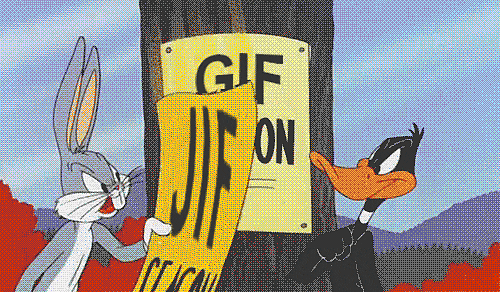
What do I need to consider when making a poison?
The reason for making a gif is probably because you want to share it somewhere. Do you want to do that on social media? Then there is probably a limit to how big the gif file can be. For example, gif files on Twitter may be a maximum of 15MB. There are several things to keep in mind to keep the file size limited. As:
- Length: the longer the poison, the more images need to be stored;
- Dimensions: a smaller size means less information to store;
- Quality: the lower the quality, the smaller the file size. Quality can be reduced by, for example, reducing the number of colors, frames or the sharpness.
Lots of possibilities: Create Gifs with GIF Brewery 3
Gif Brewery 3 is a great GIF app with a ton of options. As a result, the app may seem a bit unclear the first time. However, you will soon be making the best gifs. That can be done in different ways.
You can open your own video via ‘File’ or via the start menu, paste videos and photos together and record images with the camera of your Mac. The best option is to record your screen. For example if you see a nice video online and want to use a part of it.

If you click on ‘Record screen’, you will get a new box that you can place over the video. You click on ‘Record’ to start recording and on ‘Stop’ when you’re done. You don’t have to time that perfectly, because in the new screen you can trim before exporting.
Poison Brewery 3 tips
This app has several means to adjust the size of your poison. In the editing screen, use the tools in the top left corner to adjust the dimensions. In the bar at the bottom you adjust the length of the poison.
In addition, do not forget to view the settings via the menu. Under ‘Preferences’ you indicate in the heading ‘Frames’ how many frames per second your gifs may be. At ‘Color’ you can adjust the number of colors and at ‘Creation’ you can check the box at ‘Attempt to reduce GIF file size’ to further limit the size of the gif. Here you will also see the option to reserve more space on your processor for creating gifs.

Are you ready? Then click on ‘Create’ and wait for the gif to be created. It may help to temporarily turn off running videos to speed up this process. As soon as your poison is ready, you will be notified. Then click on ‘Save’ in the new screen and save your new gif.
Nice and simple: make Gifs with Giphy Capture
When you think of gifs, you probably quickly think of Giphy. This gif database is consulted by numerous apps, so that you can quickly and easily send fun gifs to each other. What you may not know is that Giphy also helps create new GIFs. For macOS, you have the Giphy Capture app for that.
This app shines in its simplicity. As soon as you open Giphy Capture, you will immediately be presented with a recording window. You drag this to adjust the dimensions and press the red record button to record.
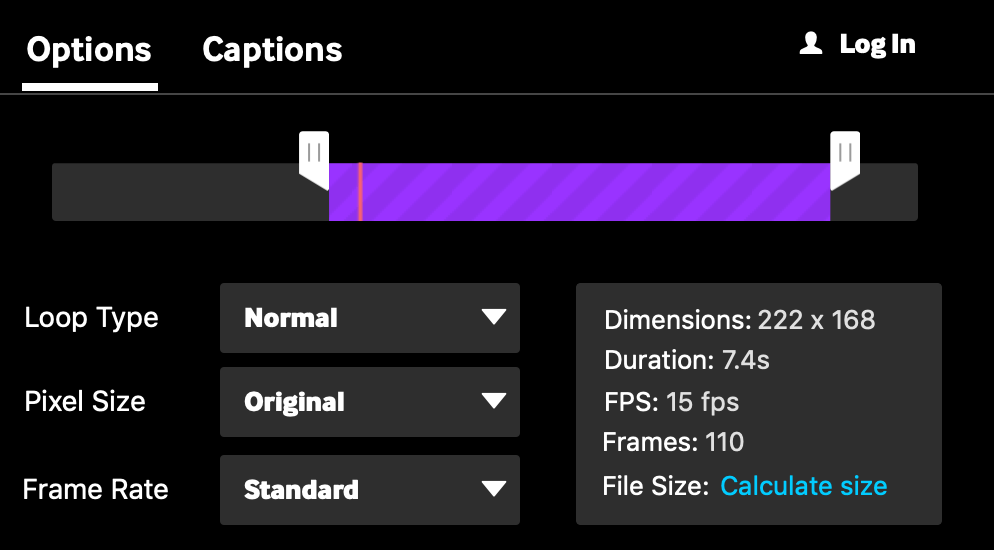
When you are done, you will get a few options in the new screen. Specifically, the ability to crop the gif, but also to adjust the framerate, for example. Optionally, you can add some more effects before saving or sending the poison to Giphy.
Giphy Capture tips
In the small settings menu you can set a shortcut. Minimize Giphy Capture and use the shortcut to quickly record something on your screen. You can also add a watermark to make sure others don’t just run off with your poison.
Create gifs on your iPhone
You don’t need a Mac to make gifs, because you can also do it on your iPhone. With these apps you make gifs on your iPhone. But of course you can also use the extensive databases full of GIFs. For example, it is easy to search and send gifs via WhatsApp.