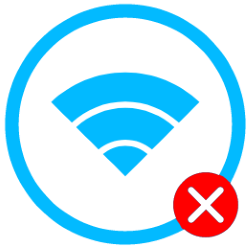
Devices remember Wi-Fi networks they have previously connected to. Logging in again is then not necessary. But auto-connecting isn’t always convenient.
What is Wi-Fi?
Most people know wireless networks by the name of WiFi. And then pronounced ‘wiefie’ instead of ‘waifai’. Thanks to wireless networks, we can effortlessly connect all devices in the house to the internet. Pulling long cables is a thing of the past. That convenience also drives the ubiquity of outdoor Wi-Fi. Often even for free. At the campsite, at the supermarket, in hotels, cafes and restaurants, at the doctor’s office: there is hardly a place where no wifi is offered.
Of course it is important to use Wi-Fi securely. At home by protecting the connection with a password (read the article ‘Change the router and WiFi password’). On the road by paying close attention to what you do and don’t do. This is described in the article ‘Safe internet on the go’.
Connect to Wi-Fi automatically
Connecting automatically means that the device (computer, phone or tablet) saves the credentials of a WiFi connection. And that’s great, because who wants to enter their password every day at home? Outside the door, however, comes with a risk. So it is not wise to automatically connect to other people’s Wi-Fi networks. There are three solutions for this: turn off WiFi on the road and turn it on when you want to connect yourself, let the device forget WiFi networks after use, or indicate in advance that the device should not automatically connect to a network.
Forgot WiFi network
Forgetting a Wi-Fi network means it won’t connect automatically when you’re near the network. The network will still be in the list of available Wi-Fi networks if you are in range. Of course, you can always reconnect to the network.
Read in the tip ‘Forgot WiFi network’ how it works.
Turn off auto connect
On some devices, such as Samsung phones and Windows laptops, people can indicate before connecting that they only want to connect to a network once.
Don’t connect to Wi-Fi automatically on Samsung device
- Tap on Institutions.
- Tap on Connections.
- Tap on WiFi.
- Tap the Wi-Fi network you want to connect to.
- If necessary, enter the password under ‘Password’.
- Tap the blue slider behind ‘Automatically reconnect’.
The slider turns white and the function is turned off.
Don’t connect to Wi-Fi automatically on Windows laptop
- Click on the Wi-Fi icon in the taskbar.
- Click on the Wi-Fi network you want to connect to.
- Uncheck Connect automatically.
- click on Make a connection.
- Enter a password.
- click on Next one.
Turn off Wi-Fi on the go
Too much hassle to forget a network after use? Then make it a habit to turn off Wi-Fi when you leave the house.
Read more about turning Wi-Fi on and off in the following articles:
- Using Wi-Fi with iPhone
- Set up WiFi on Android device