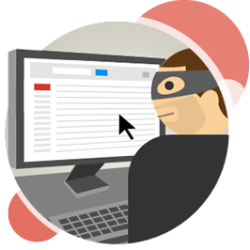
Set up 2-step verification with Google to make the account more secure.
What is two-step verification?
The ancient Romans already knew it: passwords easily fall into the wrong hands. Therefore, every morning they came up with a fresh password, which was passed on in fortresses and camps. A child understands that it is impossible in digital life to change your password every day. Other solutions have therefore been devised to better secure accounts. Like two-step verification. Fortunately, the word is more complicated than its meaning. With two-step verification, the user not only enters a password, but also identifies himself in another way. For example, by means of a fingerprint or via a code that is sent by text message.
Read more about this in the article ‘What is two-step verification?’
Two-step verification
Google does not speak of two-step verification, but of ‘two-step authentication’. During setup, the company speaks of ‘Verification in 2 steps’. It always means the same thing. It works like this: after logging in to Google (or Gmail or another Google service), a code is sent to your phone. You will only be able to access the Google service after you have filled it in. For your convenience, you can then indicate that you want to skip this check on the current device. Only do this on your own devices that you use often.
Set up at Google
- Go to the next page: ‘verification in 2 steps‘, and log in if necessary.
- click on To work.
- Enter your phone number under ‘Let’s set up your phone’.
- Below that, choose ‘SMS’ or ‘Phone call’.
- click on Next one.
- Google will send a code to the phone number provided. Enter it and click Next one.
- click on Switch.
- The extra security is now enabled. Close the browser if necessary.