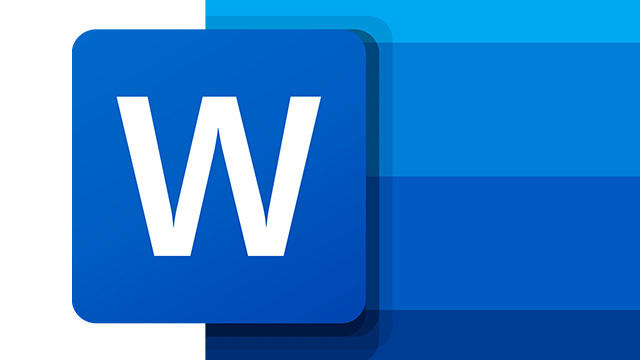
You probably know how to find the 26 letters of the alphabet blindly on your keyboard, but it gets more difficult if you want to use special characters. For example, how do you put a diaeresis on the i, how do you indicate an ‘accent grave’ (è), how do you type a euro symbol? In this article, we explain how to use special characters in Windows 10, but also specifically in Word.
Like all programs that use text, Microsoft Word use of ASCII code. That is a numeric code for every alphabetic, numeric and special character on your keyboard. Capital letters have a different code than lowercase letters. With the help of this fixed coding, all programs know exactly which characters should be displayed. The encoding is numeric, so each character has its own number that is the same everywhere.
Using special characters
Just like computer programs do, you can also use ASCII codes yourself by using the Alt key while typing the ASCII code of the character you want to enter on the numeric part of your keyboard. This not only works in Word, but almost everywhere Windows 10. For this you must of course know which code belongs to which character.
However, you can also open a list of special characters to find and copy the symbol you need. This list also shows the ASCII code, so that next time you know which code to use to enter the character faster.

To do this in Windows 10, you have to in the search bar special characters typing. In the window that appears when you click on the search result, you can look up characters, select and the like.
In Word you go to Insert, Symbol and More symbolsto pull up a similar list. It shows the shortcut at the bottom that you can use to enter the selected symbol using your keyboard. This can be an ASCII code or another shortcut, depending on the symbol or your settings.
Shortcut keys for special characters
You enter special characters the fastest if you can remember the shortcut keys for them. We have listed a few for you that regularly appear in the Dutch language.
Umla on letter: Shift + “, followed by the letter you want to type (ï / ë)
Accent aigu / dash on the e: Press’ (quotation mark) followed by the letter (é)
Grave accent: Press `(above the Tab key) followed by the letter (è)
Euro sign: Ctrl + Alt + E or Alt + 0128 on numpad (€)
Create shortcuts yourself
If you often forget shortcuts for special characters, you can also customize them. Go back in Word to Insert, Symbol and select it Symbol or the Special characters whose shortcut you want to customize. Then click on the button Hotkey… and enter the new key combination under Press new shortcut. Make sure this is not an existing shortcut. If this is the case, you will receive a notification. Confirm the adjustment by pressing the Assign-button.
Cut and paste
Are you having trouble remembering all special character shortcuts? You may find it more convenient to simply copy and paste these characters into your Word document. With CopyChar it is incredibly easy to insert symbols and special characters in documents. Go to the CopyChar website, find the symbol you need and click it once to copy it to your clipboard. You can then paste the symbol or character into a Word document or Excel file.
.