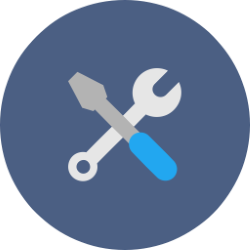
The Settings section in Windows 10 is a treasure trove of choices to make the system more to your liking. What can you find?
About the Settings
If you are just starting out with Windows 10, you will receive the version that Microsoft distributes by default. So a standard package. Then it is up to the user to adjust what he finds necessary. In previous versions of Windows, this was mainly done via the Control Panel. It still exists, but has faded somewhat into the background.
A lot is possible via the Settings. In this tip we will discuss the parts of the Settings. What is where?
Open Settings
Open the Settings like this:
- Click the Start button.
- click on Institutions, gear icon.
The Institutions consist of thirteen parts. For example, ‘Apps’, ‘System’ and ‘Time and Language’. In this article we discuss the different parts.
A little tip: on some PCs, the Settings open by default to the part that was opened last. So if you were busy in the Apps section and closed the Settings, the next time the window will open in the Apps section. In that case, click on the top left Start to go back to the main menu.
System
Here are the settings for, among other things, the screen and the sound. But also look here for the Concentration Aid, the options for the Clipboard and for Power Management. The latter is especially useful on a laptop. Determine, among other things, what happens when you close the cover.
Devices
The mouse, the keyboard, the printer: all connected peripherals are gathered in this menu. Here you can also connect new devices to the PC via Bluetooth. For example, set here whether you want to use the left or right button of the mouse to click or double click on something.
Telephone
Connect a smartphone (Android and iPhone) to the PC in this menu. For example, to send an SMS from the PC. Can be useful, but the options available depend on the phone.
Network and Internet
View the status of the internet connection. This part is especially useful if there are problems with the connection.
Personal settings
Give the look of Windows your own twist here. For example, set a different wallpaper for the Desktop, or give Windows a different color scheme. Or use a photo from your own collection as a background on the Desktop: there are many possibilities!
apps
Remove programs and apps via this menu item. Here is also an overview of all applications that start at the same time as Windows. If there are programs that are not needed right at the start, adjust them here.
Accounts
An overview of the account with which someone uses the PC. Also add email addresses for the Mail program here. Do several people use the computer? Give everyone their own account via this section, so that programs and data do not get mixed up.
Time and language
By default, the language and time on the Windows clock are probably correct. Is something not right? Change it in this section.
gaming
A section for people with an Xbox game console.
Accessibility
This is an important part for people with impaired vision or hearing. Here are all kinds of options to make computer use easier. For example, by making the letters and menus larger. It also includes options for closed captioning, Narrator, onscreen keyboard, and more.
To search
Search Windows using the Magnifying Glass on the Taskbar. For example to find a particular file. In the ‘Search’ section of the Settings you determine whether the results should be filtered and whether the PC should also search in, for example, the storage service OneDrive.
Privacy
When Windows 10 launched, there was a lot of talk about privacy. The system shared all kinds of information about usage with Microsoft. Over the years, the company has changed this. During the installation of Windows, there are many choices when it comes to privacy. And all options can be found and adjusted in this section. Check all settings step by step and adjust them if necessary.
Update and Security
This includes Windows Update, the section where new updates are downloaded. By default, all settings are correct, but if you want to manually search for an update, for example, you can do that here. It also includes items such as Backup, PC security through the built-in programs, and System Restore.