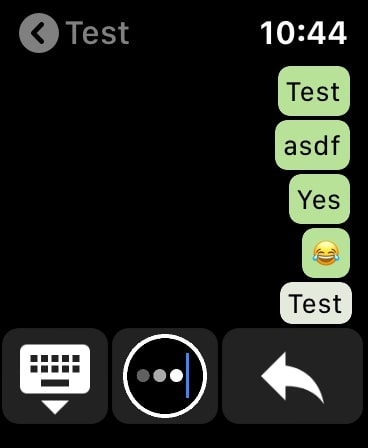Do you want to use WhatsApp on an Apple Watch? Which can. There are two options for texting from your wrist and we’ll explain both in this article.
WhatsApp on the Apple Watch: these are the options
To get straight to the point: there is no official WhatsApp app available for the Apple Watch. However, you can still respond to texts via a detour. In addition, you can get started with some unofficial apps so that you can just WhatsApp from your wrist. In this article, we explain both options and consider the ifs and buts.
1. Using WhatsApp on the Apple Watch
Are you familiar with Quick Reply? This feature was implemented in iOS years ago and allows you to respond to incoming WhatsApp messages without having to open the app. Instead, simply tap the app (which appears at the top of your screen) and enter your answer.
WhatsApp on the Apple Watch uses the same ‘trick’. Before this works, you must allow WhatsApp notifications on your smartwatch. You do that like this:
- Open the Watch app on your iPhone and go to the ‘My Watch’ tab;
- Tap on ‘Notifications’;
- Slide the switch at ‘WhatsApp’ so that the box turns green.

Now as soon as someone sends you a WhatsApp message, you will see it appear on the screen of your Apple Watch. Unfortunately, you cannot type your own message, because the answer options are limited. You can only choose from a number of canned responses, including “Hello” and “What’s wrong?”.
In addition, it is possible to respond with an emoji. No limitation is imposed here: you can choose from all the images that are present on your iPhone.
Finally, you can respond with a voice message. To do this, tap the Microphone icon. Speak your answer and the Apple Watch will automatically convert your answer into text. The recipient will therefore see a ‘normal’ reply in text.
2. Alternative way to use WhatsApp on the Apple Watch
Via the above mentioned detour, it is therefore possible to use WhatsApp on the Apple Watch, but you will not get the full experience. For example, it is not possible to start a chat and your answer options are also limited.
There are alternative ways to WhatsApp on an Apple Watch, but these apps do not work ideally. Applications such as WatchChat 2, for example, use a WhatsApp link via qr code to send messages, just like you do with WhatsApp Web. This connection is not stable for everyone, so messages do not arrive (or are delayed).
The user reviews show that the Watch app works without problems for some people, but others cannot get it to work. The app does work for us, but you have to spend (relatively) a lot for it.
WatchChat 2 costs 3.49 euros and that is a lot of money for a straightforward app to be able to app, which also does not convince everyone. If you are urgently looking for a WhatsApp app for the Apple Watch, WatchChat 2 is your best option.
Here’s how WatchChat 2 works:
- Download WatchChat 2 (3.49 euros);
- Open the newly installed WatchChat 2 app on your Apple Watch;
- Scan the qr code on your watch from the WhatsApp app on your iPhone, just like you normally link WhatsApp Web;
- The WhatcChat 2 apps on your Watch and iPhone are now linked together.
If the pairing is successful, all WhatsApp messages will now be displayed on your Apple Watch. You can also send new messages from your wrist, view photos and, for example, record and listen to voice messages.
More tips for the Apple Watch
On iPhone we are happy to help you get the most out of your Apple Watch. For example, check out our guide to making a slow Apple Watch faster again. It is not at all strange that a somewhat older Apple smartwatch slows down over time. And are you going to buy a new iPhone soon? Learn how to transfer all information from your Apple Watch to your new phone in our in-depth guide.
-
News summary: Apple event announced, iPad Pro on the way and more
-
Tip: Cleaning AirPods in 3 steps
-
Tip: WhatsApp automatically makes backups of your chats
-
Wallpaper Weekly # 15 (2021): The 10 Best iPhone Wallpapers of the Week
-
Video: How to take a screenshot on your MacBook