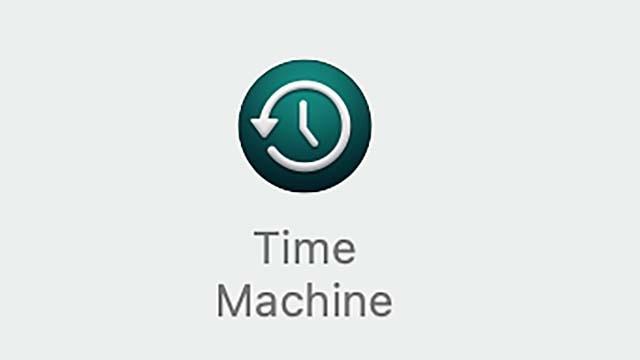
Time Machine – the macOS backup solution – works fine. But at the same time, the backup – even though it happens in the background – is sometimes slow. In Big Sur or macOS 11 it is a lot faster. Provided you are using an APFS formatted drive.
APFS is the ‘new’ file system that Apple has been using for its internal drives for some time now. It is fast, has file revisions and has no problem with SSDs. Time Machine (found in System Preferences under the Apple menu) could benefit from this as well. Were it not for the fact that Time Machine cannot (properly) handle external APFS drives. That has changed under Big Sur. In fact, if you now plug in a new, blank drive and Time Machine asks if it can be used for backup purposes and you agree, the drive will be APFS formatted. The difference from the old file system is huge: backups are made faster than ever. Nice, because it ensures that your system is burdened as little as possible by these kinds of vital maintenance tasks.
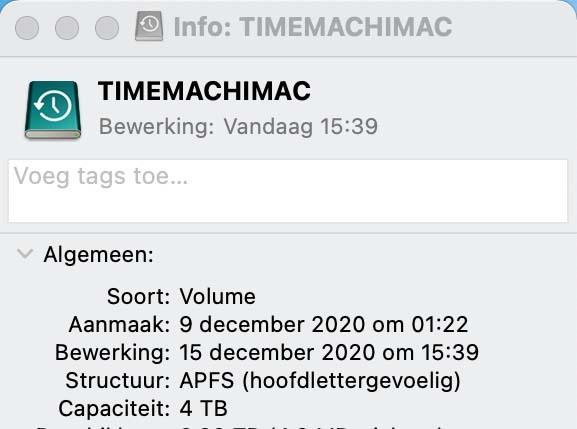
Use a new disc
If you want to keep your old Time Machine backups, it is important to purchase a new external USB hard disk (or an SSD if necessary). As soon as you connect it, Time Machine will ask if the newcomer can be used as a Time Machine backup disk. If so, it will be completely erased and – as mentioned – formatted according to APFS. When that job is done, you don’t have to worry about it anymore. From now on, a backup will be run every hour. Not a superfluous luxury for when something goes wrong, as we have already experienced ourselves.
You can format an old disk, but …
You can also use your ‘old’ Time Machine drive. Only do this at a time when you are sure that everything is running smoothly. If you disconnect the Time Machine Drive – via the Select Disk button in the main window of the Time Machine app – and format it via Disk Utility, you will lose all your old backups. In short: only do that if you are 100% sure of yourself and know what you are doing. As far as we are concerned, the standard way is: just buy a new external USB drive. Nowadays it won’t cost you the head and replacing a backup disk after years of loyal service can certainly not hurt either.
.