Apple’s smartphones and tablets have had Touch ID since the iPhone 5S, until Face ID was introduced. Usually the fingerprint scanner works fine, but what if problems occur?
Solve Touch ID problems
The iPhone X and newer devices are equipped with face recognition in the form of Face ID, which means that more and more people are unlocking their device with a face scan. However, there are still many iPhone users who still unlock their device with the fingerprint scanner. Touch ID is useful for securely unlocking your device and authorizing payments, although the fingerprint scanner does not always work flawlessly.
Do you suffer from a faltering or malfunctioning fingerprint scanner on your iPhone, iPad or MacBook Pro? Then there are a number of steps you can take to solve them. With the tips below, common Touch ID problems can be easily solved.
1. Reset Touch ID
The best way to troubleshoot Touch ID issues is to reset your fingerprint. Chances are that the scanner works well, but your fingerprint simply has not registered well enough.
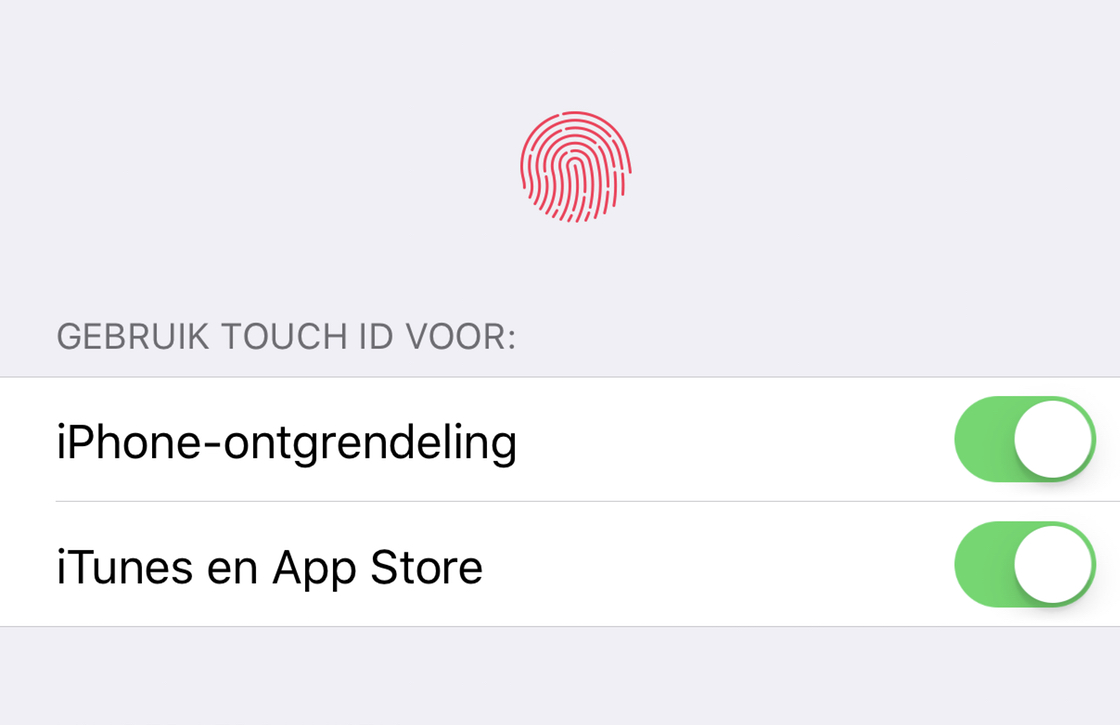
You do this by first removing the set fingerprints. To do this, follow these steps:
- Open the Settings app on your iPhone or iPad;
- Select ‘Touch ID and access code’ and enter your access code; H.
- You will now see which fingerprints you have set. Delete them by swiping them from right to left and tapping Delete.
Once you have deleted all fingerprints, tap Add Fingerprint to enter a new one. Then go through the steps on the screen. While scanning, make sure to hold the iPhone or iPad and scan the sides of your finger. Do not press too hard on the home button, but rest your finger calmly, so that you slowly but surely fills the image on the screen.
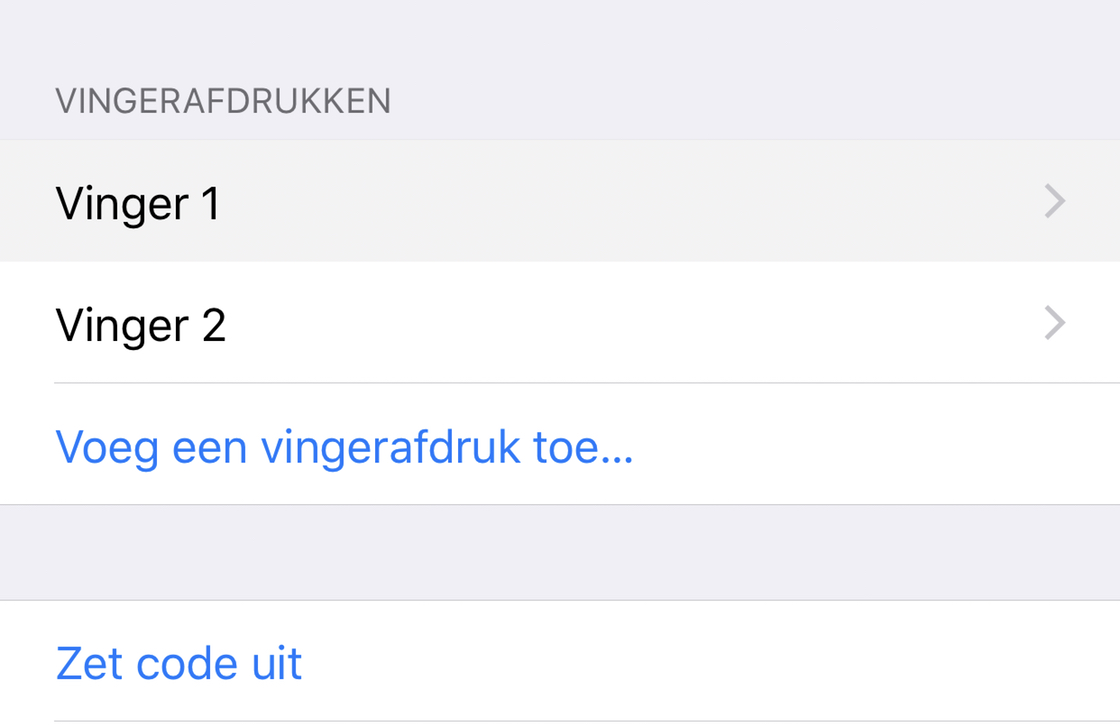
2. Touch ID in the App Store
Touch ID may not function properly only in the App Store. This is annoying, because the fingerprint scanner is useful for authorizing purchases and downloads.
You may fix the problem by going to Settings> Touch ID and Passcode and turning off iTunes and App Store. Then turn off your iOS device and restart it. Then turn on ‘iTunes and App Store’ again.
3. Scan cold fingers
Touch ID tends to work less well in cold weather. Now this problem cannot be completely solved, but you can try to set a new print with a cold finger. You should logically use it.

Sometimes Touch ID cannot work because your fingers are sweaty. It goes without saying that it is best to wash and dry them. This problem is especially true for the first generation of Touch ID sensors. Since the iPhone 6S, the sensor has been renewed and in addition to being faster, it has also become a lot more stable. If you got an iPhone 7 wet, the scanner may also be less responsive because it has water on it.
4. Is there a case or screen protector in the way?
To properly register your fingerprint, it is important that you keep both the home button and the ring around it clear. This is not a problem with most cases, but some cases also cover the edges of the button. The same goes for a screen protector. If you have not pasted it correctly, this image may make your fingerprint unreadable.
If the fingerprint scanner no longer works at all, then an option is to reset and reset your iPhone. If that doesn’t offer a solution either, your problem may be hardware-related. If your home button is broken, you still have a solution. We do recommend that you visit an Apple Store so that an Apple employee can examine your device.