The biggest innovation in the iPhone 6S (Plus) is 3D Touch, which gives you new control options by pushing harder on the screen. In this article, we provide tips about 3D Touch in the default Camera app.
3D Touch Camera functions
You would almost forget the 3D Touch function on the iPhone 6S and iPhone 6S Plus at times. This is mainly because Apple does not make it clear where you can and cannot use the function in or outside apps. That does not mean that 3D Touch is redundant, because in some cases it really helps you. For example in the standard iOS Camera app. In this article we show what the possibilities are.
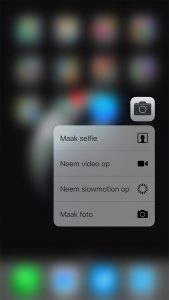
1. Shortcuts from the home screen
It already starts on the home screen of your iPhone. Many app icons already offer 3D Touch support and that is no different with the Camera. If you press the icon a bit harder, you will open a submenu. There are four choices: ‘take selfie’, ‘record video’, ‘record slow motion’ or ‘take photo’.
With the options you can go directly to the relevant setting. This will save you a few seconds. If you open the app and want to film something, you must first scroll to the function. Thanks to this shortcut you are immediately in the right place. Handy if you see something you need to capture quickly before the moment is over.
2. View Live Photos
Also new is the ability to take and view Live Photos. In the Camera app, there is a circle icon at the top of the screen when taking photos. If it is yellow, Live Photos is on, if it is white, tap it to turn it on.
Photos that you take are stored as a kind of microfilm. If you go to the Photos app or open photos from the Camera, you can view Live Photos by pressing harder on the previews. You will then see images from just before and after the photo was taken. Still pictures come to life with it.
3. View a Preview

In the Camera app, there is a preview icon of your last photo taken at the bottom left of the screen. Press a little harder on that and you switch on ‘Peek’. The photo is shown enlarged above the camera. Swiping left or right will scroll through the photos. If you let go, you will immediately return to the Camera app.
However, if you press again, you will see editing options, as you get when you press the preview by default. This way you can mark images as favorites, change them or share them.
Read the latest iPhone 6S news
- The cheapest (refurbished) iPhone deals from week 11 – 2021 (16-3)
- ‘No iOS 15 update for iPhone 6S (Plus) and first iPhone SE’ (22-1)
- Video: These older iPhones are (not) worth buying in 2021 (24-12-2020)
- Review update: the iPhone 6S is cheap nowadays, but still too expensive (8-12-2020)
- ‘No iOS 15 for iPhone 6S (Plus) and first iPhone SE’ (23-11-2020)