
March 31st is World Backup Day, so there’s no better time to finally get your data back. With a backup you will never lose valuable photos or documents. We’ll discuss four ways to backup your Android phone.
1. Backups with your Google account
If you have an Android phone, you can usually sleep soundly, even if you have never thought of a backup. By default, your phone uses the 15GB of storage that comes with your Google account to back up your data. The data is then encrypted and stored on Google’s servers. The following data is part of the backup:
- App data
- Conversation History
- Google account information (including Contacts, Calendar, Keep)
- Device Settings
- SMS and MMS messages
- Photos and videos
To check whether the backup is enabled on your smartphone, you can take a look in the settings. Tap there google and then on Backup† Make sure the automatic backups are activated and also check when your phone performed the last backup. You can also manually start a backup here via the button Back up now†
If you want to store photos and videos in the cloud, you should also check whether the backups in Google Photos are activated. Press in the menu Backup on Photos and videos. Google lets you choose between backing up in original quality or in high quality. In the latter case, Google uses a light form of compression to shrink your media. This way you don’t have to expand your storage space as quickly with a subscription to Google One. You can read more about this further on.

2. Use a NAS
Maybe you don’t like the idea that all your data is kept on Google’s servers, or maybe you just like to take matters into your own hands. In that case you can buy a NAS, which stands for ‘Network-attached storage’. A NAS is essentially an external hard drive that is permanently connected to the internet. It syncs the files on your phone, usually using a companion app.
One of its main advantages is that a NAS can help you bring the files from your phone and your computer together. He can save the files on your PC and phone to synchronize them with each other. For example, if you edit a certain file on your PC, the changes are automatically synced to your NAS and you can view them on your phone.
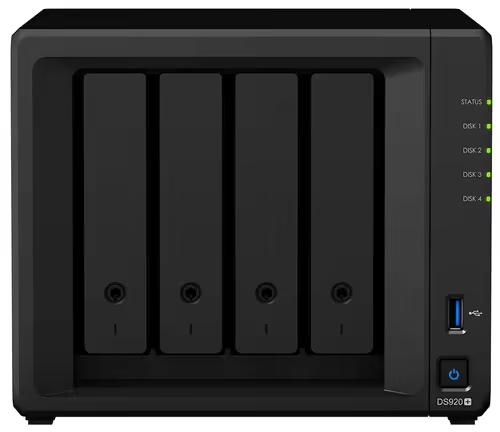
In addition, most devices come with an extra security because they contain multiple hard drives. That way you can back up the data stored on hard disk 1 to hard disk 2. If disk 1 crashes, you still have your second hard disk. You can purchase a NAS in different storage sizes. You can get the simplest NAS for less than 100 euros.
3. Cloud service
Although a NAS is already quite user-friendly, a cloud service still offers more ease of use. When the 15 GB of your Google account is used up or if you prefer not to park your files with Google, then you better look at cloud services.
We can already tell you: there are too many services to list and that is why we make a short selection of different services and their subscriptions. Please note as these prices may change over time. The prices also don’t tell the whole story because each service comes with its own unique features and conditions to compare.
Google One
- 15GB – free
- 100GB – 1.99 euros per month (19.99 euros per year)
- 200GB – 2.99 euros per month (29.99 euros per year)
- 2 TB – 9.99 euros per month (99.99 euros per year)
Microsoft OneDrive
- 5GB – free
- 100GB – 2 euros per month (19.99 euros per year)
- 1TB – 7 euros per month (69 euros per year)
- 6 TB – 10 euros per month (99 euros per year)
Apple iCloud
- 5GB – free
- 50 GB – 0.99 euros per month
- 200GB – 2.99 euros per month
- 2 TB – 9.99 euros per month
Dropbox
- 2GB – free
- 2 TB (1 user) – 11.99 euros per month (119.88 euros per year)
- 2 TB (6 users) – 19.99 euros per month (203.88 euros per year)
box
- 10GB – free
- 100GB (1 user) – 12 euros per month (108 euros per year)
- 100GB (3 users) – 18 euros per month (216 euros per year)
4. External Storage Media
And the last option you have is to simply use external storage media such as external hard drives and USB sticks. That is not the most secure way to make backups because you have to connect a USB stick or external hard drive, if necessary with an OTG adapter, to keep your files safe. Such manual backups are then less frequent compared to the automatic synchronization of a NAS and it is also much more work.
How do you back up all your files on your smartphone? Do you prefer one of these cloud services or do you have experience with another cloud storage provider? Maybe you swear by a NAS? Let us know in the comments at the bottom of this article.
The most popular articles about online security
- 4 Important Password Tips Your Kids Can Teach
- Secure WhatsApp: with these 8 tips you can keep apping safely
- 4 free apps to manage your passwords on all your devices
- 5 signs your phone has malware and what to do
– Thanks for information from Androidworld. Source