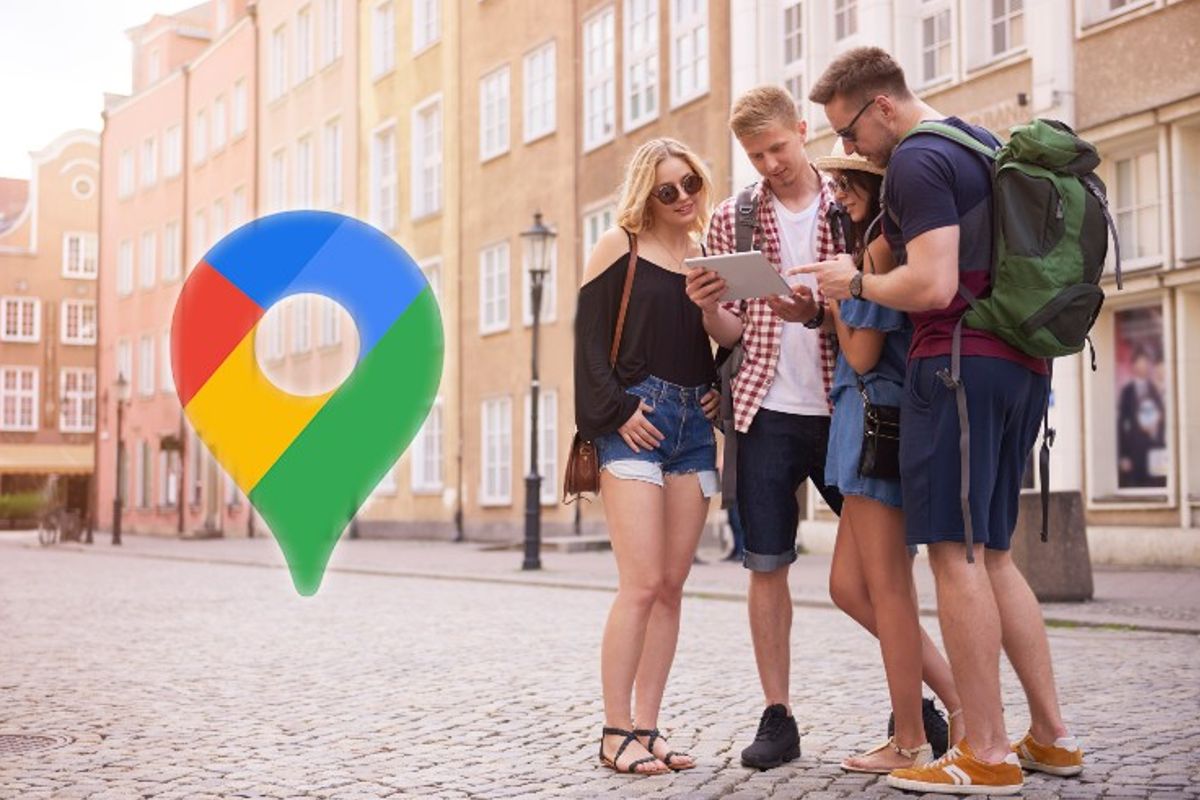
Maps is Google’s wildly popular maps and navigation app. Precisely because it is so popular, the app is richly treated to new functions. Chances are there are a lot of skills that you don’t know yet. You might learn something new from the list below.
1. Calibrate Compass
If you use Maps then you have probably already noticed that the blue dot on the map indicates your location and the blue shine that shines from the dot shows which way you are looking. If that blue glow doesn’t match your actual viewing direction, it can be very annoying. You threaten to walk in the wrong direction every time, because Maps is cheating on you.
Although we should really shift the blame to our phones and not to Maps. Our smartphones have a compass, and that function can literally lose the north. Fortunately, you can easily calibrate that compass in Maps so that it works properly again.
- In Maps, tap the blue dot of your location
- Choose Calibrate
- Hold your phone firmly in one hand
- Make a move in 8-shape three times (see image below)
- Press Finished
- Can it be even more accurate for you? Then read this article
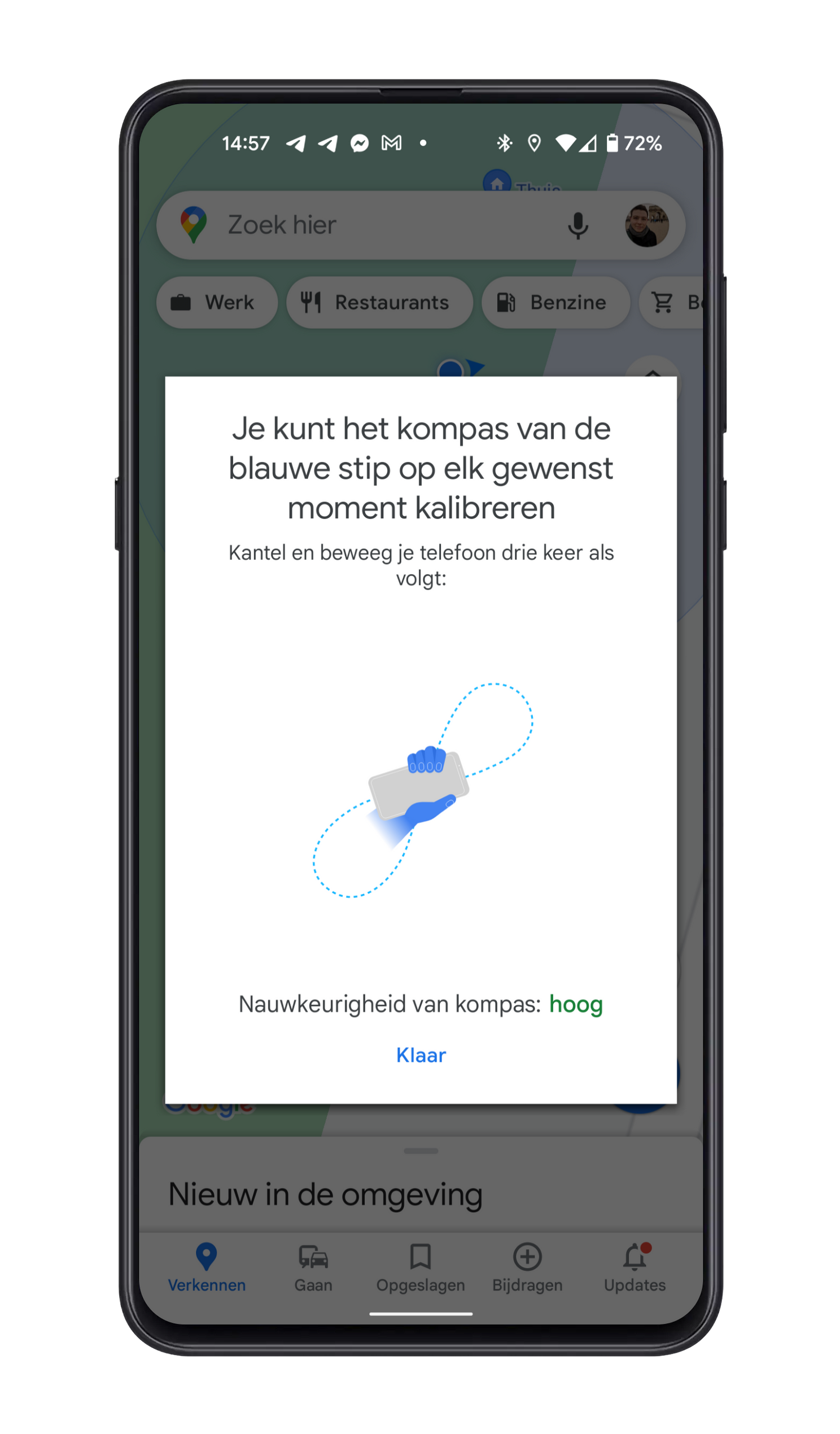
2. Go back in time
Number 2 is a tip for the web version of Google Maps and we use the Street View function for this. Google Street View is the tool where you can virtually walk around streets thanks to the 360-degree photos from Google. Of course, Google has been driving the cars that take these photos for decades, and it’s possible to go back in time with Street View. You then drag a timeline and you see images of each year in which Google has made new 360-degree photos.
- Go to the web version of Google Maps on desktop
- Grab, with your mouse pointer at the bottom right of the yellow Street View male
- Drag it to a location of your choice and release
- At the top left you can see the date on which Google last took images. click here to display the timeline
- Drag the timeline to see your environment change

3. Zoom in with one finger
You can use Google Maps in many different situations. If you are stretched out on the couch at home, this tip is less interesting. But if you’re navigating through an unknown city, for example, with a stroopwafel in one hand and your phone in the other, this can really come in handy. It is possible to quickly zoom in on the map by double tapping quickly. So, then you know.
4. Live View
One of the new features that Google has improved in previous years is Live View. That’s an augmented reality (AR) feature in Maps that works with your phone’s camera. You can then see your surroundings thanks to the camera, but you will see navigation instructions on the screen. It can help to orientate better, and Google also highlights points of interest in Live View. Anyone who shares their location will also see the location of others with a pin appear in Live View.
You can only use Live View while walking. It is also a requirement that your phone supports ARCore. You can discover that with this list of supported devices that Google shares. A final condition is that the area you are walking in has good Street View coverage.
- In Maps, type your destination in the search bar or tap the map.
- Choose Route
- Tap the icon of the at the top pedestrian
- Tap at the bottom Live View
- Follow the on-screen instructions to set up the function correctly
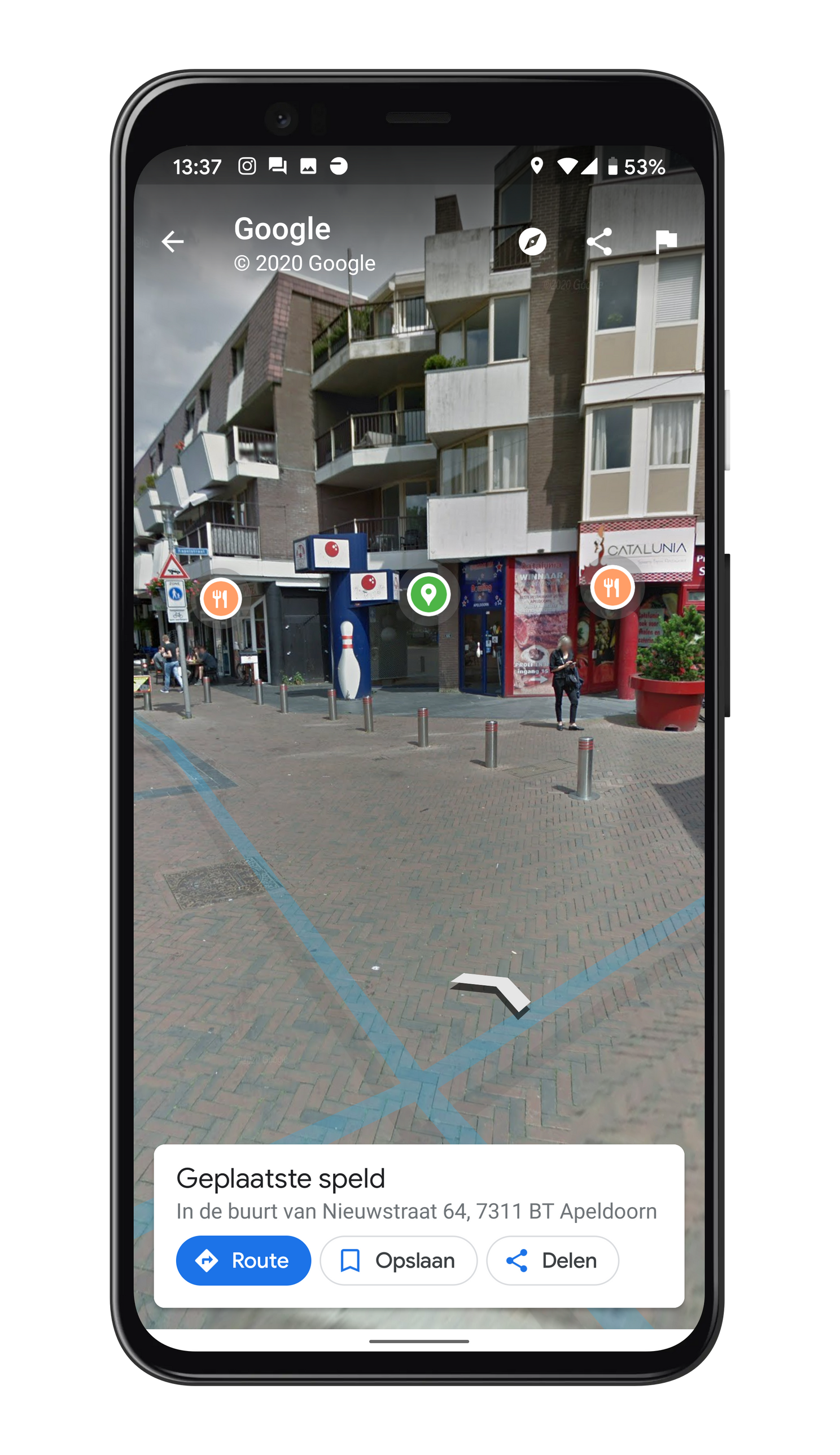
5. Ask Google
If you use Maps navigation in the car, you want to tap the screen as little as possible. The Google Assistant can help you, and there are a number of voice commands on the go that are very useful. We list a few.
- “What’s the Next Turn”
- “What time will I arrive?”
- “How’s the traffic on my route?”
- “View my directions”
- “Exit navigation”
- “Are there [tankstations, restaurants, hotels, …] near?”
6. Tell your preferences
Of course, Google Maps is more than just a handy map and navigation app. The app can also help you find a nice restaurant in your area and you can see these recommendations from the ‘Explore’ menu. You can help improve those recommendations by telling Google what you like and dislike. Are you vegan, do you eat gluten-free or halal? Enter that in Google Maps for better recommendations of places.
- In Google Maps, tap the your Google account profile icon
- Choose Settings
- Press Manage your preferences
- Pass on your diet and the things you are or are not interested in

More Google Maps Tips
We are under no illusions, because Androidworld readers are often already Maps experts. Still, we hope you learned something new with the tips above. Be sure to read the article by my colleague Claudia in which she already explained eight tips that you may not have known. Are there any more unknown and unloved features in the app? Let us know in the comments at the bottom of this article.
Do you want to stay informed about the latest news about Google Maps? then download our android app and follow us on Telegram and Twitter† Also check out our new AW Community for an overview of the most popular AW members.
– Thanks for information from Androidworld. Source