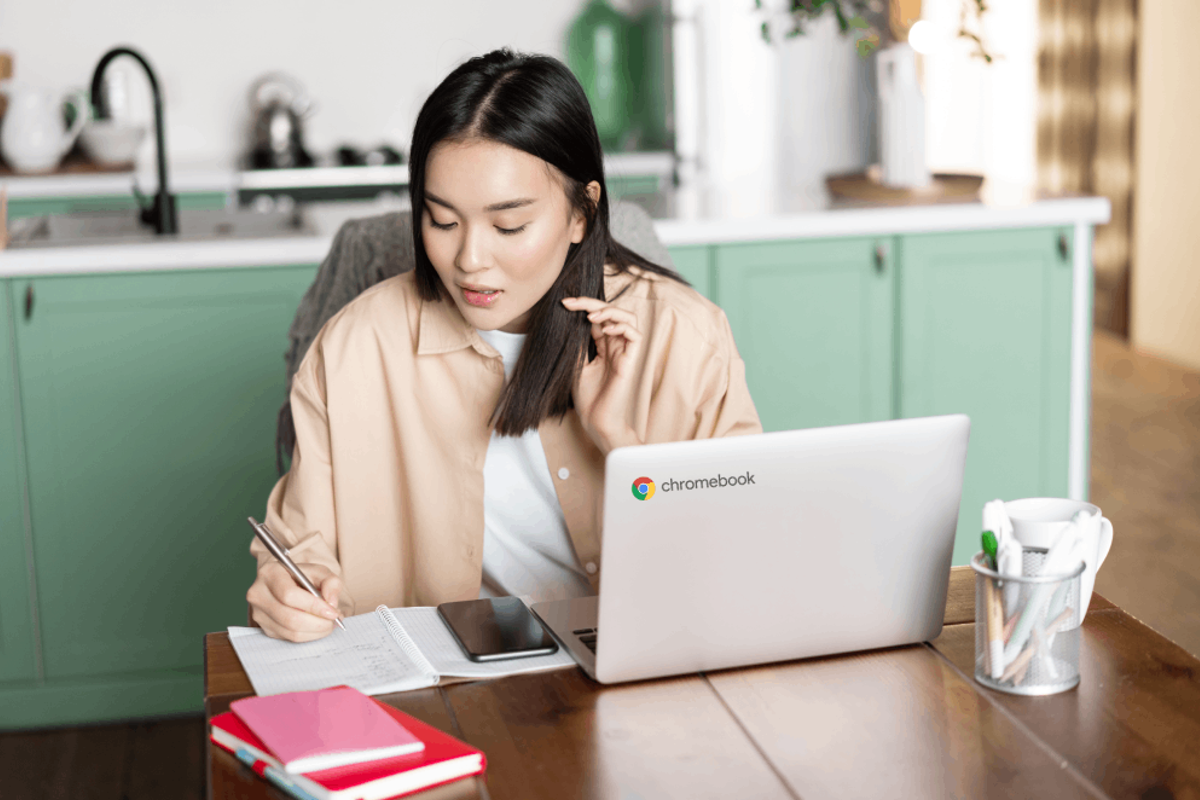
Chromebooks are extremely popular in education. This is due to their great ease of use, but also because even a Chromebook with light specifications and an affordable price tag usually ensures smooth performance. These 9 tips will make your Chromebook even better.
1. Claim the Chromebook benefits
Not many users are aware of the extras you get with the purchase of a Chromebook. With a Chromebook comes 100 GB of cloud storage via Google One, and that for a year. With YouTube Premium you can also watch YouTube videos for three months without advertising and you also get the music service YouTube Music.
But there are also nice benefits to powerful third-party apps. For example, you get a discount on services like Evernote, Canva, Adobe Express and Pixlr Premium. These are all apps that can be very useful for students. An overview of benefits you can view here.
2. Use a PIN
Logging in to your Chromebook works with your Google account password by default, but a secure password isn’t always nice to type in every time. As an alternative, better use a simple PIN.
- Tap the launcher icon on your taskbar and choose Settings
- Press Security and Privacy
- Choose Lock screen and login
- Enter your Google account password and choose To confirm
- Tap on PIN or password and then Set PIN code
- Enter the PIN code twice and click To confirm
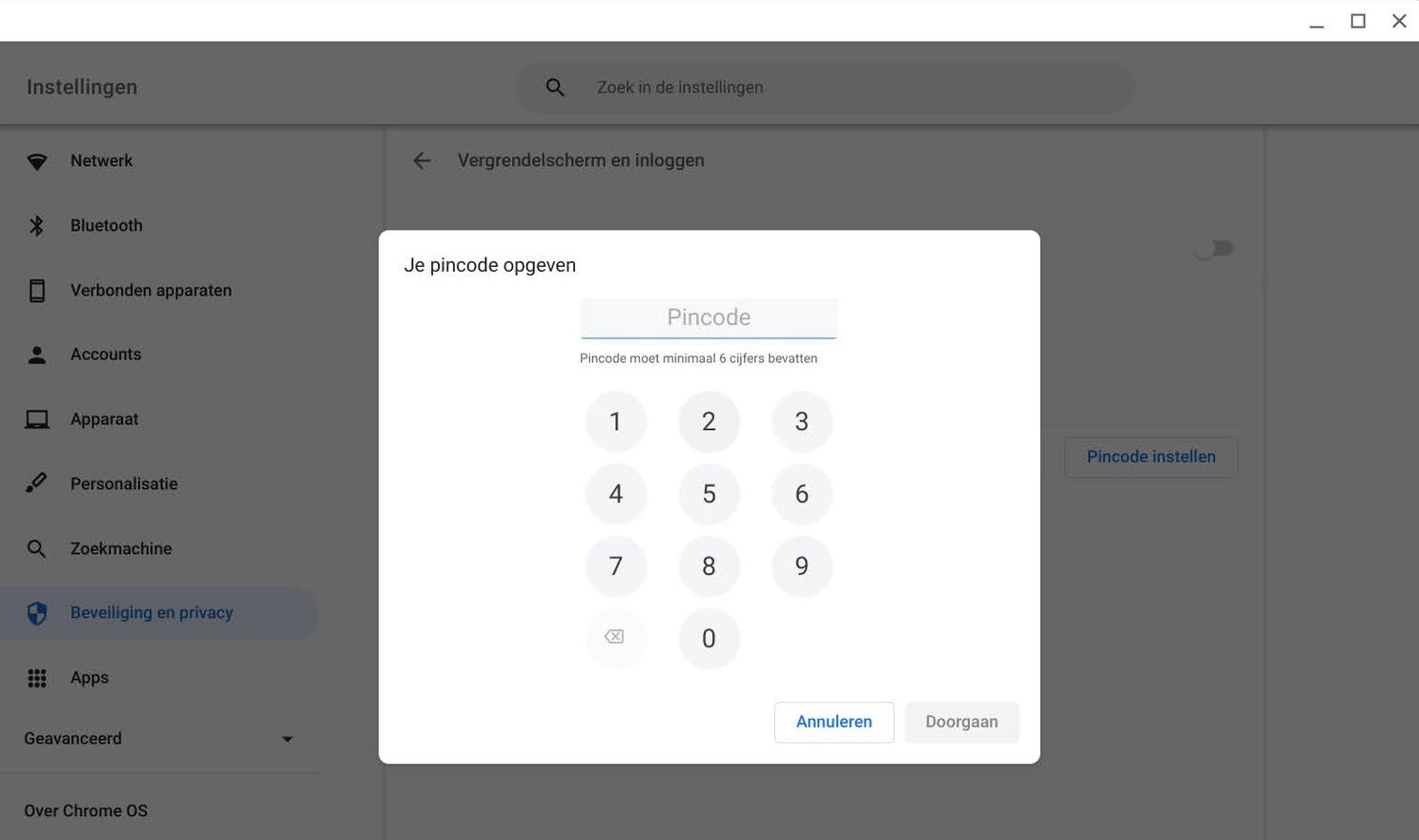
3. Connect to Phone Hub
Phone Hub is easily one of the best improvements to Chromebooks in years gone by. Connecting your phone to your Chromebook has many advantages. For example, you can see notifications from your phone appear on your Chromebook, so that you can immediately respond to that one email or message without using your smartphone.
You can also quickly find the most recently used Chrome tabs on your phone and your Chromebook remains unlocked with Smart Lock when your smartphone is nearby. Even better, your phone can help your Chromebook out of trouble when there’s no Wi-Fi nearby. With the push of a button in Phone Hub you can use your smartphone as a WiFi hotspot.
- Tap the launcher icon on your taskbar and choose Settings
- Choose Connected devices
- Tap next to android phone on Set up
- Choose your phone and press Accept and continue
- Enter your Google password and press Finished and again on Finished
- Phone Hub appears at the bottom right with a separate button in the taskbar
3. Learn the key combinations
Like Windows and macOS, Chrome OS has its own keyboard shortcuts and gestures for the touchpad. It is very useful to view all possible key combinations so that you immediately know which ones are useful for you. See the whole list thanks to the combination: CTRL + ALT + ?.
Our favorite is the combination with which you take a screenshot: CTRL + Shift + Outline Button. The overview button is located above the number 6 on the keyboard. Chrome OS has wonderful screenshot editing features. You can select the area you want to capture, but you might as well start a screen recording.
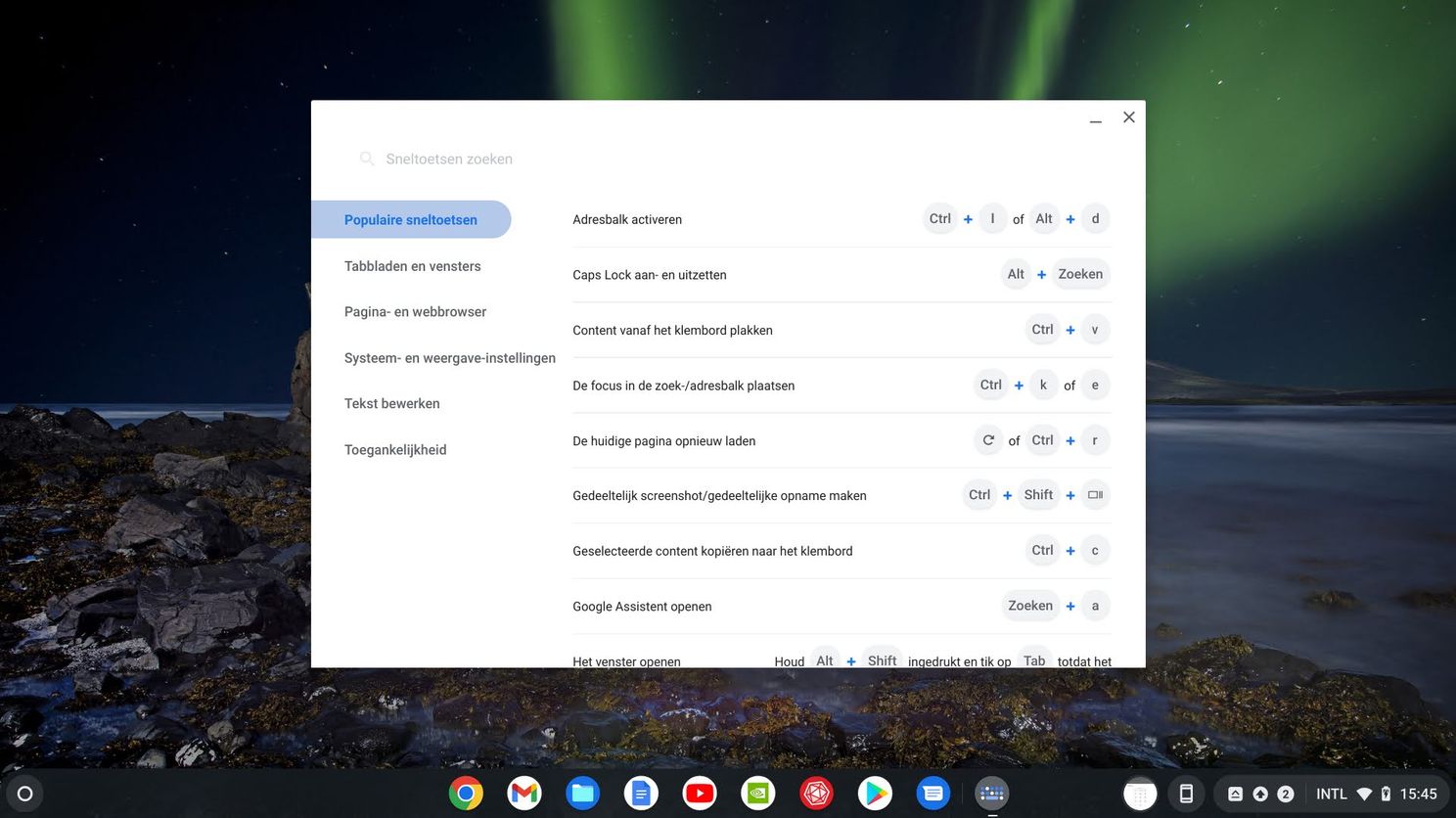
4. Securely share your Chromebook
You will probably be asked if someone can borrow your Chromebook for a short while. You can do that in a safe way thanks to the guest mode. That way, the other person cannot use your Google account and the browsing history is also protected.
- Restart your Chromebook
- Choose Use as guest
5. Using the launcher smartly
The Chrome OS launcher works very differently from, say, the Windows start menu, and it is more reminiscent of Android. You will see an overview of apps like on your phone. As soon as you press the launcher button from the taskbar, you can immediately start typing in a search bar. Then Google shows results from the web, apps, files and settings.
Just like in Android, you can also create folders to improve the overview of apps. Simply drag one app icon to the other.
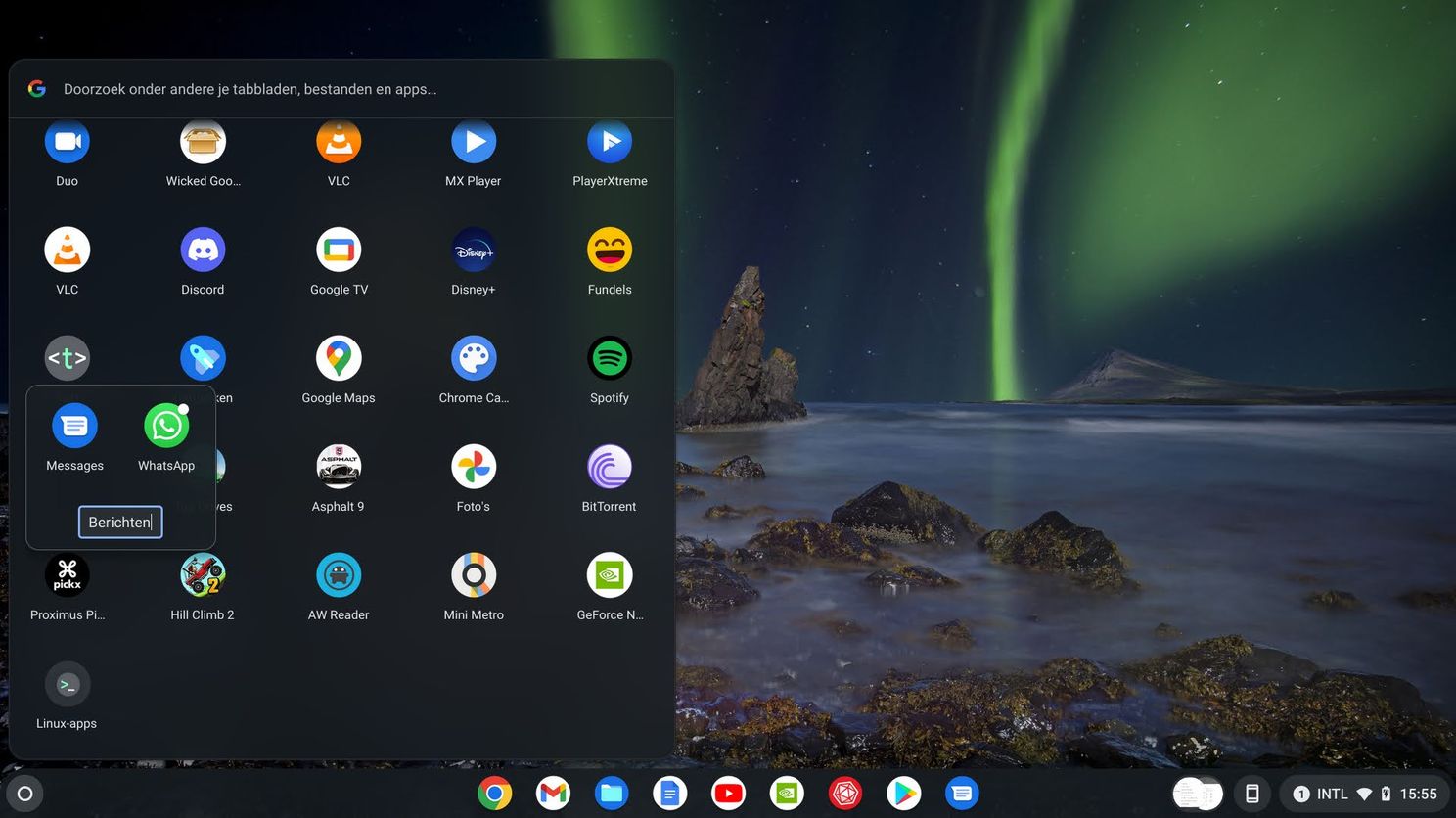
6. Manage your notifications
Chromebook notifications are useful, but not every app needs to scream for your attention. So choose which apps are allowed to show notifications and which are not.
- Open the Quick settings in the lower right corner of the taskbar and press notifications
- Check all apps that show notifications
7. Change the touchpad settings
Chances are, you don’t always have the option to use your Chromebook with a mouse, and that’s okay. A good touchpad can replace a mouse in many situations. Still, there is a good chance that the touchpad of your Chromebook will work just a little differently than you would like it to. He may be reacting too fast or too slow. Fortunately, you can adjust that in the settings.
- Tap the launcher icon on your taskbar and choose Settings
- Choose Device
- Press Mouse and touchpad
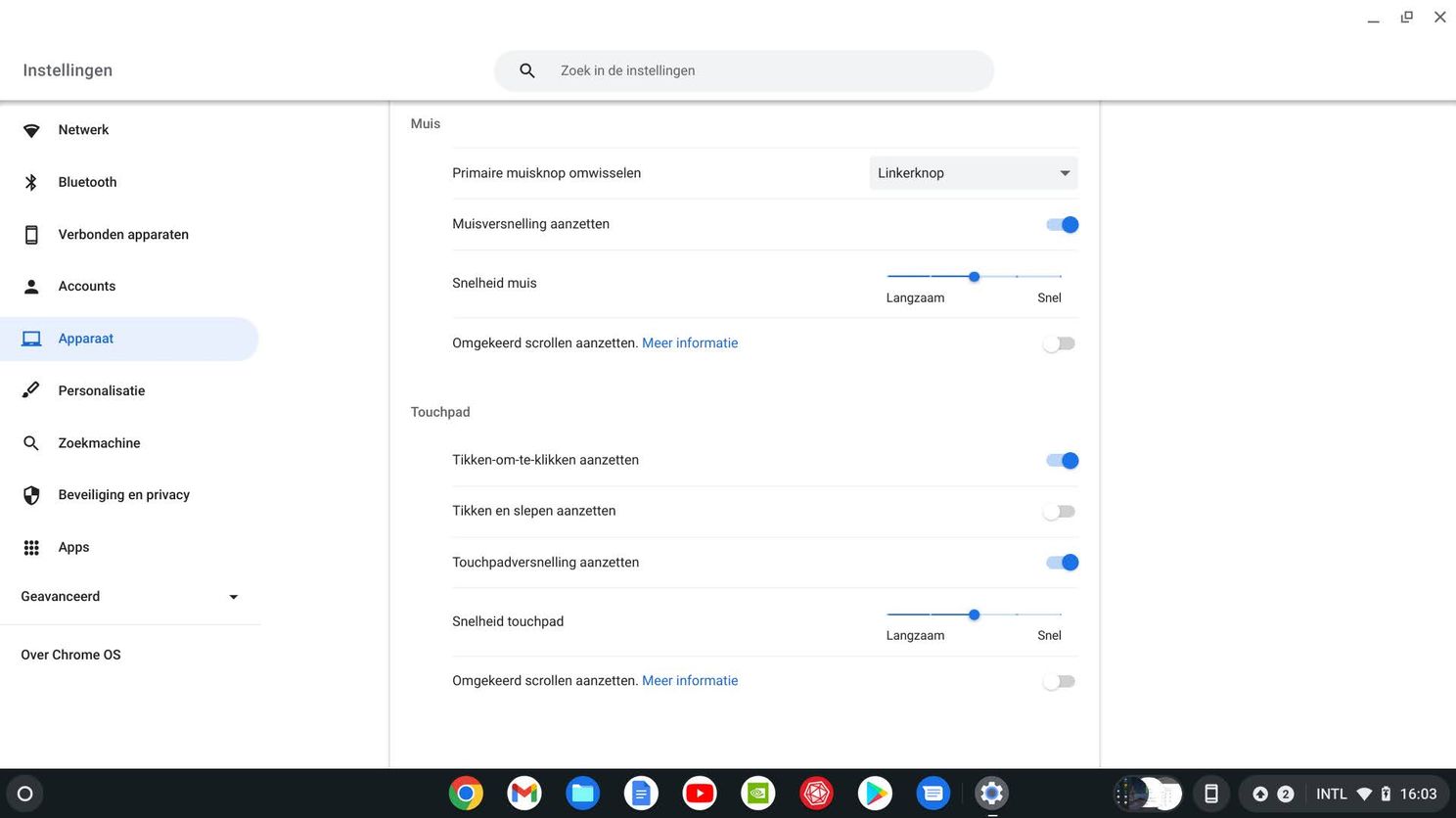
8. Use Clipboard History
Chrome has a handy tool that allows you to view not only the contents of your clipboard, but also the last five items that you copied. So you can copy several things one after the other and quickly consult them afterwards. Use the key combination: Search button + V.
9. Virtual Desktops
For the ‘power users’ there are the virtual desktops. You can open a completely new desktop on your Chromebook where you can use apps, separate from the open apps on the first desktop.
Maybe you are working on a school assignment, but are you also looking for fun ideas to organize a game with your student club? Virtual desktops are really top notch for those who want to multitask, or use multiple monitors.
- Place three fingers on the touchpad and swipe up
- Press the at the top plus icon
- Name your second desktop and click it to switch
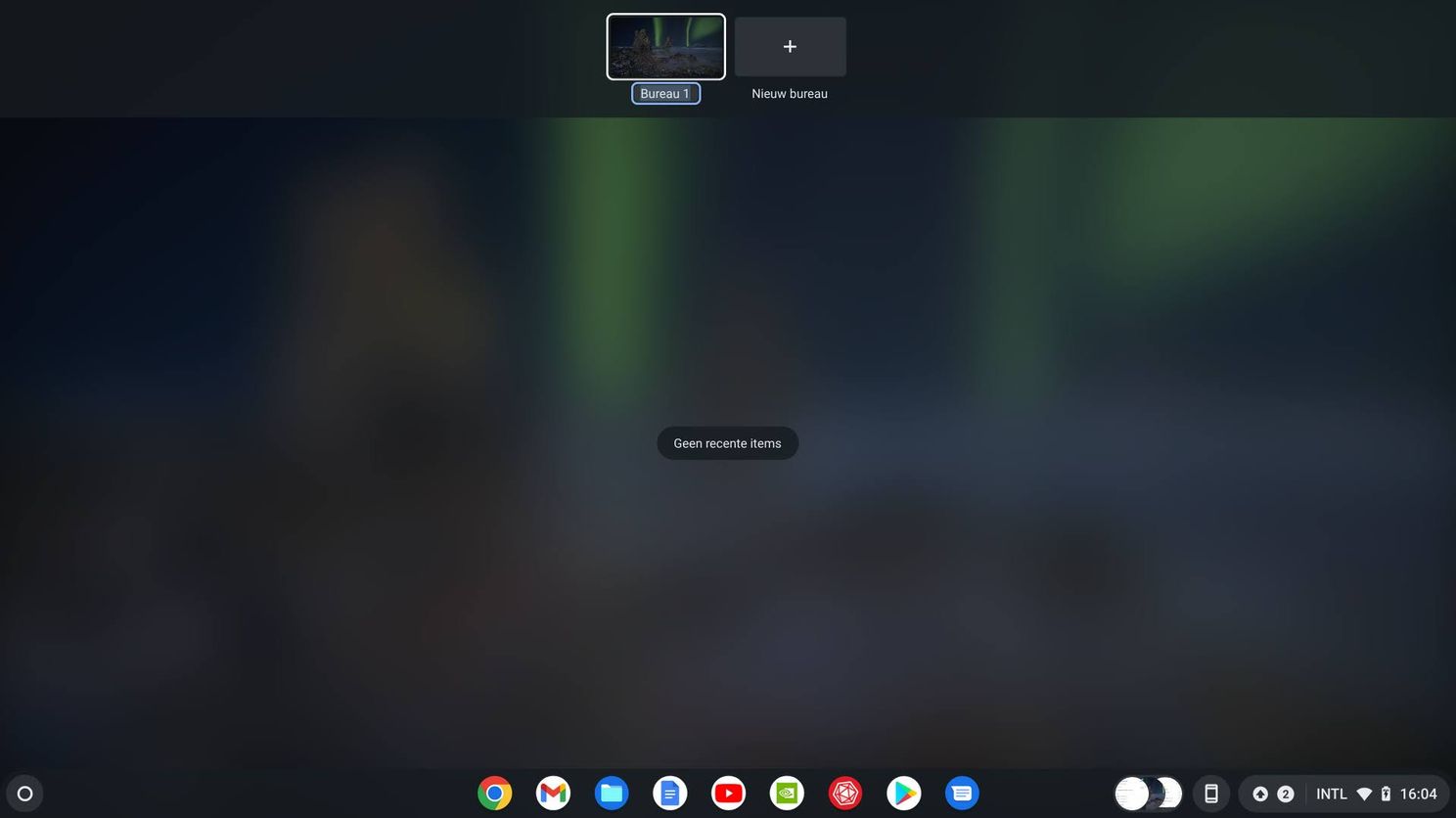
Of course there are so many other useful tips, but these are our favorites for students. If you have any more advice, post it in the comments at the bottom of this article.
Do you have any tips or ideas for the Back to School theme week?
Androidworld is the largest Android community in the Netherlands and Belgium. So we do this together! Do you have a question about the topic we discuss during the theme week or do you have ideas or tips? Let us know in the comments below this article. You can also email us at this email address or leave a message at Facebook, Instagram and Twitter. You can also ask us questions via this Telegram group. Would you rather send one of the editors a tip? Then you can too!

Thanks for the tip, Keith!
– Thanks for information from Androidworld.