If you have installed iOS 26, you may have noticed that the battery of your iPhone will last less – we will help you with that!
These functions in iOS 26 are emptying your battery
Has the battery life become shorter after installing iOS 26 on your iPhone? Then you are not the only one. Many people complain about this. Well it is partly very common for the battery life to become shorter when a brand new operating system is installed. That is because not all processes have yet been completely optimized. It also means that this part is automatically resolved over time.
But there are also functions in iOS 26 that empty your battery while you don’t even need them. Especially now that your iPhone (temporarily) is running out faster, it can certainly help to eliminate those functions. We list them for you.
1. Make less transparent
This is a function that helps to make text more readable when you Liquid Glass Used in iOS 26, but is not good for the battery. Do you want to extend the battery life of your iPhone? Then switch off this function if it does not necessarily need it. This is how you do it:
- Open the app settings;
- Tap ‘accessibility’;
- Tap ‘display and text size’;
- Switch off the ‘Make less transparent’ option.
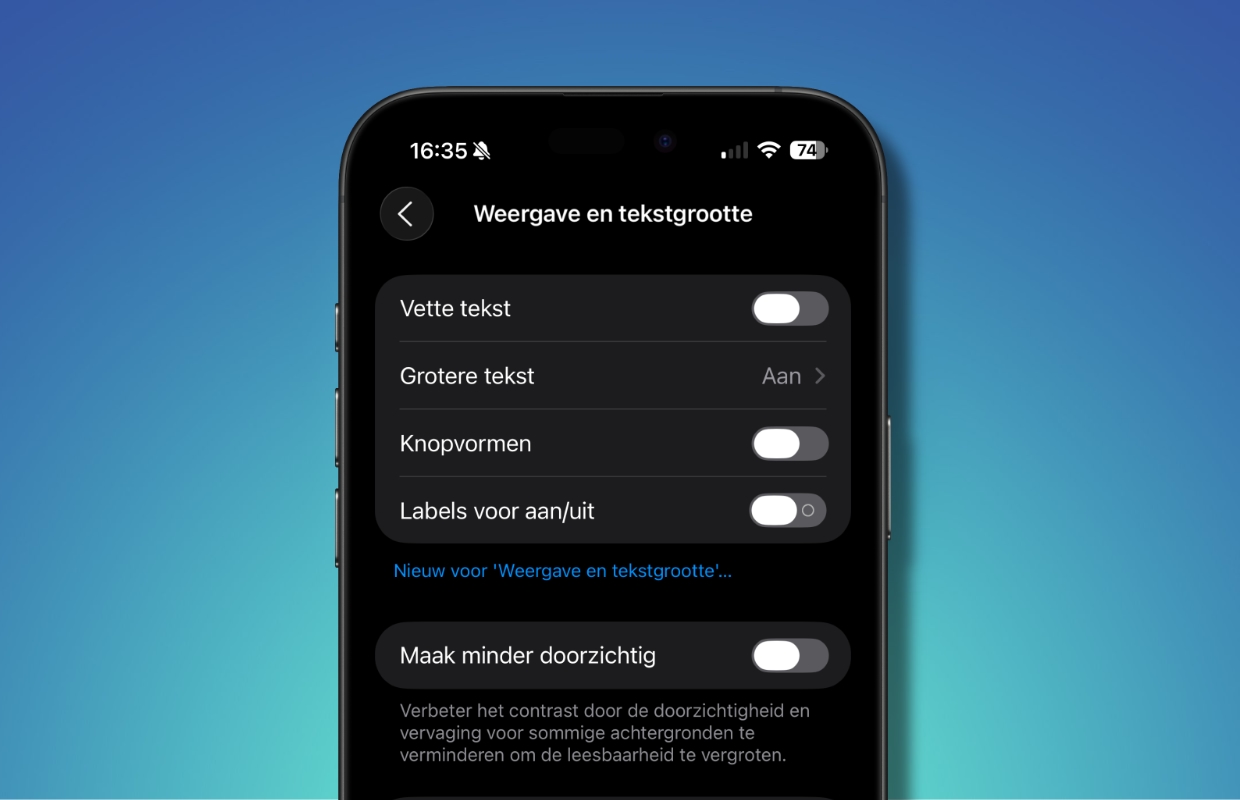
2. Always-on
If you have an iPhone from the 17 series, or a pro-model from the 14-series or newer, then you have the Always-on function. If this function is enabled, information is still visible on the screen of your iPhone when it is locked. Think of the time, the background of your iPhone and notifications. Not everyone likes this position, but he can certainly be useful. Only, for nothing the sun rises! The function sneaks somewhat off your battery life, so switch it off! You do that as follows:
- Open the app settings;
- Tap ‘screen and brightness’;
- Scroll down and tap ‘Always on’;
- Switch off the ‘Always on’ option.
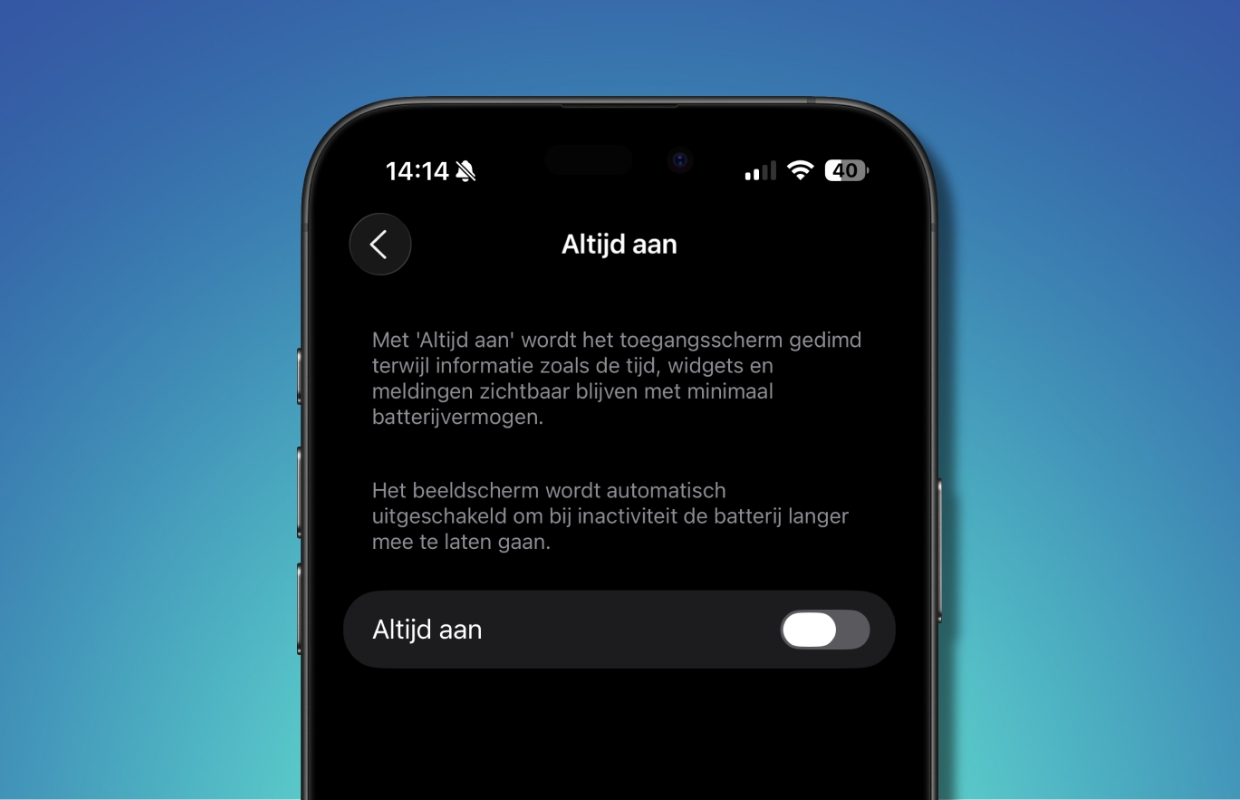
If you prefer not to disable the Always-on function, choose to display as few items as possible. For example, in iOS 26 you can disable the options ‘Show background’ and ‘Show notifications’ when you have enabled Always-on, but the question is whether you save a lot of battery with that.
3. Talk to Siri
If you use Siri very often, you probably don’t want to expand this function. If you only use Siri occasionally, it is certainly a good idea. Your iPhone constantly listens whether you might say ‘hey, Siri’. And that is something that costs energy. If you eliminate ‘talk to Siri’, you can still use Siri, but then you have to press the side button. In exchange, the battery life of your iPhone becomes a bit longer! This is how you switch it off:
- Open the app settings;
- Tap ‘Apple Intelligence and Siri’;
- Tap ‘Talk to Siri’;
- Select the ‘Uit’ option;
- Leave ‘Press the side button for Siri’.
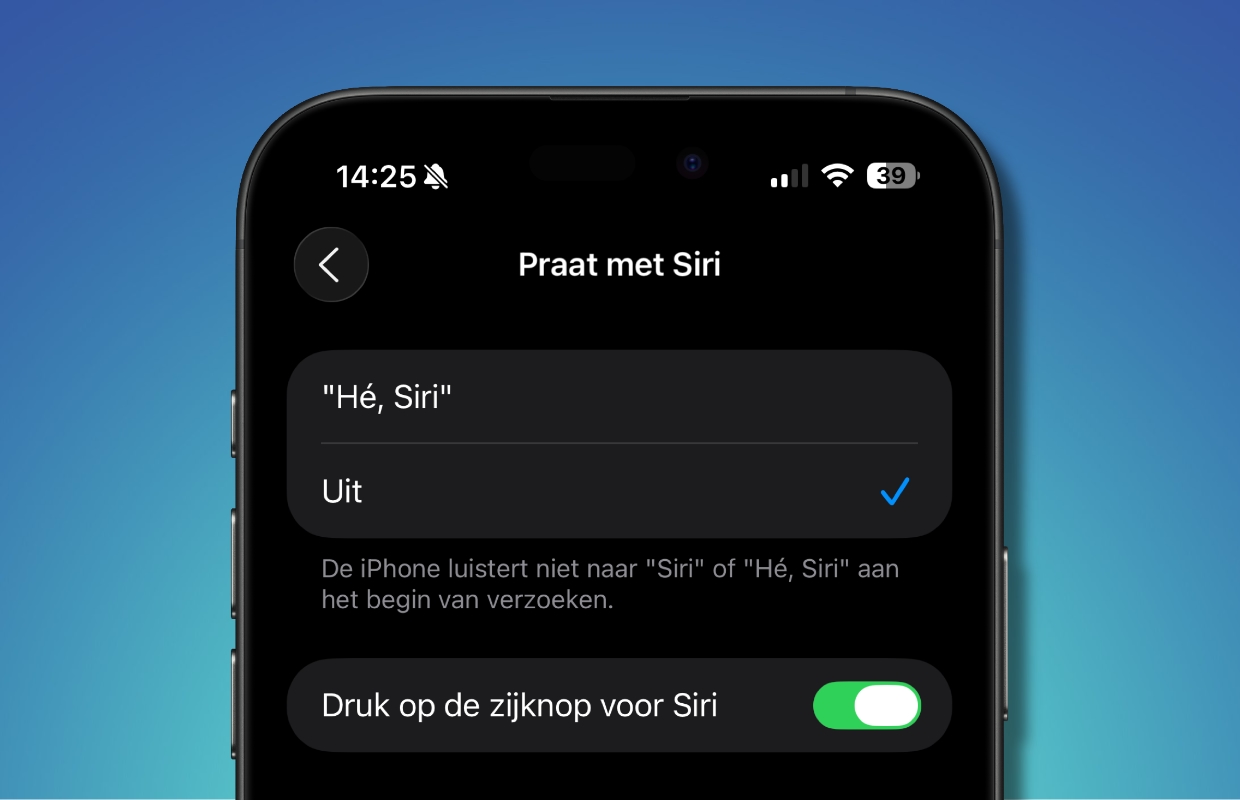
More iPhone tips?
Did you like these iPhone tips and do you want more? On iPhoned Read useful tips and tricks for your iPhone every week. Check the most recent tips below!
-
These 3 functions in iOS 26 empty your battery (but this way you solve it)
-
Transfer iPhone? This way you can transfer all data and contacts safely
-
Snapchat is going to ask for money for your memories – that’s how you put them safely
-
New on Netflix and Apple TV Plus: View our tips for October 2025
-
5 Handy Google Maps functions that you must know (but are well hidden)