
Firefox may not be as popular as it once was, but it still remains a very good browser. With the following 8 tips for Firefox you can make this browser just a little more convenient or fun.
Tip 01: Scroll with space bar
You may use your mouse or touchpad to scroll through web pages. Nothing wrong with that, but did you know that there is a handy alternative? Every time you press the spacebar, Firefox just scrolls the page one screen image down. You can also scroll up: use the key combination for that Shift + Spacebar.
Tip 02: Shortcuts
You can use handy shortcuts while typing in a web address. You only have to enter the site name, without www or com (for example google), after which yourCtrl + Enter pressed. Firefox will then complete the address itself to www.google.com. With Shift + Enter Firefox adds .net and with Ctrl + Shift + Enter .org is added.
Tip 03: Search quickly with keywords
If you often look up keywords in certain websites (such as Google, Wikipedia, etc.), Firefox has a very useful function. Open the website and right-click the site search field. Then choose in the drop-down menu Add keyword for this search, after which you enter any abbreviation for Search term (for example ‘wi’ for Wikipedia). Confirm with Save. If you want to carry out a search via this site afterwards, it is sufficient that you enter ‘wi
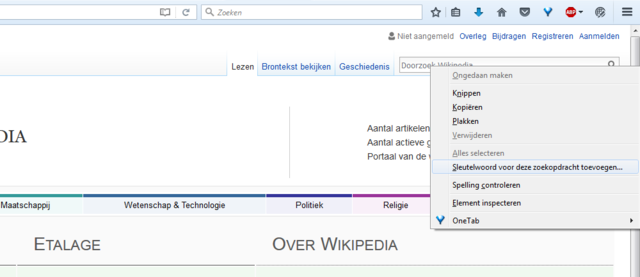
Tip 04: Zoom
With the mouse wheel in combination with the Ctrl key you can quickly zoom in and out on a web page. Or you use the key combination Ctrl + + or Ctrl + –. However, if you want only the text to become larger or smaller and that the images do not scale, just press the Alt key so that the Firefox menu bar is visible. Then you will find the option below Image / Zoom / Zoom text only. For both forms of zooming, you can easily return to the display at 100 percent with a shortcut. Use for this Ctrl + 0.
Tip 05: Firefox on your smartphone
Is Firefox your favorite browser and are you done with the default web browser on your smartphone? Firefox has mobile versions for both Android as iOS. If you have Firefox running on multiple devices (for example on your PC and on your smartphone), you can now easily sync your bookmarks, browser history and open tabs.
Tip 06: Link keyword to bookmark
Did you know that you can also associate a keyword with bookmarks? You just have to type this in the address bar and Firefox will go straight to that site. To do this, open the bookmark management module (with Ctrl + B), right click on a bookmark, select Characteristics and enter your keyword at Keyword.
Tip 07: Mouse
Firefox has numerous shortcuts, but can also be controlled willingly with the mouse. Some examples: click with the middle mouse button on a link (opens in a new tab), click with the middle mouse button on a tab (the tab closes), hold down the Ctrl key and move the scroll wheel up or down bottom (the text becomes larger or smaller).
Tip 08: Delete previously entered addresses
When you type something in the address bar, Firefox will give you suggestions based on previously entered addresses. If you prefer not to see an address appear, press Ctrl + L, use the arrow keys to scroll to the objected item and press Shift + Delete to delete it.
.