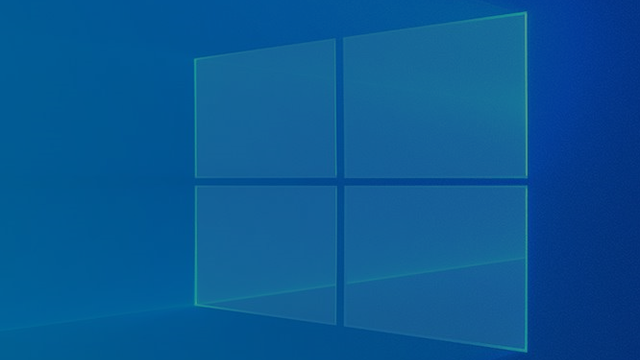
If you want to give many files on Windows 10 the same name for a large part, you can of course arrange that one by one. But such tasks can also be performed a lot faster; we explain that in this article.
Working with the mouse usually works fine. But if something has proven its worth, it is the buttons on the keyboard. Not only because of the many button combinations that can make life easier, but also simply because of the speed with which you can work. For example, you can quickly enter the name of a group of files Windows 10 To adjust.
For example, you can adjust each file individually. You select such a file with your right mouse button, click the option for rename to, change the name and go to the next one. Optionally, you copy the name and paste it into the text field of the other files, but that suddenly seems like a big detour with the other, easily available option.

Changing many names at the same time on Windows 10
The easiest way is to place the files that you want to rename in a new folder. Open the Explorer (Start + E) and locate the files or folder. Do you have everything together? Then you can optionally adjust the overview at View (at the top). If you choose List or Details you can probably work much faster and more efficiently, but that is up to you.

Now select all files with Ctrl + A. Then press the button Renaming. You will find that button under Start (again at the top), otherwise you do that with the right mouse button. Name the file whatever you want. For this article we chose the name Example, but of course you determine that yourself. When you have finished renaming that file, hit Enter.

All files you just selected should now have the same name. But there is also a number behind the name. That number is in parentheses, such as Example (1), Example (2), et cetera. In this way, Windows 10 still distinguishes between the files with the same name. In the unlikely event that you have made a mistake, you can press Ctrl + Z and you will go back one step. In this case, all files will be renamed again.

.