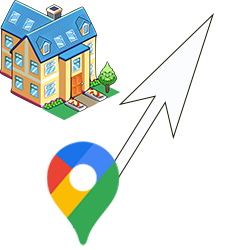
Handy that Google Maps, but which way should I go? Find the right walking route faster with Live View’s virtual direction indicators.
Live View
We’ve all had it: the road map is on the phone. But after a few meters of walking, we turn out to have gone exactly the wrong way. Wouldn’t it be more convenient if landmarks appeared on the screen while following a route description? That’s exactly what Live View does. The feature projects virtual white arrows in Street View so you don’t miss a turn or go the wrong way. In addition, a map appears with the route and your current location.
If Live View is not available, please download the latest version of Google Maps. Make sure the device’s Google location service is turned on. Also, if the destination is too far away, Live View won’t always work.
Walking with Live View
- Open Google Maps on the phone or tablet.
- Type a destination in the search bar or tap the map.
- Tap on Live.
- Google Maps may ask for some permissions. For example, the app wants to use the camera to recognize the neighborhood. Give permission for this.
- Point the phone camera at buildings and signs so Maps knows where you are.
- As soon as you start walking, the message ‘For your own safety, lower your phone or only use Live View when you are standing still’. When it’s clear which way to go, put the phone down.
- A map with your location will appear. Lost your way? Point the camera back at a building and continue your route.
- Do you want Street View and a map at the same time? Then tap the up arrow at the bottom right.
- The live image appears at the top and the floor plan in a semicircle at the bottom. White arrows indicate the route to follow. When you have the sound on, a voice tells you exactly how to walk. Sometimes Maps provides additional information about the destination. For example: ‘Museum Boijmans may be closed when you arrive.’
- Tap the left arrow in the top left to go to normal navigation without Street View.
- Back to Street View with map? Tap the cross next to the estimated travel time.
- Tap on Live View.