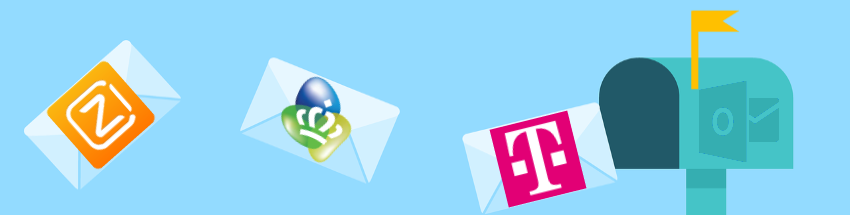 Add an e-mail address from Ziggo, KPN or another provider to Outlook.com. For example, you can also send and receive emails from your different email addresses at that location.
Add an e-mail address from Ziggo, KPN or another provider to Outlook.com. For example, you can also send and receive emails from your different email addresses at that location.
About Outlook.com
With every internet subscription you will be offered an e-mail address from the provider. For example, if you have internet from KPN, you will also receive a KPN e-mail address. In addition, many people have an address from Outlook.com or its predecessor Hotmail. It is useful not to have to open a different program for each e-mail address. By adding the provider mail to Outlook.com, you can receive and send both the provider mail and Outlook.com in the same place.
Learn more about Outlook.com
New Outlook.com users can learn more about getting started in the “Outlook.com: Getting Started with Email” and “Outlook.com: Moving on to Email” articles.
Preparation
This article explains how a provider email address is included in Outlook.com. The example is about Ziggo, but other providers work in a similar way. All you need is the relevant email address and the password that goes with it. Don’t know this? Please contact the provider to obtain this information.
Note: This article is about the Outlook.com web service, not the Outlook app.
Log in to Outlook.com
- Open the website www.outlook.com
- click on To register.
- Enter your email address and click Next one.
- Enter your password and click To register.
- click on Yes to stay logged in in the browser. click on new to not remain logged in to Outlook.com after closing the Internet program.
All settings can be adjusted from the environment with the mailbox. You can also add another e-mail address, for example from your provider, here. Outlook.com recognizes almost all known providers.
Add email address
- Click the gear icon.
- Click at the bottom View all Outlook settings.
- Under ‘Settings’ (if necessary), click E-mail.
- Click in the middle row on Synchronize email.
- Under ‘Connected accounts’, click Other email accounts.
Connected accounts are other email addresses that you want to receive mail from in Outlook.com. You can add and manage up to 20 of them. The window below opens. Enter your first and last name, the e-mail address to add and the corresponding password.
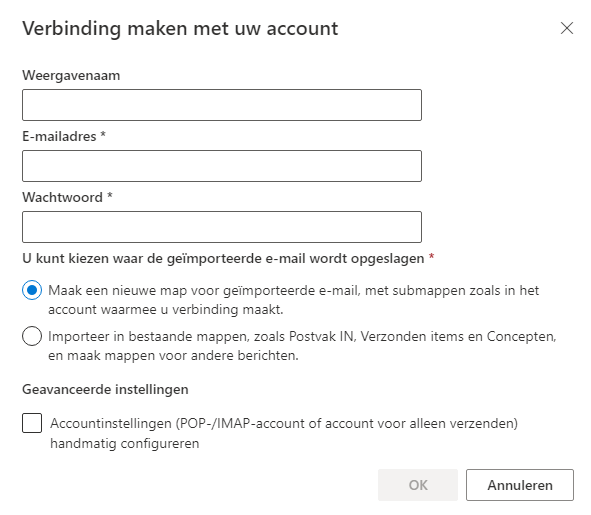
Choose layout folders
Now there are two options: by default the option is checked to receive the provider mail in a separate folder. This is often the most useful for the overview. The other option ‘mixes’ the folders, making it unclear which mail is coming from. In this example, the default setting remains.
- click on OK.
- Click on the cross to close the Settings window.
The email address is added. It’s in Outlook’s Settings in the list of connected accounts. The mails are automatically retrieved during sending and receiving. The list of folders on the left shows the new e-mail address. Below that are the folders such as the Inbox or Inbox, the Sent Items and any other folders that your carrier supports.
send email
Now that the provider address has been added, it is now possible to send emails from Outlook.com using that address as the sender. Do this as follows:
- click on New message.
- Press the button By.
- Select the desired shipping address from the list.
- Now type the rest of the email as usual, including a recipient, a subject, and the body of the message.
- click on Send.
It may take a while for this to work after adding a new email address. So if it doesn’t work, wait ten minutes.
Change sender address
Do you always want to use the provider address as the sender from now on? Which can. To do this, adjust the default shipping address:
- Click the gear icon.
- Click at the bottom View all Outlook settings.
- Under ‘Settings’ (if necessary), click E-mail.
- Click in the middle row on Synchronize email.
- Click the drop-down menu under ‘Set Default Shipping Address’.
- Click on the desired email address.
- click on Save.
From now on, the provider address is set as the sender by default. If you would like to make an exception for this, you can do so in the manner described in the paragraph above.