During the computer you must always be wary of malware, hackers and intrusive marketers. Common sense can prevent a lot of annoyance, especially in combination with our handy tips such as this tip 7: block unwanted external images.
Toon van Daele
7 Block unwanted external images
Incoming e-mails can contain invisible pictures (‘tracing pixels’), with which senders can see if and when you open the message. You can automatically block such pictures. In Gmail, click on the gear icon and choose View all settings. On the tab Generally Scroll to Scenery and switch Show external Questions images first in. In the Outlook (Classic) app you go to File / Options / Trust Center. Click on Institutions for the Trust Centerselect Download automatically and check Images do not download automatically […] On. Mount with OK.
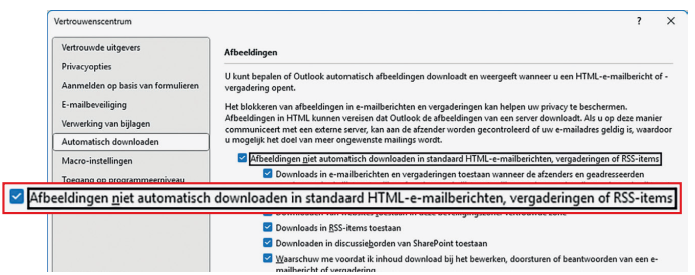 |
| External pictures best after your admission |