.png)
Are you sure that an e-mail has been sent correctly? Or even find out if the mail has been read? Then ask in Office Outlook for a receipt or read confirmation.
Difference between receipt and read confirmation
With a delivery confirmation, you will be notified when the email has been delivered to the recipient’s mailbox. This confirmation only indicates whether the e-mail has been sent successfully. You do not know yet whether the e-mail has actually been seen or read. That’s where the read receipt comes in. This indicates whether the e-mail has been opened. Sometimes you will not receive a read receipt even though the e-mail is open. The recipient can refuse to send such a confirmation. Also, not all mail programs support read receipts.
Difference between receipt and read confirmation
Request a receipt and/or read confirmation once:
- Open Office Outlook.
- click on new e-mail.
- Write an email as usual.
- In the mail window, click on the tab Options.
- Put a check in Ask for confirmation of receipt.
- Put a check in Ask for read receipt.
- Send the email as usual.
Difference between receipt and read confirmation
As standard, ask for a receipt and/or read confirmation:
- Open Office Outlook.
- Click in the Ribbon on File.
- Click in the left menu Options.
- click on E-mail.
- Scroll down to the ‘Check’ section.
- To receive a confirmation of receipt, tick the box Delivery receipt stating that the message has been delivered to the recipient’s mail server.
- Check the box to receive a read receipt Confirmation that the recipient has opened the message.
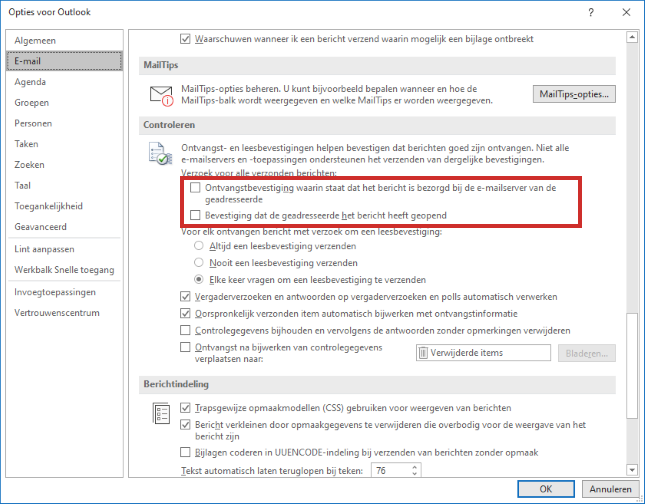
- At the bottom right of the window, click OK.