
Images and PDF documents appear in the Preview app by default on a Mac. Find out what other features this utility offers.
Open images
Come across a photo somewhere on your Mac and want to view it in large format? Double click on the file and Preview will show the image in full size. There are now several options.
- At the top of the dialog, use the plus and minus icons to zoom in and out.
- Use the rotate button
 to rotate images counterclockwise.
to rotate images counterclockwise. - Open the so-called ‘Highlight toolbar’
 . This allows you to add shapes, texts and a signature, among other things. Use the button Adjust color
. This allows you to add shapes, texts and a signature, among other things. Use the button Adjust color to change exposure and contrast, for example. You do this by dragging the slider left or right.
to change exposure and contrast, for example. You do this by dragging the slider left or right.
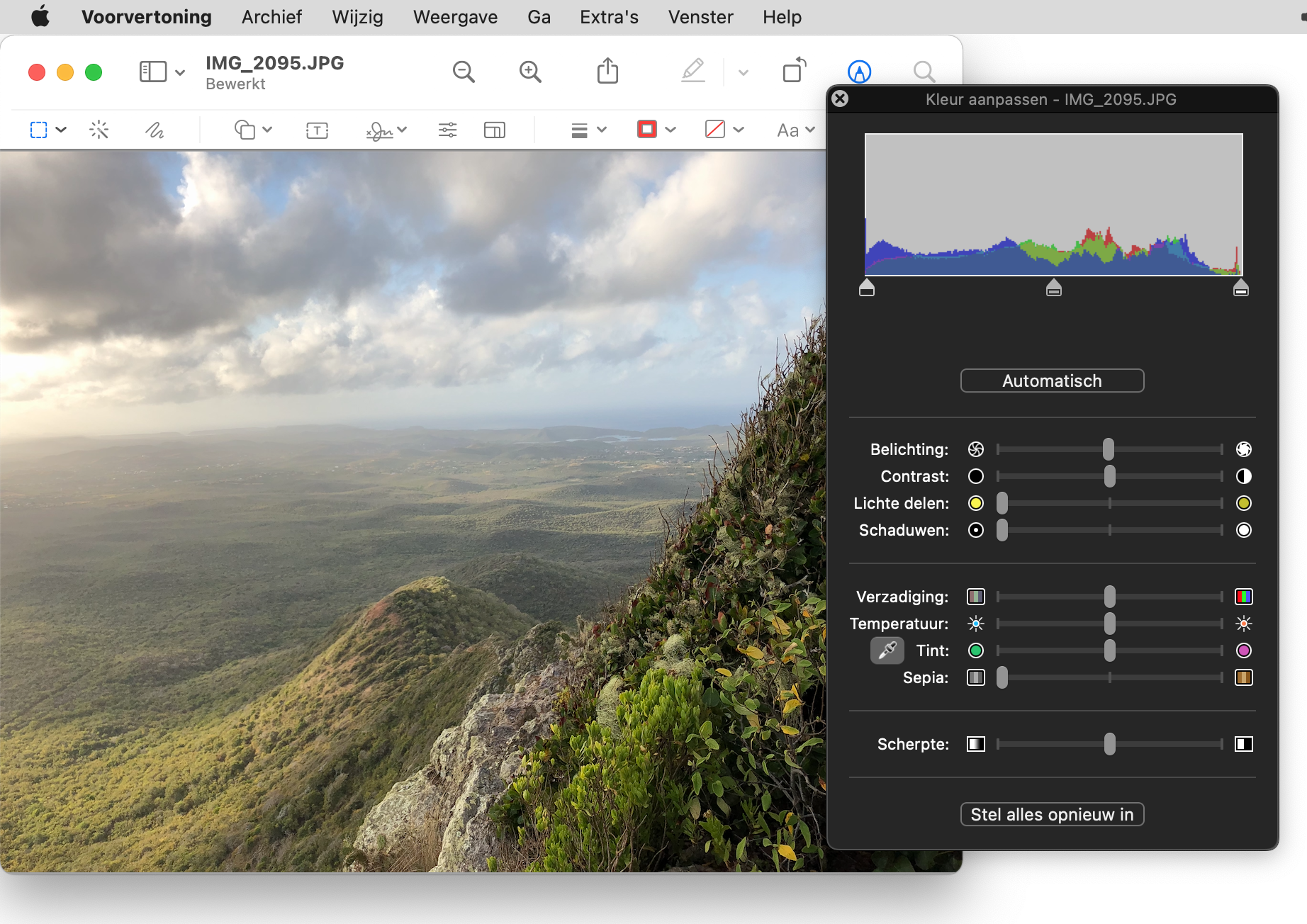
Open PDF documents
There are many PDF documents on the internet. For example, consider a manual for a product or a specific research report. Is there a PDF file on the Mac? Double click to show the content in the Preview app. There are now several options.
- Similar to an image, the icons at the top allow you to zoom, rotate, and add objects.
- Use the ‘Text Highlights and Notes’ button
 to highlight important passages of text. While holding down the mouse button, select a phrase to highlight it in yellow. You can adjust the color via the small arrow at the top of the dialog box.
to highlight important passages of text. While holding down the mouse button, select a phrase to highlight it in yellow. You can adjust the color via the small arrow at the top of the dialog box. - PDF documents usually consist of several pages. It is useful to display two pages side by side. Click in the menu bar on Display > Two pages.
- Use the down and up arrow keys on the keyboard to quickly navigate through the PDF document.
- Some PDFs have tens or even hundreds of pages. Are you looking for something about a specific topic? Type a keyword in the top right corner of the search box to go to the right place within the document.
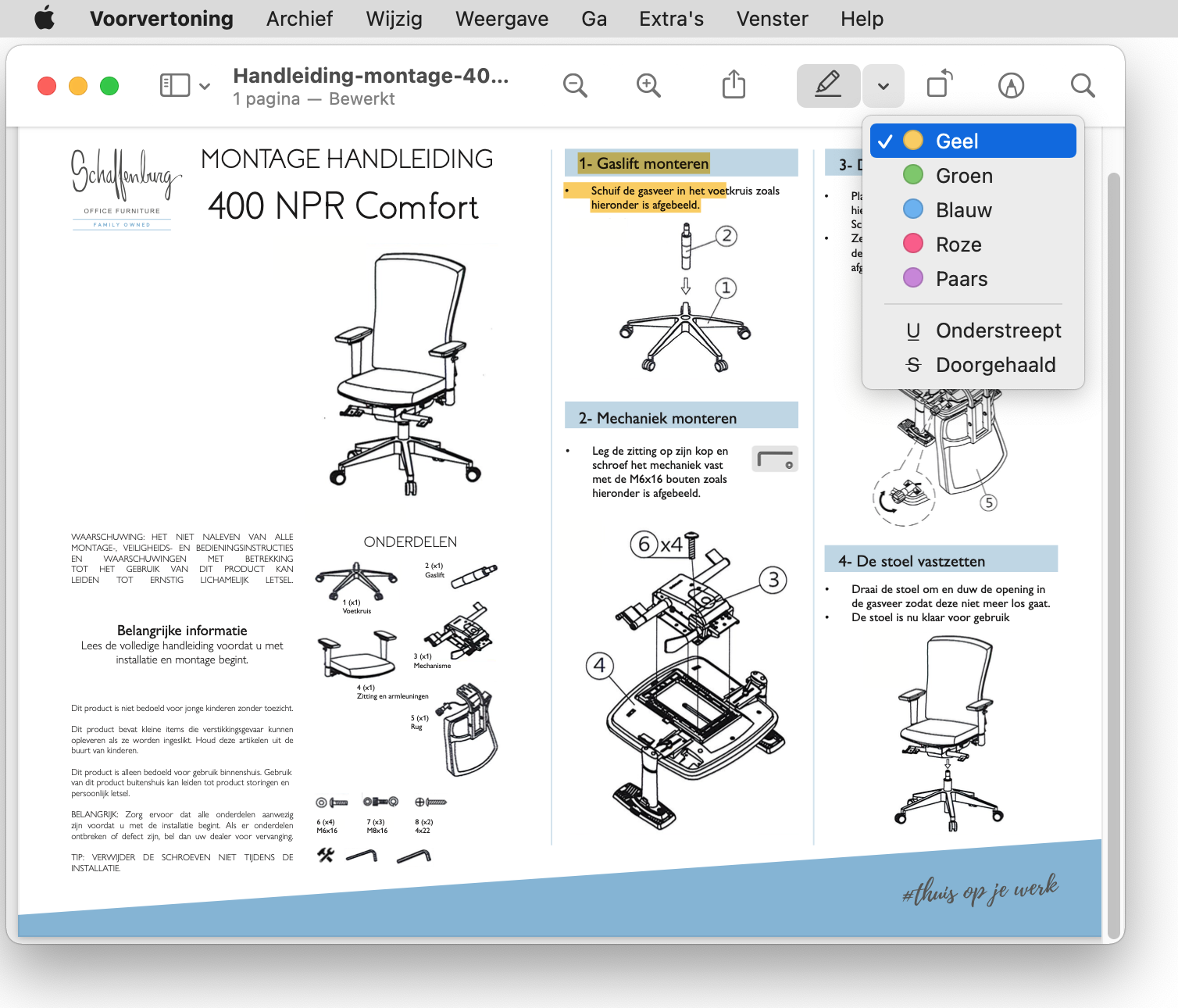
Share files
Is an image, photo, or PDF document open in Preview? You can now easily share the file.
- Click in the menu bar on Archive > Part.
- Decide what you want to share the file with, such as “Messages” or “AirDrop”.
- Depending on your choice, follow the remaining instructions.