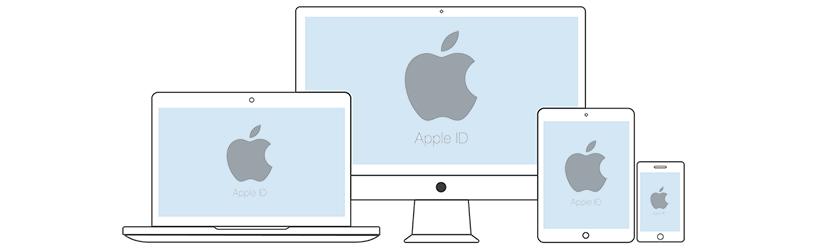
On an iPhone, iPad or Mac it is useful to log in with an Apple ID. This gives you access to Apple services. But are you still using all paired devices?
Using Apple ID
To use Apple services, such as the App Store, people need an Apple ID. While preparing an iPhone, iPad, Apple Watch and Mac, the user must enter or create such an Apple ID. Several devices can use the same Apple ID at the same time. Handy if someone has multiple Apple products.
Overview devices
Periodically check which devices are connected to your Apple ID. For example, if you no longer use a device; you don’t want your Apple ID associated with it anymore. It is not desirable that others have access to your Apple ID. It is a personal account that contains a lot of data and is linked to different parts on the device. Apple users can check which devices are linked to their Apple ID via the iPhone, iPad, Mac or website.
Checking registered devices via iPhone/iPad
Here’s how to see which devices are associated with your Apple ID on an iPhone with iOS 14 or iPad with iPadOS 14:
- Tap the app Institutions.
- Tap your name.
- Scroll down for an overview of the devices.
- Optionally, tap the device for more information.
- Want to remove the Apple ID association? Tap on Remove from account > Delete.
Checking registered devices via Mac
Here’s how to see which devices are associated with your Apple ID on a Mac with the macOS 11 Big Sur operating system:
- Click the Apple logo in the top left.
- click on System Preferences.
- click on Apple ID.
- At the bottom left is the overview of devices. If necessary, click on the device for more information.
- Want to remove the Apple ID association? click on Remove from account > Delete.
Checking registered devices over the Internet
Here’s how to see which devices are associated with your Apple ID on any device with internet:
- Go to the site Appleid.apple.com.
- Enter your Apple ID.
- Press the Enter key.
- Enter the corresponding password.
- Do you use two-step verification? Then a code arrives on an Apple device. Enter this code on the website.
- Under ‘Devices’ you will find an overview of connected devices. Click on a device for more information.
- Want to remove the Apple ID association? click on Remove from account > Delete.